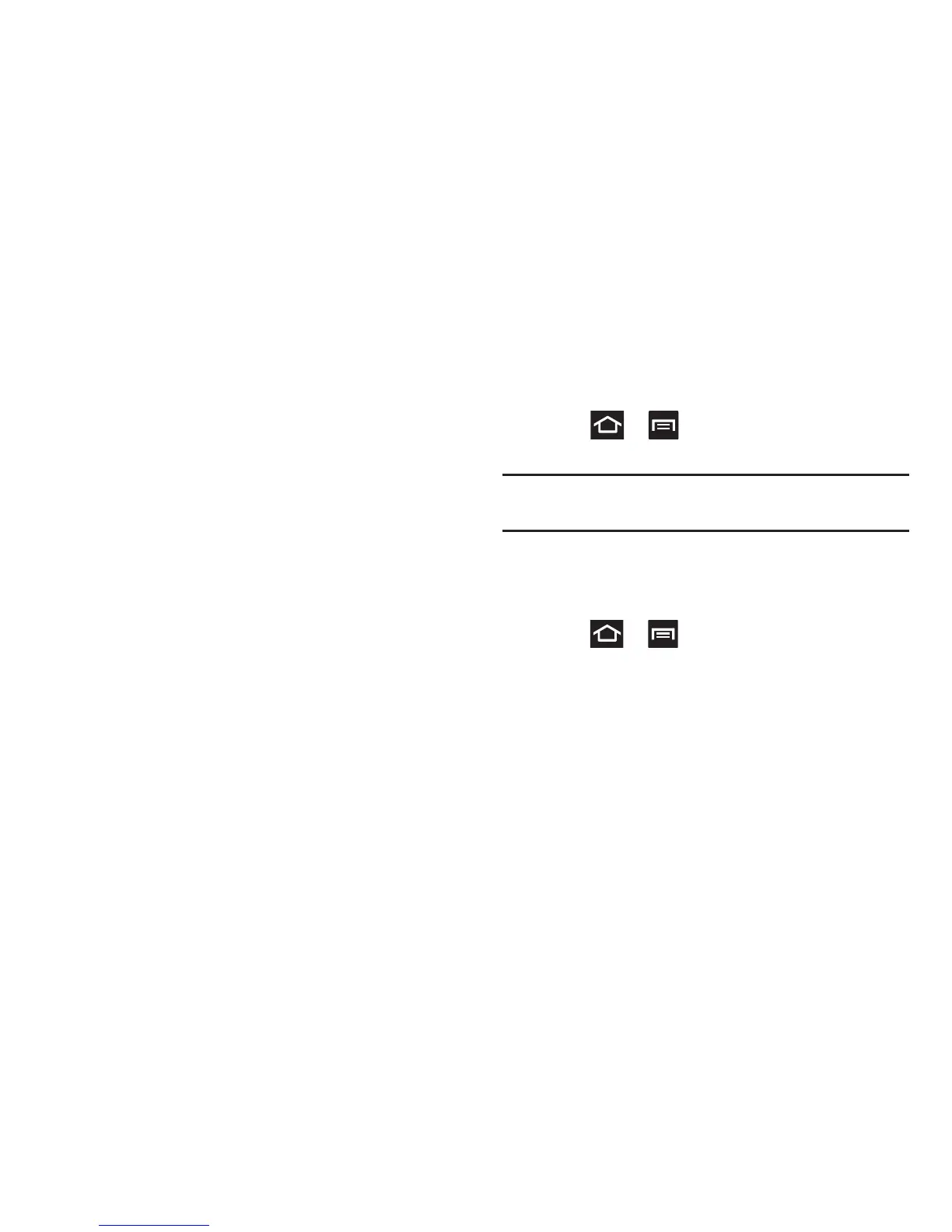293
• Tilt to zoom
: Once enabled, you must be on a screen where
content can be zoomed. In a single motion, touch and hold two
points on the display then tilt the device back and forth to zoom
in or out.
• Pan to edit
: Once enabled, allows you to move an on-screen
icon from one screen to another by simply holding it down then
moving the device left or right. You can also adjust the
sensitivity of this detection.
•Double tap
: Once enabled, double tap the top of the device to
activate the Voice command functionality.
• Turn over to mute
: Once enabled, turn over the device (screen
down) to mute incoming calls and currently playing sounds.
For more information, refer to “Using Gestures” on page 59.
Developer Options
Use the Developer options to set options for application
development.
Press ➔ and then tap
Settings
➔
Developer
options
.
Important!
These features are used for development purposes
only.
USB Debugging
When enabled, allows debugging when the device is
attached to a PC by a USB cable.
1. Press ➔ and then tap
Settings
➔
Developer
options
.
2. Tap
USB debugging
to enable or disable the setting.
When enabled, a check mark appears in the check box.
Development device ID
The identification number for your device when using it as a
development tool displays in this field.
