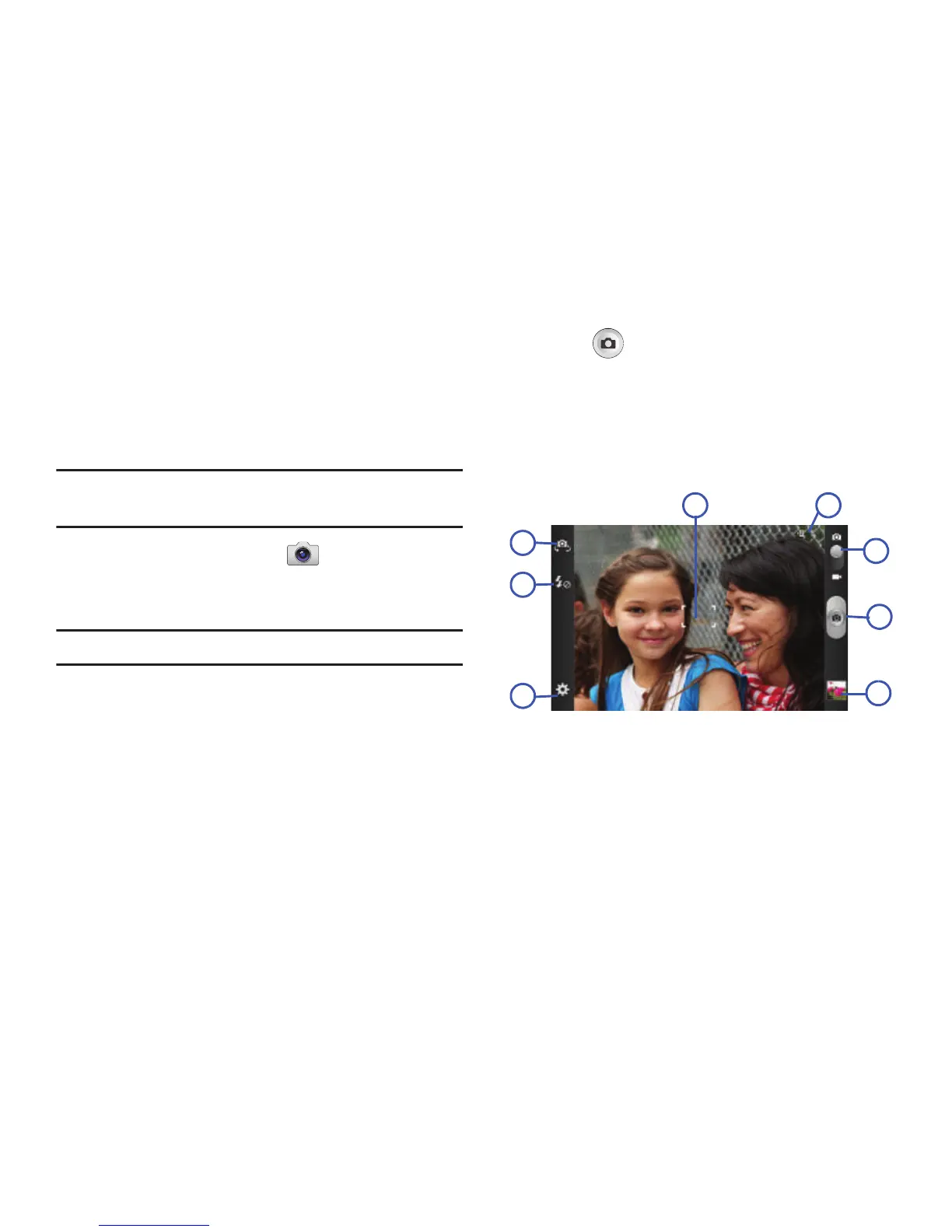155
Using the Camera
Taking Photos
Taking pictures with your device’s built-in camera is as
simple as choosing a subject, pointing the camera, then
pressing the camera key.
Note:
When taking a photo in direct sunlight or in bright
conditions, shadows may appear on the photo.
1. From the Home screen, tap
(
Camera
).
2. Using the phone’s main display screen as a viewfinder,
adjust the image by aiming the camera at the subject.
Note:
Use the Up and Down volume keys to zoom in or out.
3. If desired, before taking the photo, use the left area of
the screen to access various camera options and
settings.
4. You can also tap the screen to move the focus to a
desired area of interest.
5. Press (
Camera
key) until the shutter sounds.
(The picture is automatically stored within your
designated storage location (page 154). If no microSD
is installed, all pictures are stored on the Phone.) For
more information, refer to “Camera Options” on page
156.