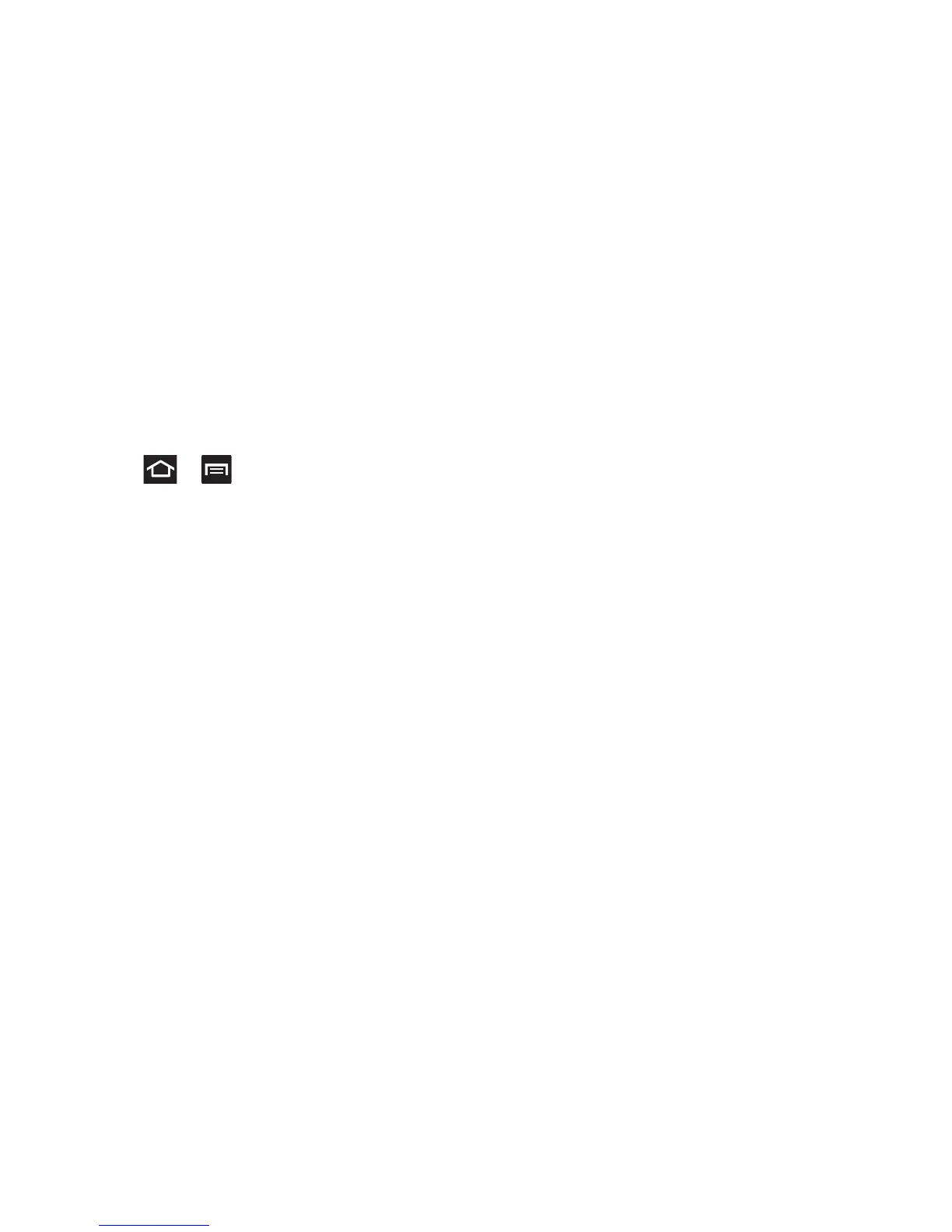59
Using Gestures
By activating the various gesture features within the Motion
menu (page 292), you can access a variety of time saving
functions.
To activate motion:
1. Press ➔ and then tap
Settings
➔
Motion
➔
Motion activation
.
2. Activate the feature by tapping the
Motion activation
field.
3. Tap the desired on-screen motion option.
The following is a description some of the most commonly
used gestures:
•
Tilt to zoom
: Once enabled, you must be on a screen where
content can be zoomed. In a single motion, touch and hold two
points on the display then tilt the device back and forth to zoom in
or out.
–
Within the menu, tap
Sensitivity
to adjust the slider and tap
OK
to store the new setting.
•
Pan to edit
: Once enabled, allows you to move an on-screen icon
from one screen to another by simply holding it down then
moving the device left or right. You can also adjust the sensitivity
of this detection.
–
Within the menu, tap
Sensitivity
to adjust the slider and tap
OK
to store the new setting.
•
Double tap
: Once enabled, double tap the top of the device to
activate the Voice command functionality.
•
Turn over to mute
: Once enabled, turn over the device (screen
down) to mute incoming calls and currently playing sounds.