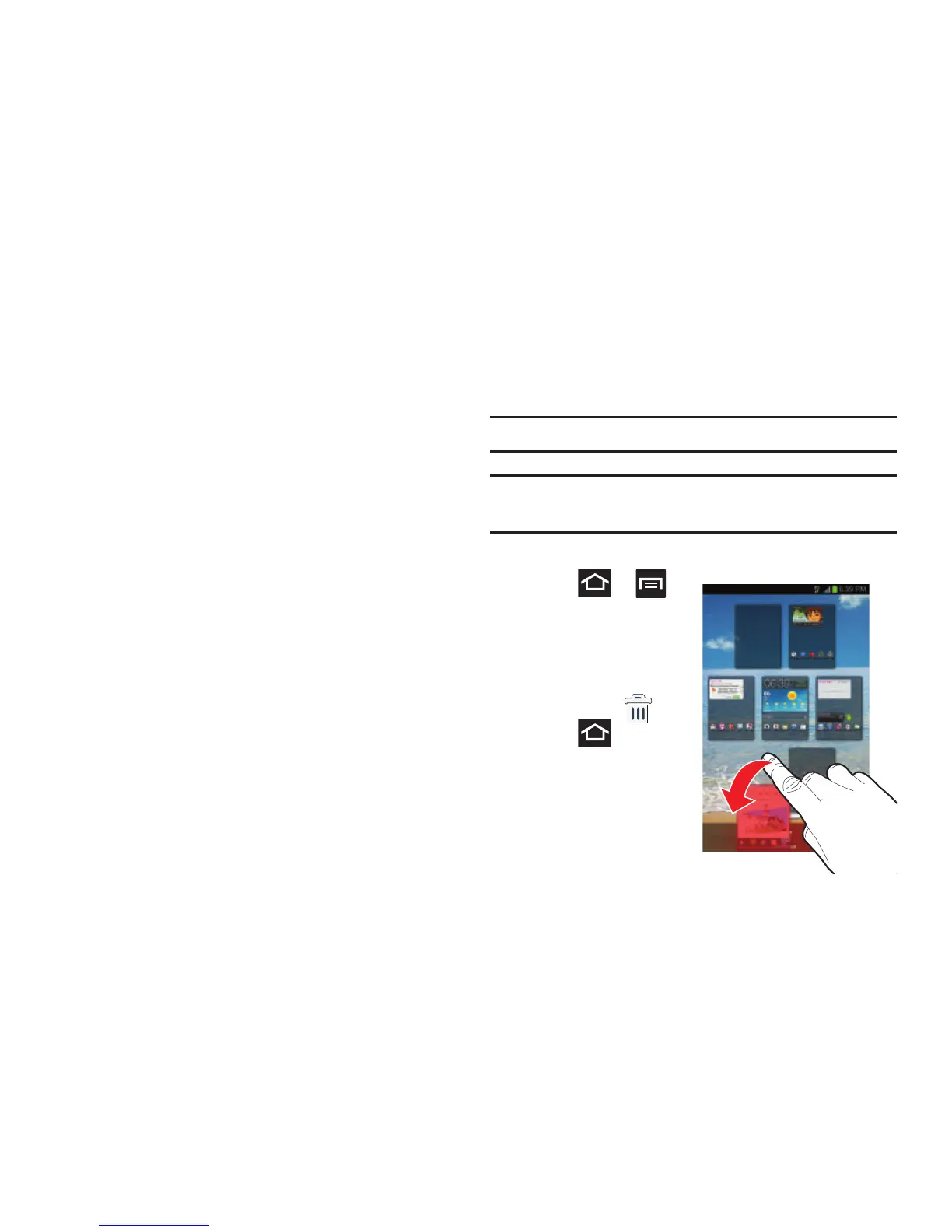Understanding Your Device 62
Customizing the Screens
You can customize the Home screens (panels) to display the
Widgets, Shortcuts, Folders, or Wallpapers. For example, one
screen could contain the Music Player shortcut and other
forms of media, while another screen might contain
communication apps such as Gmail.
You can customize your Home screen by doing the following:
•
Adding, Deleting, and Rearranging screens
•
Assigning a New Home screen
•
Adding and Removing Primary Shortcuts
•
Sharing Application Information
•
Managing Shortcuts
•
Adding and Removing Widgets
•
Creating and Managing Folders
•
Changing the Background (Wallpapers)
Adding and Deleting Screens
Your phone comes with seven screens. You can delete these
screens and then add them back later.
Note:
These screens can be deleted and re-arranged.
Important!
Your phone can only contain at most seven screens
and at least one screen.
To delete a screen:
1. Press ➔
and then tap
Edit
.
2. Touch and hold, then
drag the undesired
screen down to the
Remove
tab ( ).
3. Press to return
to the main Home
screen.