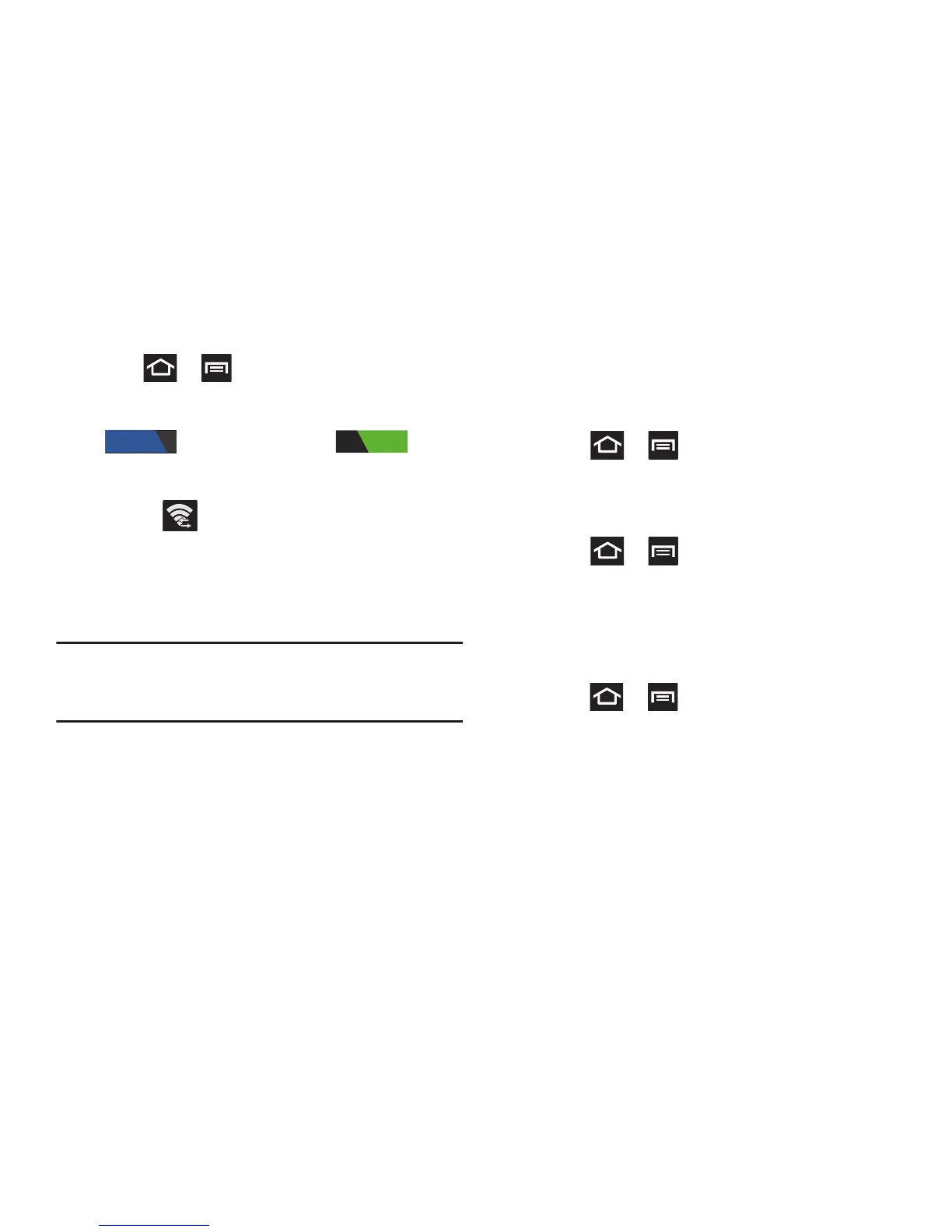259
To activate your connection:
1. Press ➔ and then tap
Settings
➔
More...
➔
Wi-Fi Direct
.
2. In a single motion touch and slide the
Wi-Fi Direct
slider
to the right to turn it on . A
check mark displayed next to the feature indicating it is
enabled.
3. Confirm appears at the top of the screen within
the Notifications area.
4. Tap
Scan
. After scan, tap a device name to begin the
connection process to another Wi-Fi Direct compatible
device.
Note:
The target device must also have Wi-Fi Direct service
active and running before it can be detected by your
device.
5. Tap
Connect
. The direct connection is then established.
6. When prompted to complete the connection, tap
OK
.
The status field now reads “Connected” and your
connected device is listed within the Wi-Fi Direct
devices listing.
Mobile networks
Before you use applications such as Google Maps and find
your location or search for places of interest, you must
enable the Mobile networks options.
Press ➔ and then tap
Settings
➔
More...
➔
Mobile networks
. The following options display:
Use packet data
Allows you to activate data usage on your phone.
Press ➔ and then tap
Settings
➔
More...
➔
Mobile networks
➔
Use packet data
.
Data Roaming
Data roaming allows you to connect to your service
provider’s partner networks and access data services when
you are out of your service providers area of coverage.
1. Press ➔ and then tap
Settings
➔
More...
➔
Mobile networks
.
2. Tap
Data roaming
to connect to data services while
roaming outside your network.
– or –
Tap
Data roaming
again to remove the green check
mark and deactivate the feature.