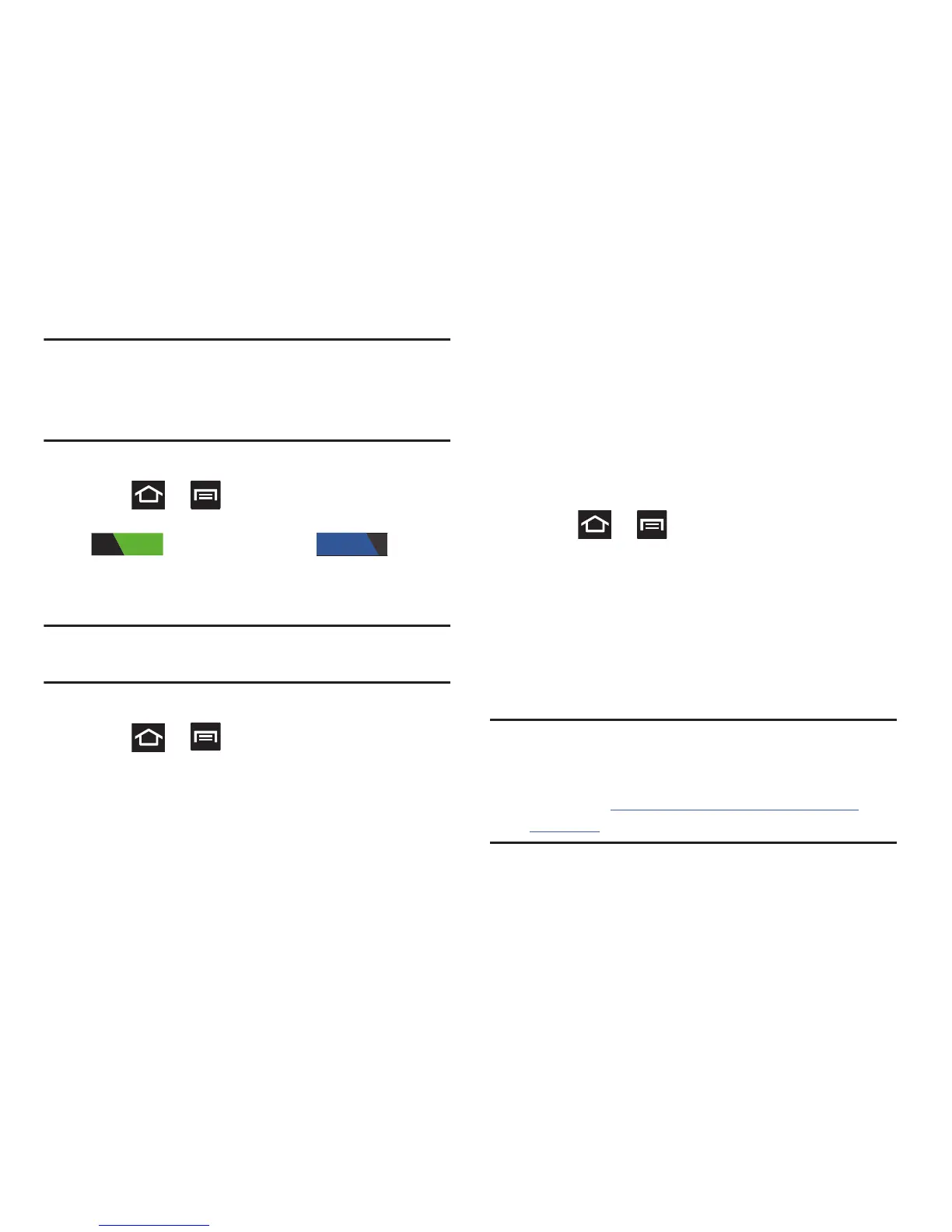Connections 240
Note:
No prompt to enter the WAP key displays if this is the
second time to connect to a previously accessed or
secured wireless network. The WAP key is required
when the device is reset using factory default settings.
Deactivating Wi-Fi
1. Press ➔ and then tap
Settings
.
2. In a single motion touch and slide the
Wi-Fi
slider
to the left to turn it off .
– or –
Activate and Deactivate Wi-Fi from the Notification bar.
Note:
Use of wireless data connections such as Wi-Fi and
Bluetooth can reduce battery life and use times.
Manually Scan for a Wi-Fi Network
1. Press ➔ and then tap
Settings
➔
Wi-Fi
➔
Scan
.
Wi-Fi Advanced Settings
The Wi-Fi settings - Advanced menu allows you to set up
many of the device’s Wi-Fi services, including:
•
Setting the Wi-Fi sleep policy
•
Viewing the device’s MAC Address
•
Configuring use of either a DHCP or Static IP
To access the Wi-Fi Advanced Settings menu:
1. Press ➔ and then tap
Settings
➔
Wi-Fi
.
2. Tap
Advanced
.
USB Tethering
This option allows you to share your device’s mobile data
connection via a direct USB connection between your device
and a single computer. The Mobile HotSpot connectivity is a
wireless version of this same functionality and allows you to
provide Internet connectivity to multiple devices.
Note:
You can not mount your device’s microSD card to your
computer while using the USB tethering feature.
If additional software or USB drivers are required,
navigate to: http://www.samsung.com/us/support/
downloads.