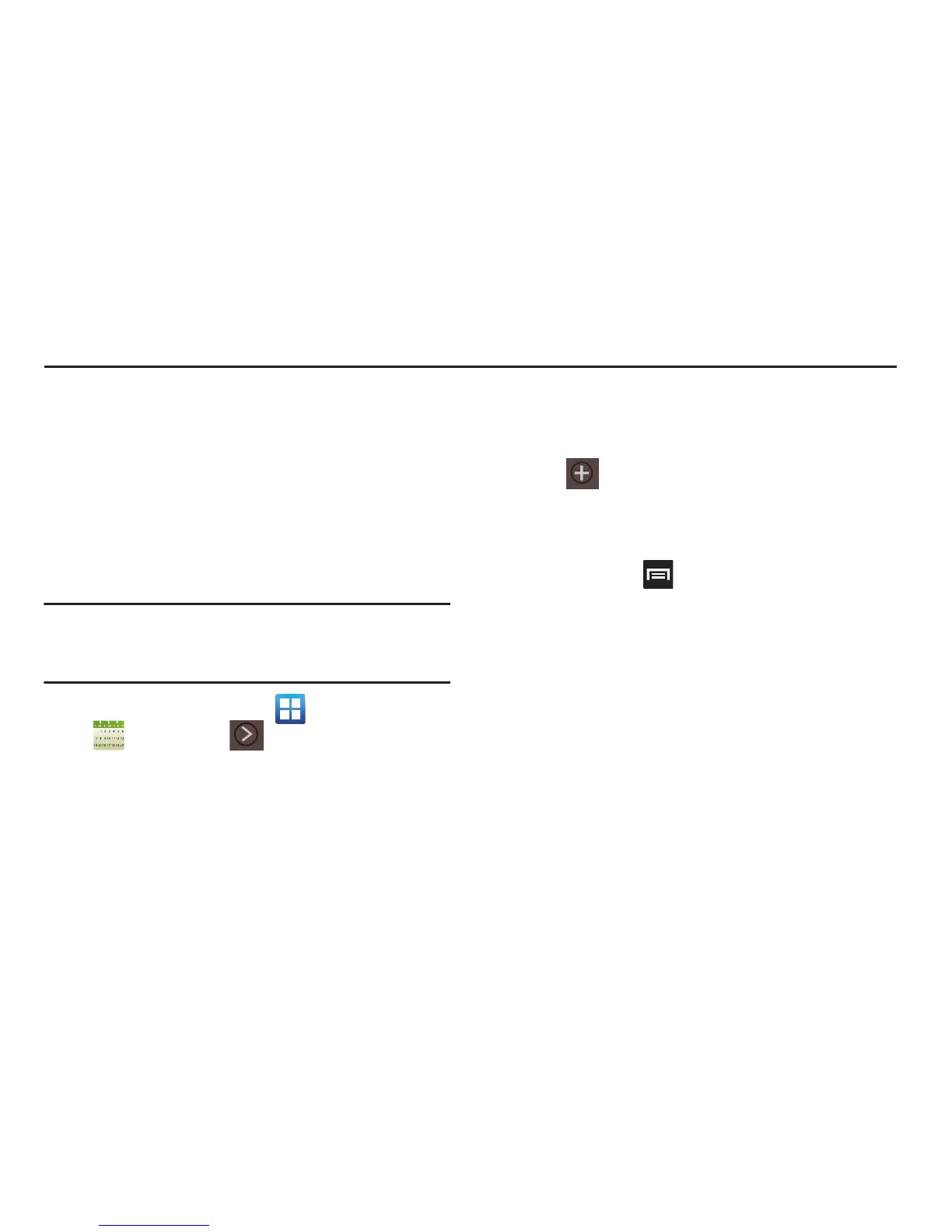Time Management 244
Section 11: Time Management
This section describes how you can manage time using time-
related applications such as the Calendar, Alarm Clock,
Analog or Digital clock, and the World clock.
Calendar
With this feature, you can consult the calendar by day, week,
or month, create events, and set an alarm to act as a
reminder. Google Calendar is built into the device and
synchronizes both new and existing entries between your
phone and your online Google account.
Note:
You should previously add an account (Facebook,
Microsoft Exchange ActiveSync, or Google) prior to using
the Calendar.
1. From the Home screen, tap (
Applications
)
➔
(
Calendar
). Tap (
Show More
) to display
these tabs:
•Year
: displays the Year view.
•Month
: displays the Month view.
• Week
: displays the Week view.
•3 days
: displays the calendar events in 3 day increments.
•Day
: displays the Day view.
• Agenda
: displays the Agenda view.
•Task
: allows you to search for tasks.
2. Tap (
Create event
) to create a new Calendar
event.
– or –
Tap
Today
to display the current date indicated by a
blue box. Press and select one of the following
options:
•Go to
: displays a specific date.
• Delete
: allows you to delete All events, All events before today,
or an individual event.
•Search
: allows you to search within your current events.
•Sync
: allows you to synchronize your Calendar events with your
current accounts.
•Settings
: displays a list of configurable settings.
