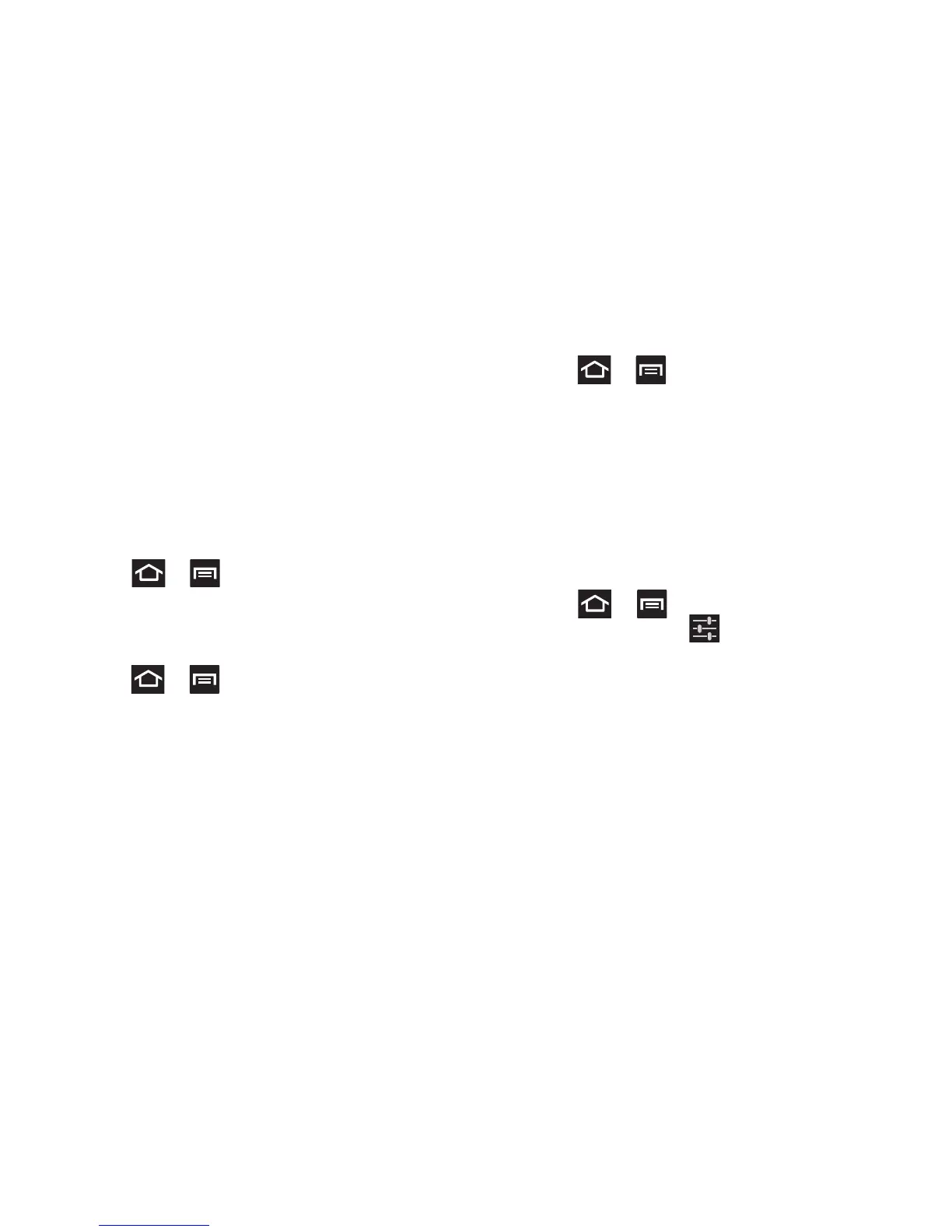Changing Your Settings 282
3. Tap
Install from device storage
to install encrypted
certificates from the USB Storage location.
4. Tap
Clear credentials
to clear the device (SD card or
phone memory) of all certificate contents and reset the
credentials password.
Language and Input Settings
This setting allows you to configure the language in which to
display the menus. You can also set on-screen keyboard
options.
Press ➔ and then tap
Settings
➔
Language
and input
.
Language Settings
To set the language that the menus display on the phone:
1. Press ➔ and then tap
Settings
➔
Language
and input
➔
Language
.
2. Select a language and region from the list.
Select Input Method
1. Press ➔ and then tap
Settings
➔
Language
and input
➔
Default
.
2. Select an input method.
– or –
Tap
Configure input methods
to alter/modify the
available input methods.
Swype Settings
For more information, refer to “Enabling and Configuring
SWYPE” on page 96.
1. Press ➔ and then tap
Settings
➔
Language and input
➔ (adjacent to the
Swype
field).
2. Tap
Select Input Method
to switch between keyboard
types. Choose from either Samsung keyboard or
Swype.
3. Tap
How to Swype
to view an on-screen manual for
Swype.
4. Tap
Personal Dictionary
to access and manage your
personal dictionary.
5. Tap
Preferences
to alter these settings: