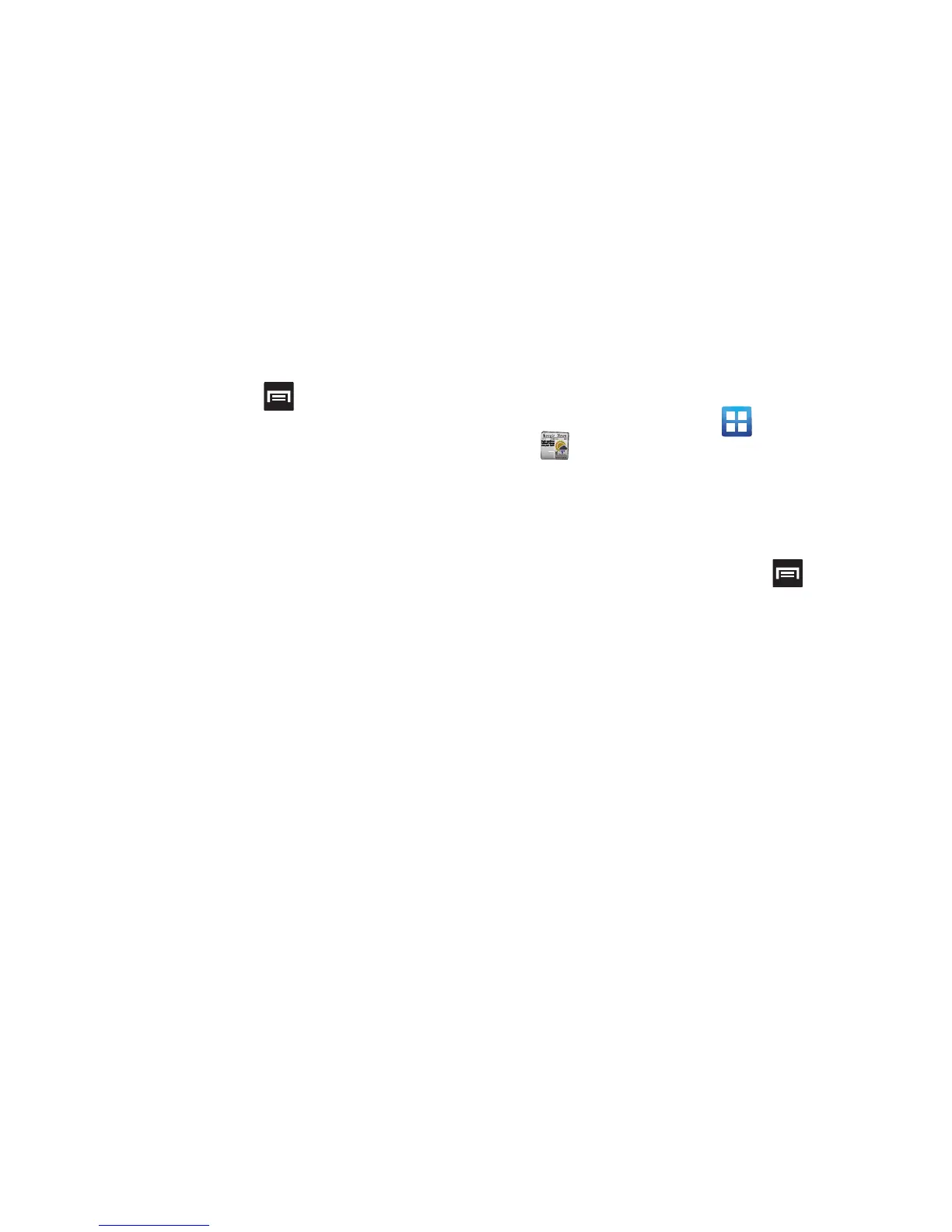Applications and Development 206
• Restaurants
: displays restaurant and eatery locations relative
to your current location.
While on the map screen, press to access additional
options:
•
Exit navigation
: terminates the application.
•
Mute
: allows you to mute the audio readout and directional
information.
•
Set destination
: returns you to the navigation options screen
where you can access a destination by either Speaking, Typing, or
selecting from a Contacts entry or Starred Place.
•
Search
: manually search for a destination address, place, name
of business, or even a type of business.
•
Layers
: allows you to switch map views. See previous
description.
•
Help
: provides on-screen help.
•
Settings
: provides access to both Power settings (Screen
dimming) and Information (Terms, privacy & notices).
News & Weather
The News & Weather application allows you to view the news
and weather in your area.
1. From the Home screen, tap (
Applications
)
➔
(
News & Weather
).
2. Select from any of the available tabs:
WEATHER
,
TOP
STORIES
,
U.S., SPORTS
, and
ENTERTAINMENT
.
3. Tap the temperature to display a graph mapping the
days temperature and humidity.
4. While on the Weather screen, press
to display the
following options:
•Refresh
: allows you to refresh the screen. Your location and the
weather is updated if there have been any changes.
•Settings
: allows you to set weather, news, and refresh settings.
–
Weather settings
: allows you to choose location(s) and set the
metric for temperature displays.
–
News settings
: allows you to choose topics, configure settings
for fetching articles and images, and view the terms of service
for news service.
–
Refresh settings
: allows you to choose options for updating
content.