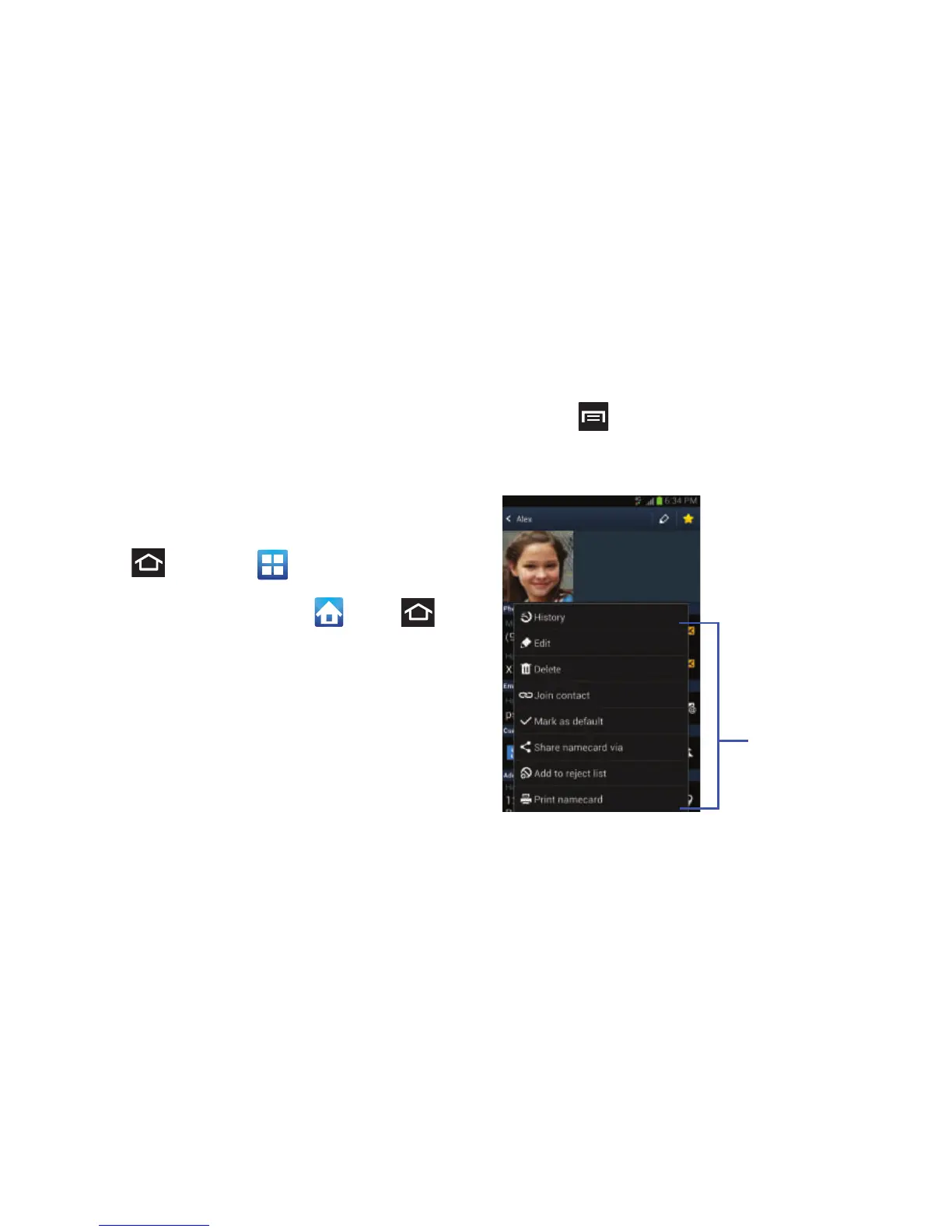Understanding Your Device 60
Menu Navigation
You can tailor the device’s range of functions to fit your needs
using both menus and applications. Menus, sub-menus, and
features are accessed by scrolling through the available
on-screen menus. Your device defaults with seven screens.
Navigating Through the Application Menus
There are four default Application Menu screens available. As
you add more applications from the Play Store, more screens
are created to house these new apps.
1. Press and then tap (
Applications
). The first
Application Menu displays.
•
To close the Applications screen, tap or press
(
Home
)
.
2. Sweep the screen to access the other menus.
3. Tap any of the on-screen icons to launch the
associated application.
Using Sub-Menus
Sub-menus are available from within most screen and
applications.
1. Press
. A sub-menu displays at the bottom of the
screen.
2. Tap an available on-screen option.