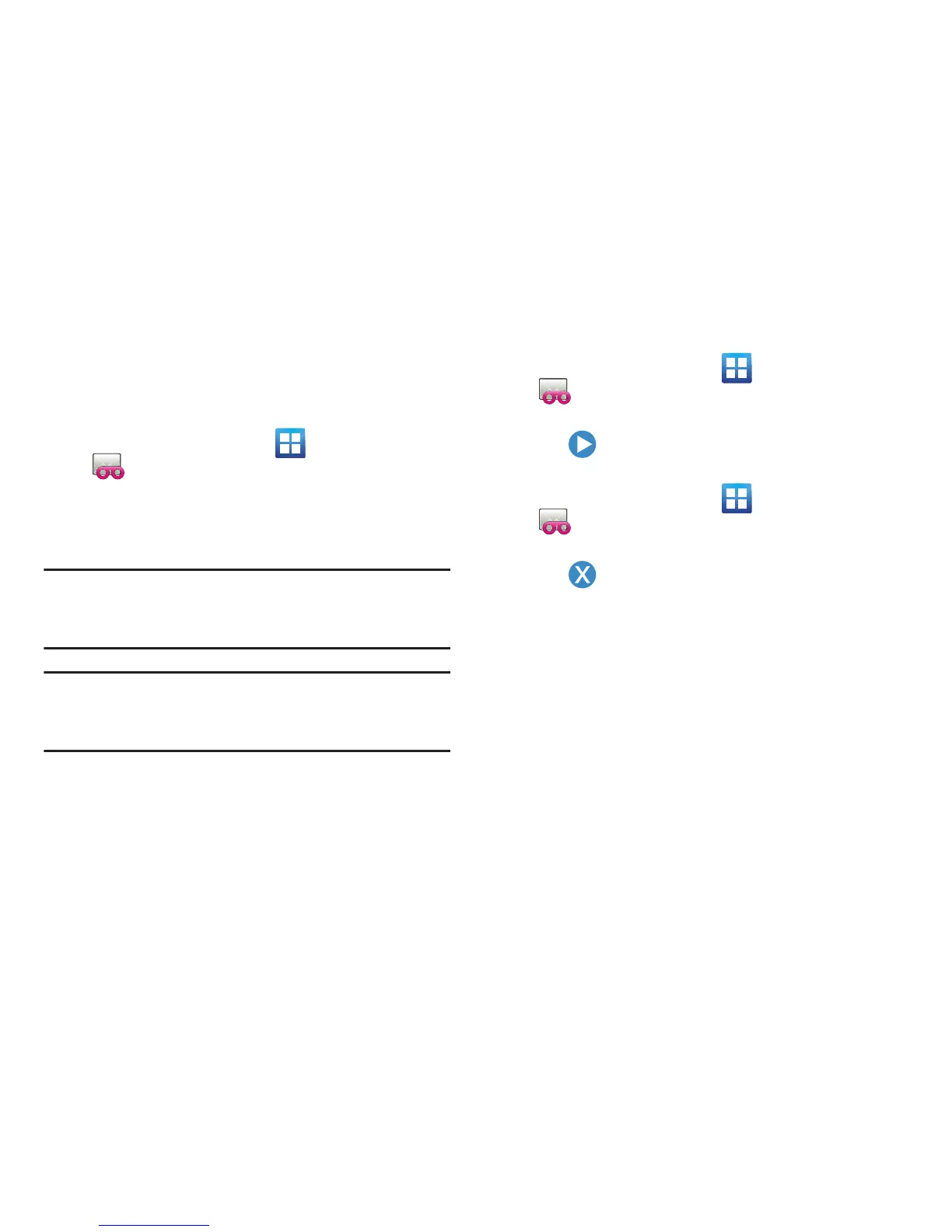Getting Started 24
Visual Voicemail
Visual Voicemail enables users to view a list of people who
left a voicemail message, and listen to the any message they
want without being limited to chronological order.
1. From the Home screen, tap (
Applications
) ➔
(
Visual Voicemail
).
2. Read the on-screen information and tap
Next.
3. Read the on-screen information and tap
Done
. A list of
the voicemail messages displays.
Important!
If this is your first time to access Visual Voicemail,
you may be prompted to enter a new PIN code and
tap
Next
to activate Visual Voicemail.
Note:
You must subscribe to Visual Voicemail service to use
this feature. Charges may apply. Please contact your
service provider for further details.
4. Tap an on-screen voicemail message to play it back.
To check Visual Voicemail messages:
1. From the Home screen, tap (
Applications
) ➔
(
Visual Voicemail
).
2. Tap the voicemail message you want to play.
3. Tap
(
Play
).
To delete Visual Voicemail messages:
1. From the Home screen, tap (
Applications
) ➔
(
Visual Voicemail
).
2. Tap the voicemail message you want to delete.
3. Tap (
Delete
) ➔
OK
.