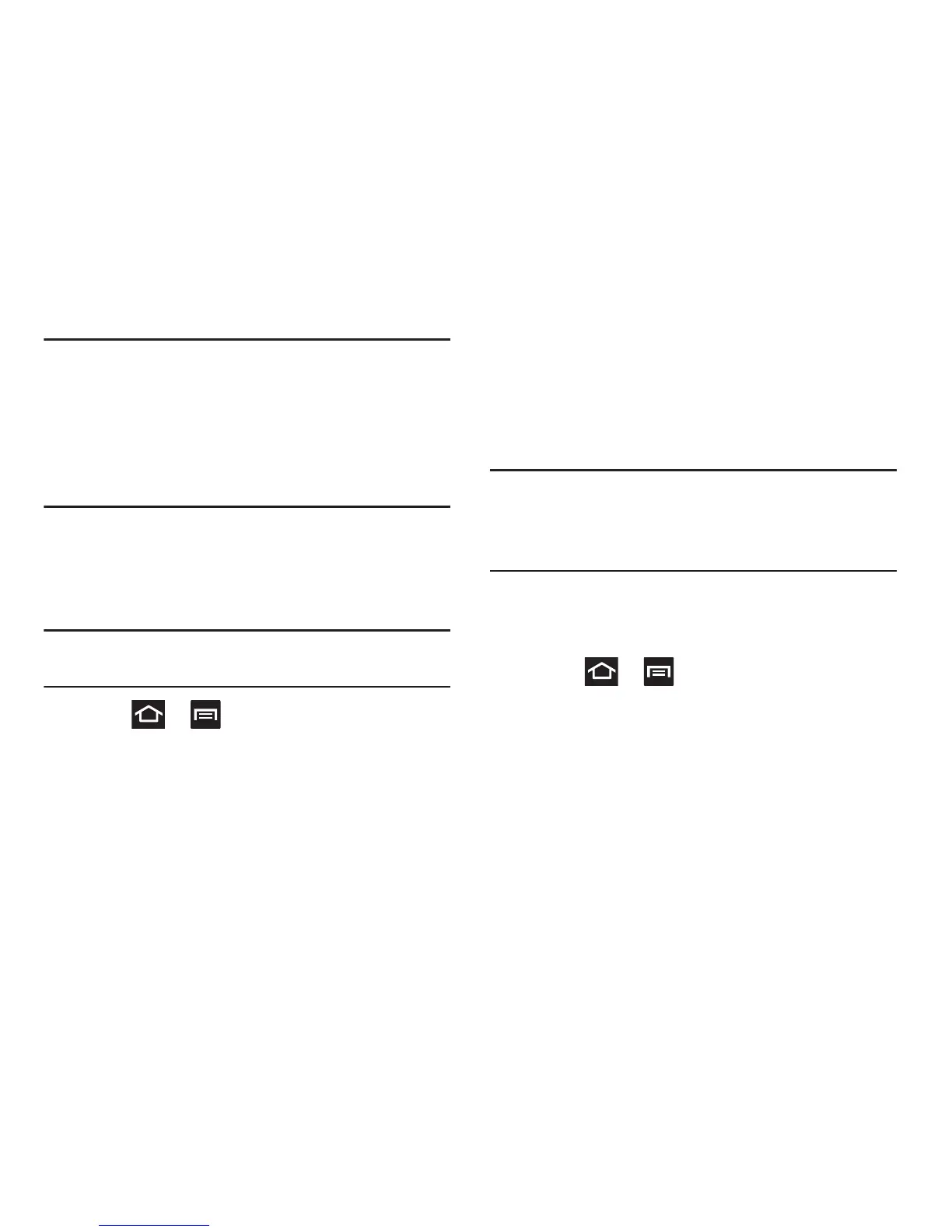Memory Card 70
Important! DO NOT
remove a microSD card while the device is
accessing or transferring files. Doing so will result
in loss or damage of data. Make sure your battery
is fully charged before using the microSD card.
Your data may become damaged or lost if the
battery runs out while you are using the microSD
card.
Mounting the SD Card
To store photos, music, videos, and other applications. You
must mount (install) the SD card prior to use. Mounting the
SD card establishes a USB connection with your computer.
Important!
You must enable USB storage to mount the SD
card.
1. Press ➔ and then tap
Settings
➔
Storage
.
2. Tap
Mount
SD card
.
Communicating with the SD card
1. Insert the SD card into the external, SD card slot (For
more information, refer to “Installing the microSD
Memory Card” on page 12.)
2. Verify the card is properly mounted.
Note:
Your device is configured to be used as a mass storage/
media device by default. If it does not respond properly,
you will need to verify the Debugging mode is not
enabled.
3. Configure the device for USB mass storage mode
connection by verifying Debugging mode is not
enabled:
•
Press
➔
and then tap
Settings
➔
Developer
options
.
•
Remove a check mark from the
USB debugging
field, if
present.
4. Connect the USB cable to the phone and connect the
cable to the computer.
