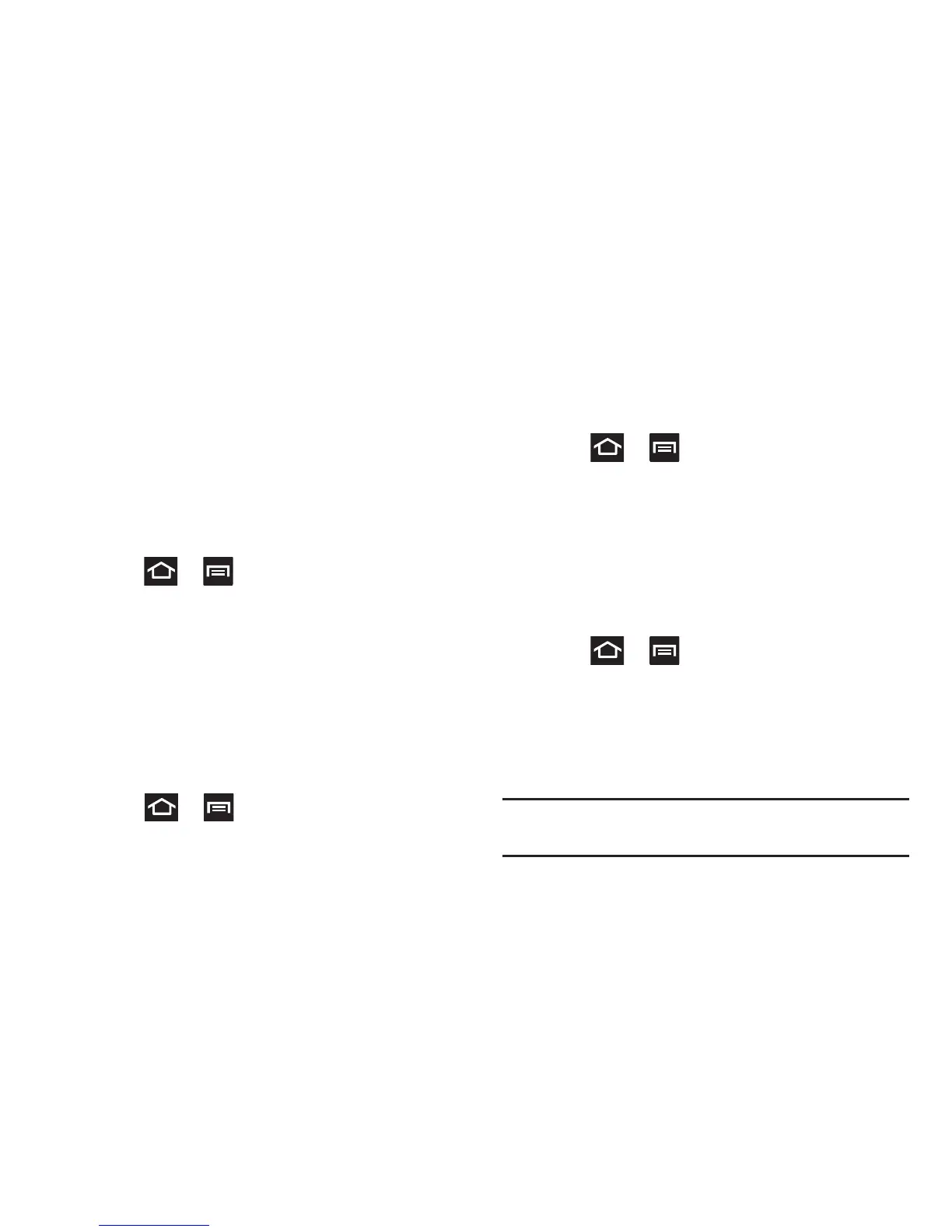71
5. Confirm the new mounted drive appears as a new drive
on your computer. As soon as the connection is
established a drive letter is assigned to the phone’s
storage device.
6. To disconnect the new drive, simply remove the USB
cable from your device.
Unmounting the SD card
Unmounting the SD card prevents corruption and damage to
the SD card while removing it from the slot.
1. Press ➔ and then tap
Settings
➔
Storage
.
2. Tap
Unmount
SD card
➔
OK
.
3. After the “
SD card will be unmounted
” message
displays and the
Mount SD card
now appears in the
menu list, remove the SD card. For more information,
refer to “Removing the microSD Memory Card” on
page 13.
SD card Memory Status
To view the memory allocation for your external SD card:
Press ➔ and then tap
Settings
➔
Storage
.
The available memory displays under the Total space
and Available space headings.
Erasing Files from the SD card
To erase files from the SD card using the device:
1. Ensure the SD card is mounted. For more information,
refer to “Unmounting the SD card” on page 71.
2. Press ➔ and then tap
Settings
➔
Storage
➔
Mount SD card
.
3. Tap
Format SD card
➔
Format SD card
➔
Delete all
to
format the SD card. The SD card formats and erases all
the data stored on it.
Factory Data Reset
From this menu you can reset your phone and sound settings
to the factory default settings.
1. Press ➔ and then tap
Settings
➔
Back up
and reset
.
2. Tap
Factory data reset
. This action erases all data from
your device except current system software and
bundled applications, or SD card files such as music or
photos.
Note:
This feature provides an option to format the internal
USB storage, not the microSD card.