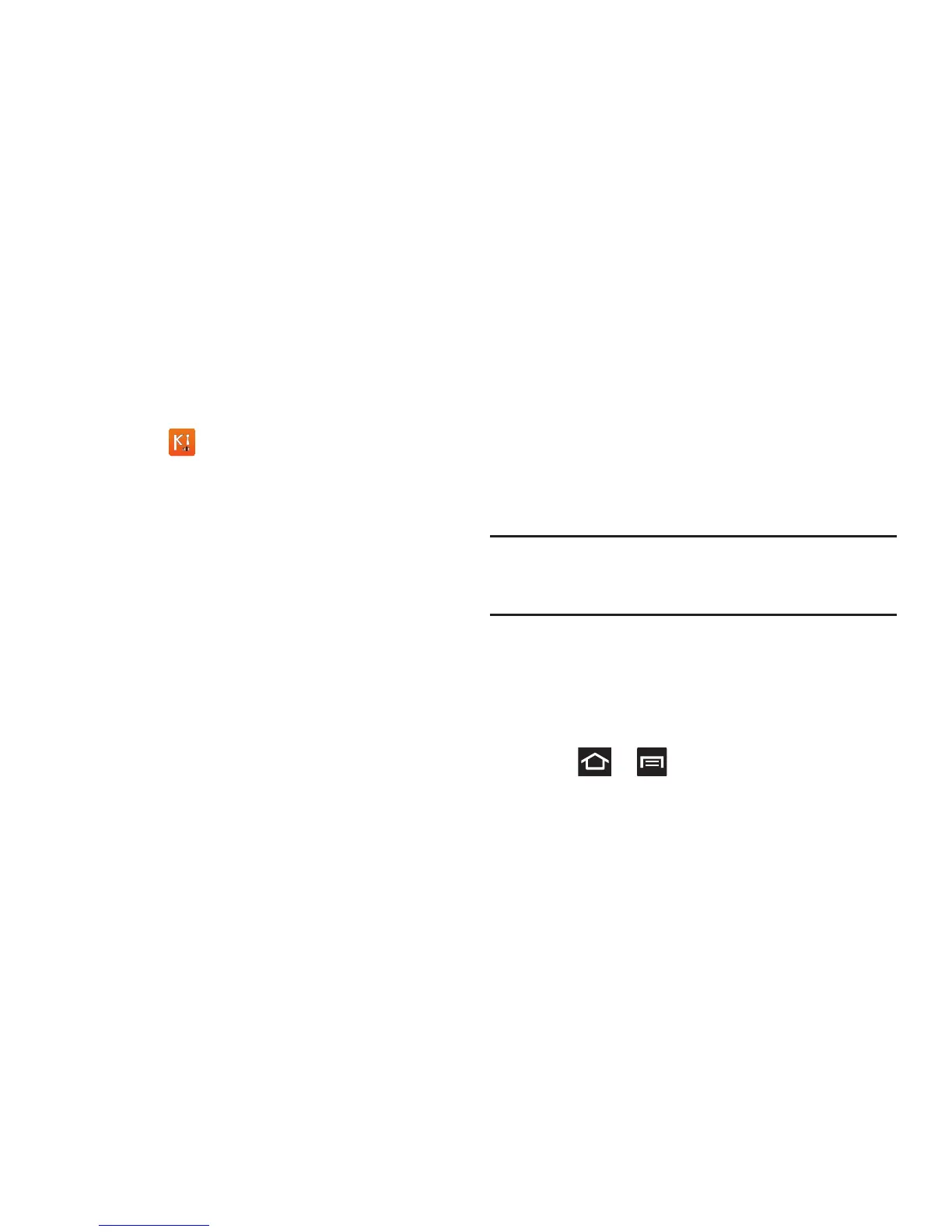Connections 238
10. From your PC, a security warning may be displayed
asking if you want to run this application. Click
Run
to
continue.
11. On your PC, the Kies air screen is displayed. On your
phone, the icon appears at the top of your
screen.
12. Follow the on-screen instructions to view and share
information between your phone and PC.
13. Click a link from the left navigation pane to access one
of several device file categories such as:
•
[Device Name] - provides an overview of all the main
categories.
•
Photos/Videos/Music
•
Ringtones
•
Bookmarks
•
Messages/Call Log/Contacts
•
File Explorer
•
Language settings
14. To exit the Kies air application, tap
Stop
on your device,
then close out the Web browser on your computer.
Wi-Fi
About Wi-Fi
Wi-Fi (short for "wireless fidelity") is a term used for certain
types of Wireless Local Area Networks (WLAN). Wi-Fi
communication requires access to an existing and accessible
Wireless Access Point (WAP). These WAPs can either be
Open (unsecured) as within most Hot Spots, or Secured
(requiring knowledge of the Router name and password).
Note:
After you complete a connection to an active Wi-Fi
network, the Wi-Fi Calling feature will automatically be
enabled.
Activating Wi-Fi
By default, your device’s Wi-Fi feature is turned off
(deactivated). Activating Wi-Fi allows your device to discover
and connect to compatible in-range WAPs (Wireless Access
Points).
1. Press ➔ and then tap
Settings
.