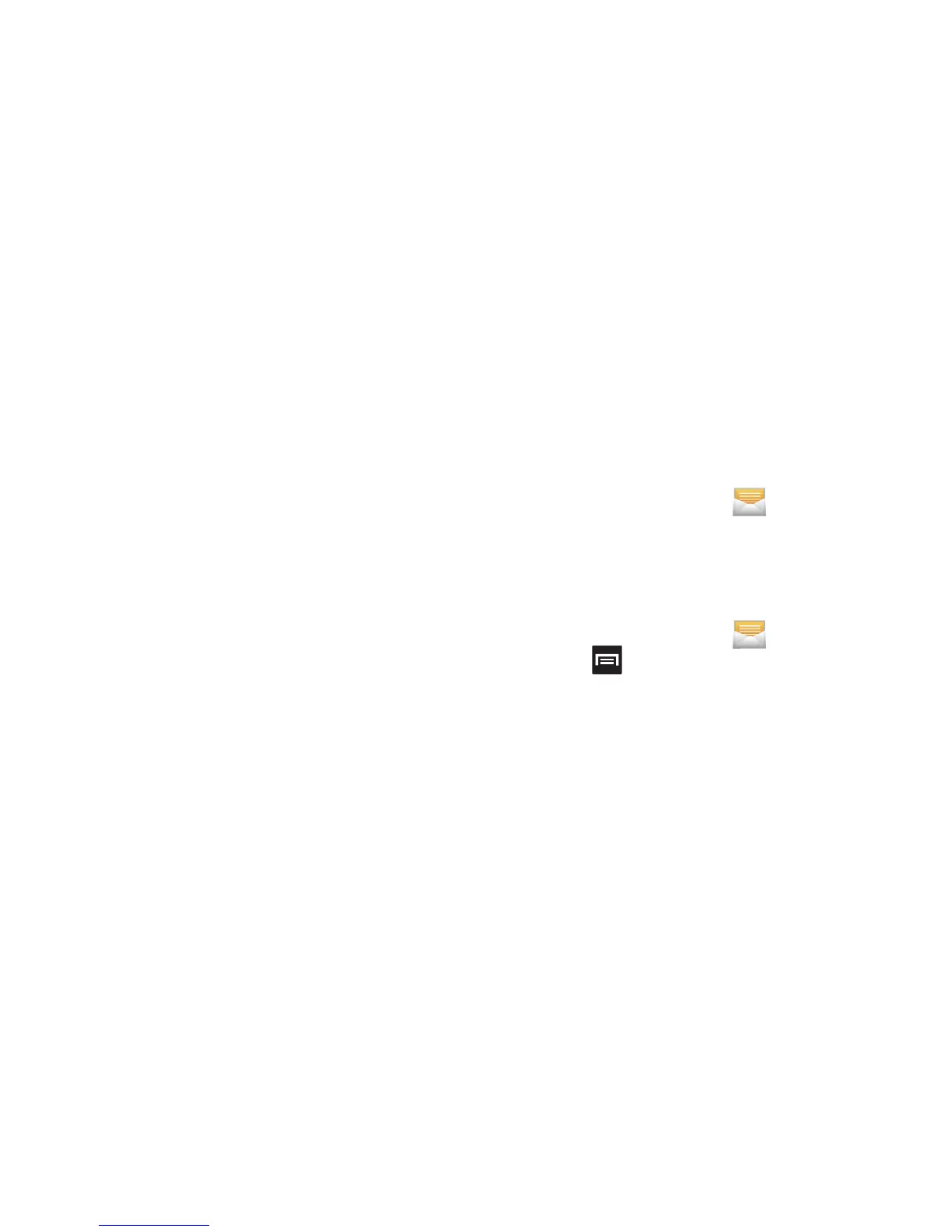135
To access message thread options:
From the main Messaging screen, touch and hold the
message to display the following options:
•View contact
: displays the Contact’s Overview page.
•Add to contact
: begins the process of adding the new number
to your Contacts list.
• Delete thread
: deletes the currently selected message thread.
To access additional Bubble options:
Touch and hold the message bubble within an active
message conversation to display the following options:
• Delete message
: deletes the currently selected message
bubble from the thread.
• Add Number to Contacts
: adds the current caller to your
Contacts list.
•Copy message text
: copies the currently selected message
bubble from the thread.
• Lock/Unlock message
: locks or unlocks the currently selected
message bubble from being accidentally deleted.
•Forward
: allows you to forward the currently selected message
bubble to an external recipient.
•Copy to SIM
: copies the currently selected message bubble as
a single text message within the SIM card.
• View message details
: displays details for the currently
selected message bubble.
Deleting Messages
Deleting a single message thread
1. From the Home screen, tap .
2. Touch and hold a message from the Messages list,
then select
Delete thread
.
3. At the prompt, tap
OK
to delete or
Cancel
to exit.
Deleting multiple message threads
1. From the Home screen, tap .
2. Press and then tap
Delete threads
.
3. Tap each message thread you want to delete. A
checkmark displays beside each selected message.
4. Tap
Delete
.
5. At the prompt, tap
OK
to delete or
Cancel
to end the
process.