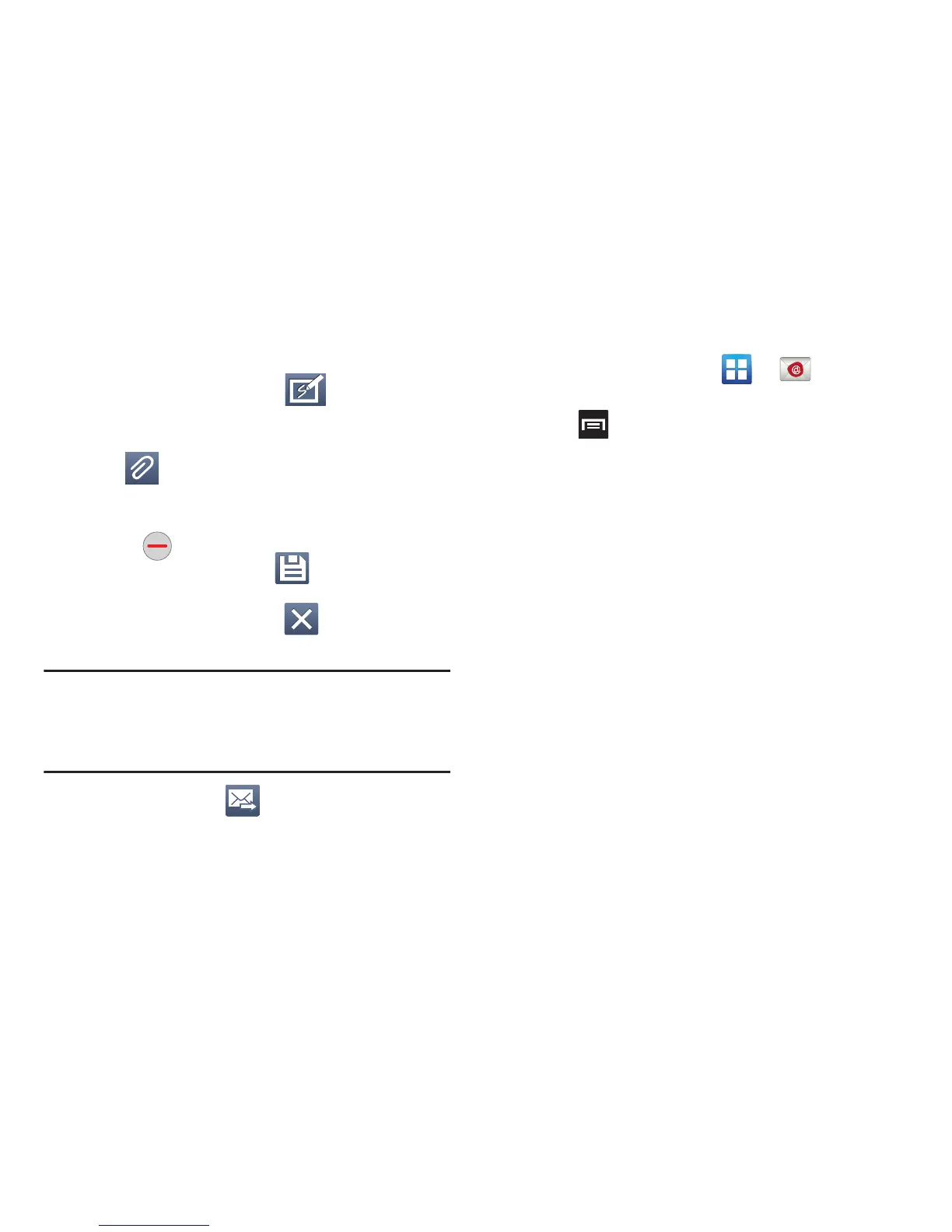Messages 142
7. Tap the email text field and compose your email
message.
•
To insert or attach an S Note, tap
(
S Note
) (from the top
of the screen).
•
To add an attachment (such as image, video, audio, etc..),
tap
(
Attach
) (from the top of the screen) and make a
category selection.
–
Tap the file you wish to attach.
–
Tap
to delete the attached file.
•
To save the current email, tap
(
Save
) (from the top of
the screen).
•
To cancel the current email, tap
(
Cancel
) (from the top
of the screen).
Note:
If you attach an image to your email, you have the option
to resize it prior to delivery. Choose from: Original,
Large (70%), Medium (30%), or Small (10%). Once
chosen, tap
OK
.
8. Once complete, tap (
Send
).
Configuring Email Settings
1. From the Home screen, tap ➔ (
Email
).
2. Select an account.
3. Press and then tap
Settings
➔
<account>
.
4. Alter any of the following settings:
• Account name
: displays your uniquely created account display
name.
•Your name
: displays the name used in the From field of your
outgoing email messages.
• Add signature
: Lets you attach a customized signature to the
bottom of all outgoing emails.
•Signature:
Lets you create an email signature for your
outgoing Gmail email messages.
• Default account
: Assign this account as the default email
account used for outgoing messages.
• Always Cc/Bcc myself
allows you to include your own email
address in either the CC, Bcc, or None fields. Lets you always
receive a copy of outgoing emails.
• Forward with files
: Lets you include attachments when
forwarding an email.