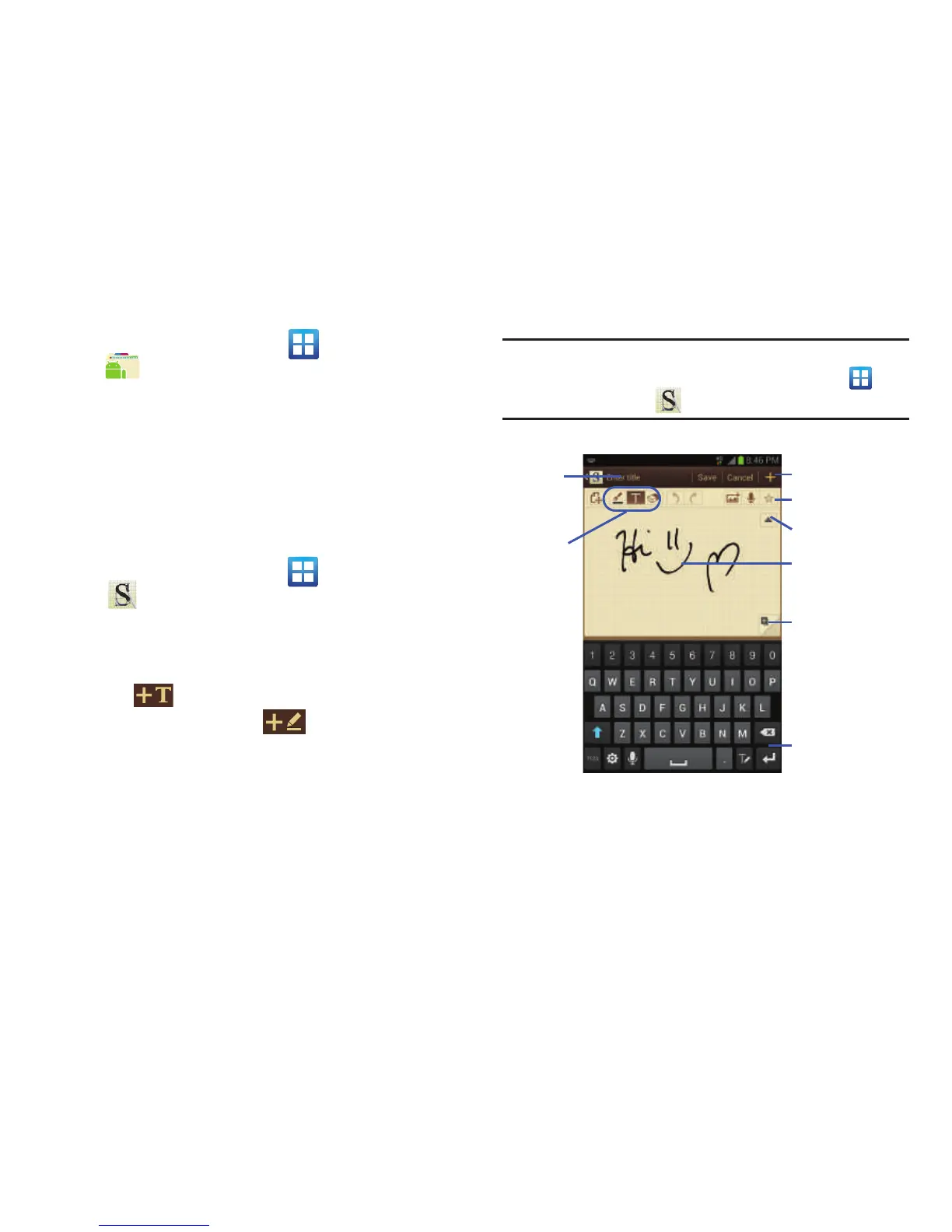213
From the Home screen, tap (
Applications
)
➔
(
Pro Apps
).
•
Select an application and follow the on-screen download and
installation instructions.
S Memo
The S Memo application allows you to create memos using
the keypad or S Pen. You can add images, voice recordings,
and text all in one place.
Creating a New Memo
1. From the Home screen, tap (
Applications
)
➔
(
S Memo
). The S Memo screen is displayed.
2. Tap an existing Memo to open it then tap the screen to
enter edit mode.
– or –
Tap to start a new memo in text mode with the
keypad displayed or tap to start a new memo in
drawing mode using your finger or a compatible
on-screen writing tool. You can change back and forth
in a memo to add text with the keypad and the pen.
Note:
If you delete the S Memo shortcut from any screen,
you can still access the application by tapping
(
Applications
) ➔ (
S Memo
).
The icons that you see displayed on the screen are described
in the following table: