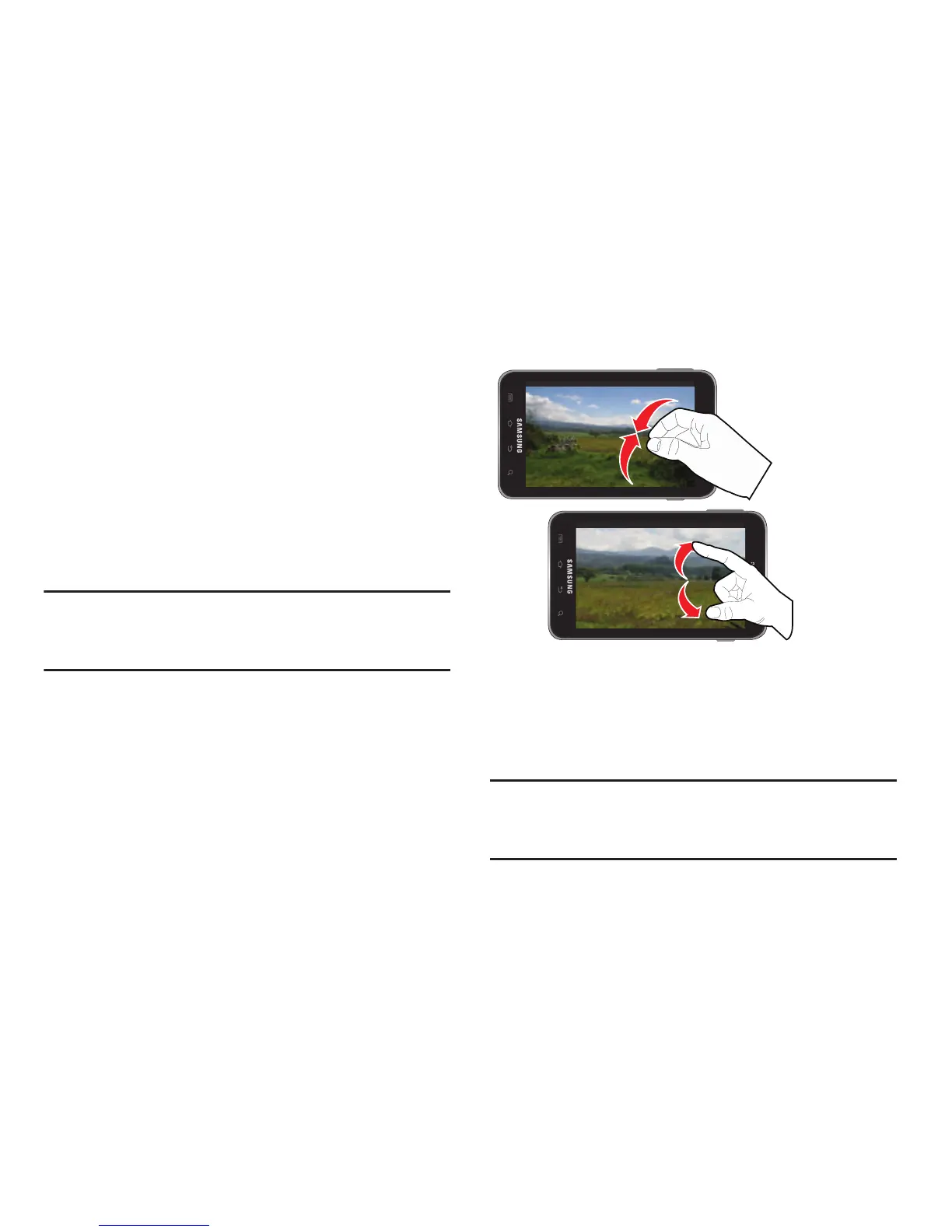Understanding Your Device 58
•
Rotate
: Automatically change the screen orientation from portrait
to landscape by turning the device sideways. For example: rotate
to landscape orientation when entering text, to provide a larger
keyboard, or when viewing web content to minimize scrolling.
•
Pinch
: “Pinch” the screen using your thumb and forefinger to
zoom out when viewing a picture or a Web page. (Move fingers
inward to zoom out.)
•
Spread
: “Spread” the screen using your thumb and forefinger to
zoom in when viewing a picture or a Web page. (Move fingers
outward to zoom in.)
Note:
These screens can be re-arranged in any desired order.
For more information, refer to “Customizing the
Screens” on page 62.
•
Motion Navigation and Activation
: The device comes equipped
with the ability to assign specific functions to certain device
actions that are detected by both the accelerometer and
gyroscope.
Note:
Motion must be enabled for this feature to be active. For
more information, refer to “Motion Settings” on page
292.