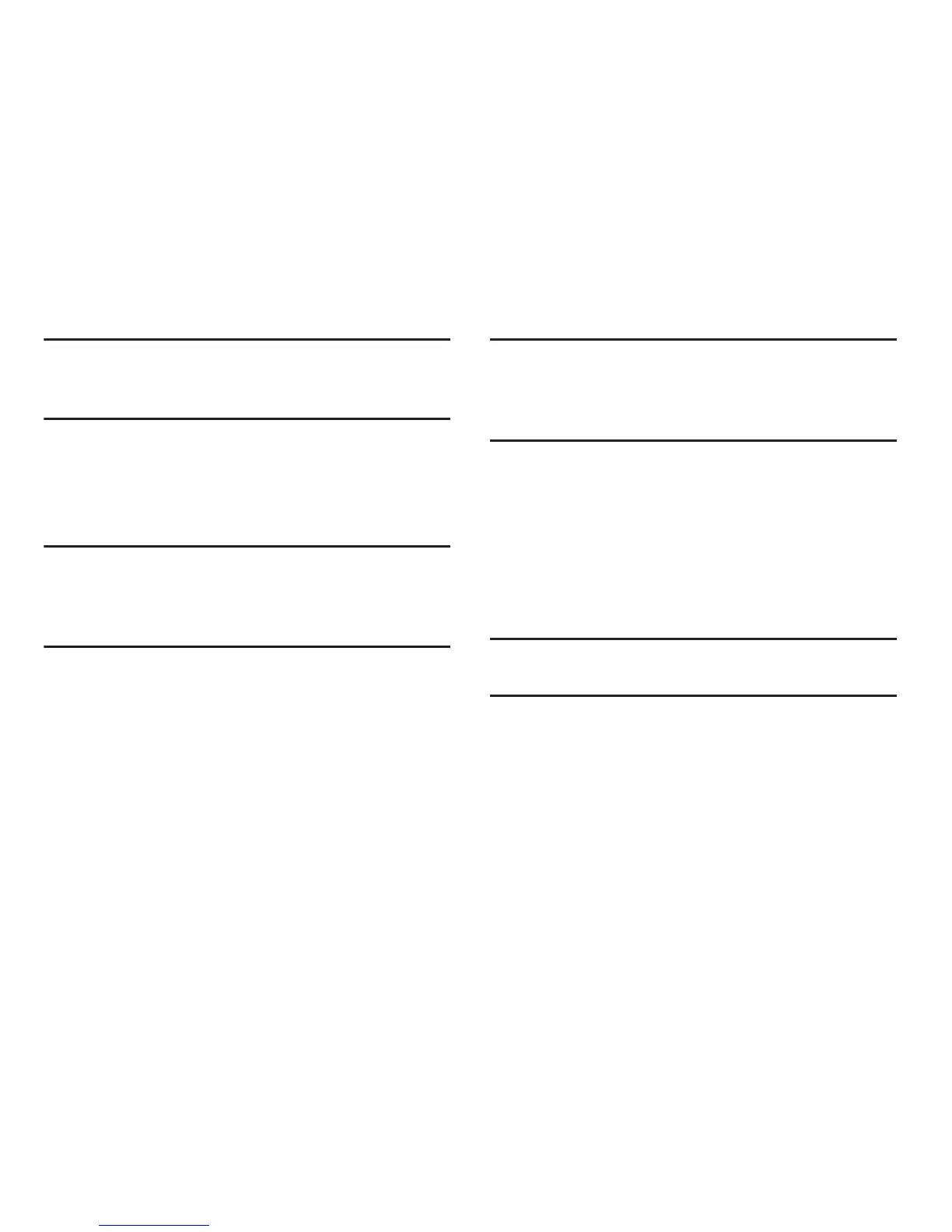Messages 144
Note:
If selected, the
Manual setup
button changes to read
Microsoft Exchange ActiveSync
. If activated, skip to
step 6.
4. Tap
Next
. Consult your Network or IT Administrator for
further details and support.
5. Tap
Microsoft Exchange ActiveSync
(from the add new
email account screen).
Note:
If prompted with an on-screen notification that the
connection that the “Setup could not finish”, tap
Edit
details
to continue with a manual update of necessary
information.
6. When prompted to provide additional detailed
information within the Exchange server settings
screen, enter an updated
Domain
, and confirm your
user name
and
Password
information.
Important!
Remember to manually place the cursor in the
correct spot and enter a Domain name before the
“
[Domain]\[user name]
” entry. Most servers only
provide a username.
7. Update or re-enter your
Exchange server
information
within the appropriate field. This field can often be
populated with incorrect or out of date information
provided by your server.
• Exchange Server
: your exchange server remote email
address. Typically starts with
mail.XXX.com
. Obtain this
information from your company network administrator.
Important!
Do not accept the default entry as this is a guess
based on returned information.
•
If your network requires SSL encryption, tap the
Use secure
connection (SSL)
field to place a check mark in the box and
activate this additional level. Most often, this option should be
enabled.