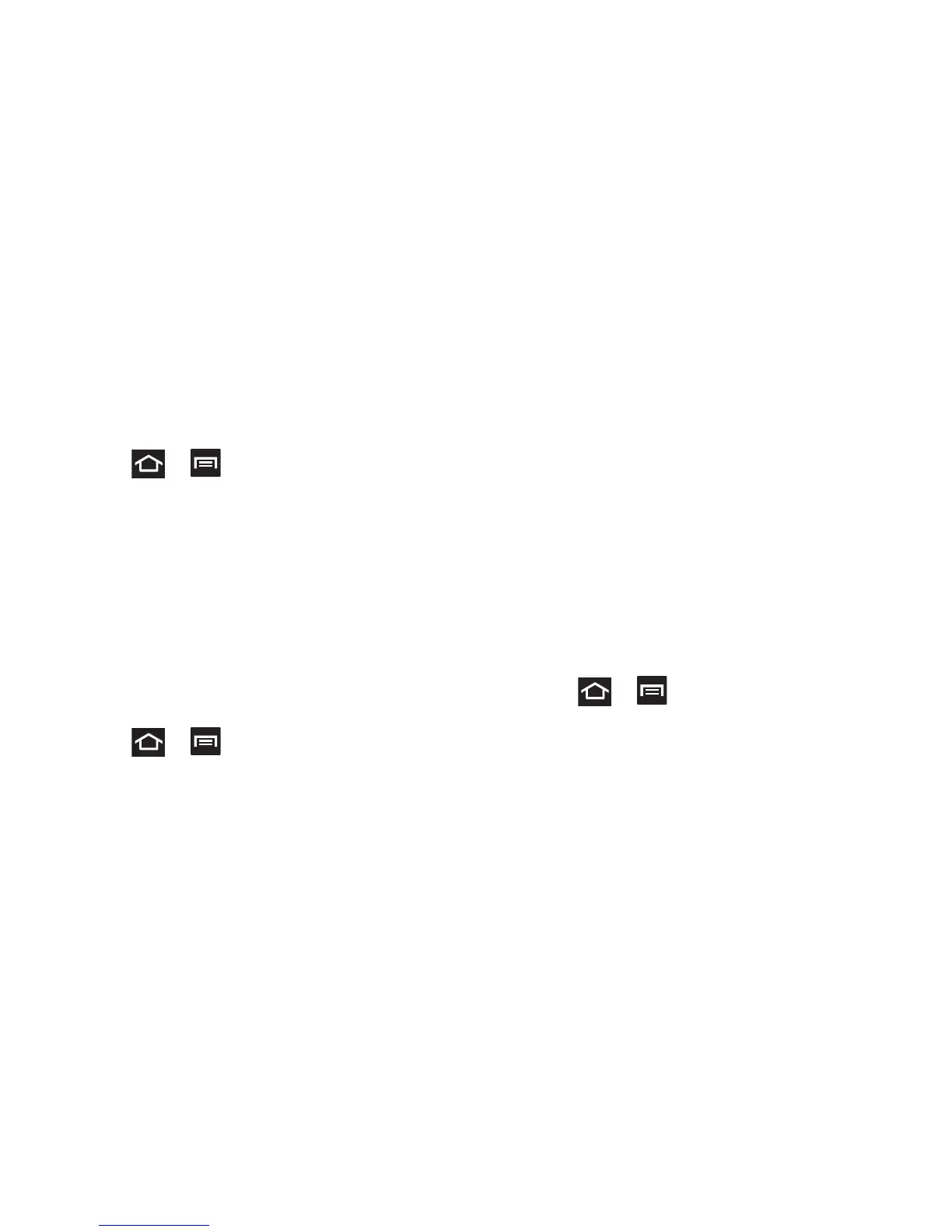Changing Your Settings 250
Network Notification
By default, when Wi-Fi is on, you receive notifications in the
Status bar anytime your phone detects an available Wi-Fi
network. You can deactivate this feature if you do not want to
receive notifications.
1. Press ➔ and then tap
Settings
➔
Wi-Fi
➔
Advanced
.
2. Tap
Network notification
. A check mark displayed next
to the feature indicates Network notification is active.
3. Tap
Network notification
again to remove the check
mark and deactivate this feature.
Wi-Fi During Sleep
By default, when your device enter a sleep mode, your Wi-Fi
connection stays on all the time. If the feature is Never
enabled during sleep that current data usage is taken over by
your SIM and its network connection.
1. Press ➔ and then tap
Settings
➔
Wi-Fi
➔
Advanced
➔
Keep Wi-Fi on during sleep
.
2. Select an available option:
•Always
: maintains your current active Wi-Fi connection even
during sleep.
• Only when plugged in
: maintains the active Wi-Fi connection
only when the device detects it is connected to a power supply.
This reduced the drain on your device’s battery.
• Never (increase data usage)
: shuts off the current Wi-Fi
connection during sleep and diverts any current data usage to
the cellular network connection.
Wi-Fi Frequency Band
You can now specify which wireless band is preferred for
connection to other devices. In some areas, interference can
cause bad connections in certain frequency bands,
connecting to an alternate option can improve performance.
1. Press ➔ and then tap
Settings
➔
Wi-Fi
➔
Advanced
➔
Wi-Fi frequency band
.
2. Select
Auto
,
5 GHz only
, or
2.4 GHz only
.