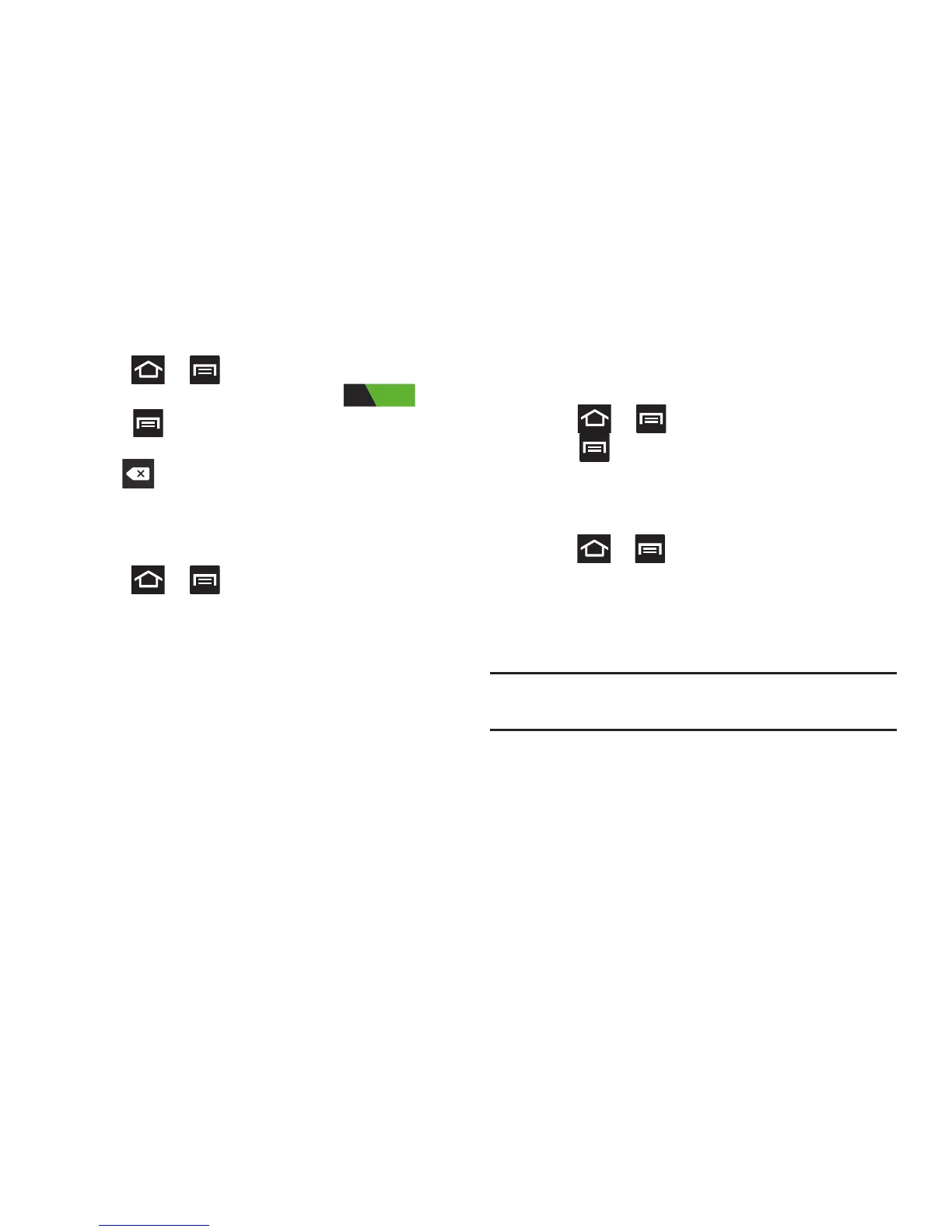Changing Your Settings 252
Activating the Device Name
1. Press ➔ and then tap
Settings
➔
Bluetooth
.
2. Verify Bluetooth is active (indicated by ).
3. Press and tap the
Device name.
The assigned
device name displays.
4. Tap to erase the current device name and enter
a new name for this device using the keyboard.
5. Tap
OK
to confirm your setting.
Activating Visibility
1. Press ➔ and then tap
Settings
➔
Bluetooth
.
2. Verify your Bluetooth is active.
3. From the top of the Bluetooth settings page, toggle the
state of the visibility check mark. Activating this feature
enabled your device visible allows other devices to pair
and communicate.
Showing Bluetooth Received Files
You can quickly view all of the files that you have received via
your Bluetooth connection.
1. Press ➔ and then tap
Settings
➔
Bluetooth
.
2. Press and tap the
Show received files.
Scanning for Devices
This option allows you to scan for active Bluetooth devices so
you can pair with them.
1. Press ➔ and then tap
Settings
➔
Bluetooth
.
2. From the bottom of the Bluetooth settings page, tap
Scan for devices
to search for visible external
Bluetooth-compatible devices such as headsets,
devices, printers, and computers.
Important!
Some Bluetooth devices are secured and require a
PIN number to confirm and pair with them.
3. Enter a PIN to pair with the device, if one is required,
and tap
OK
.
