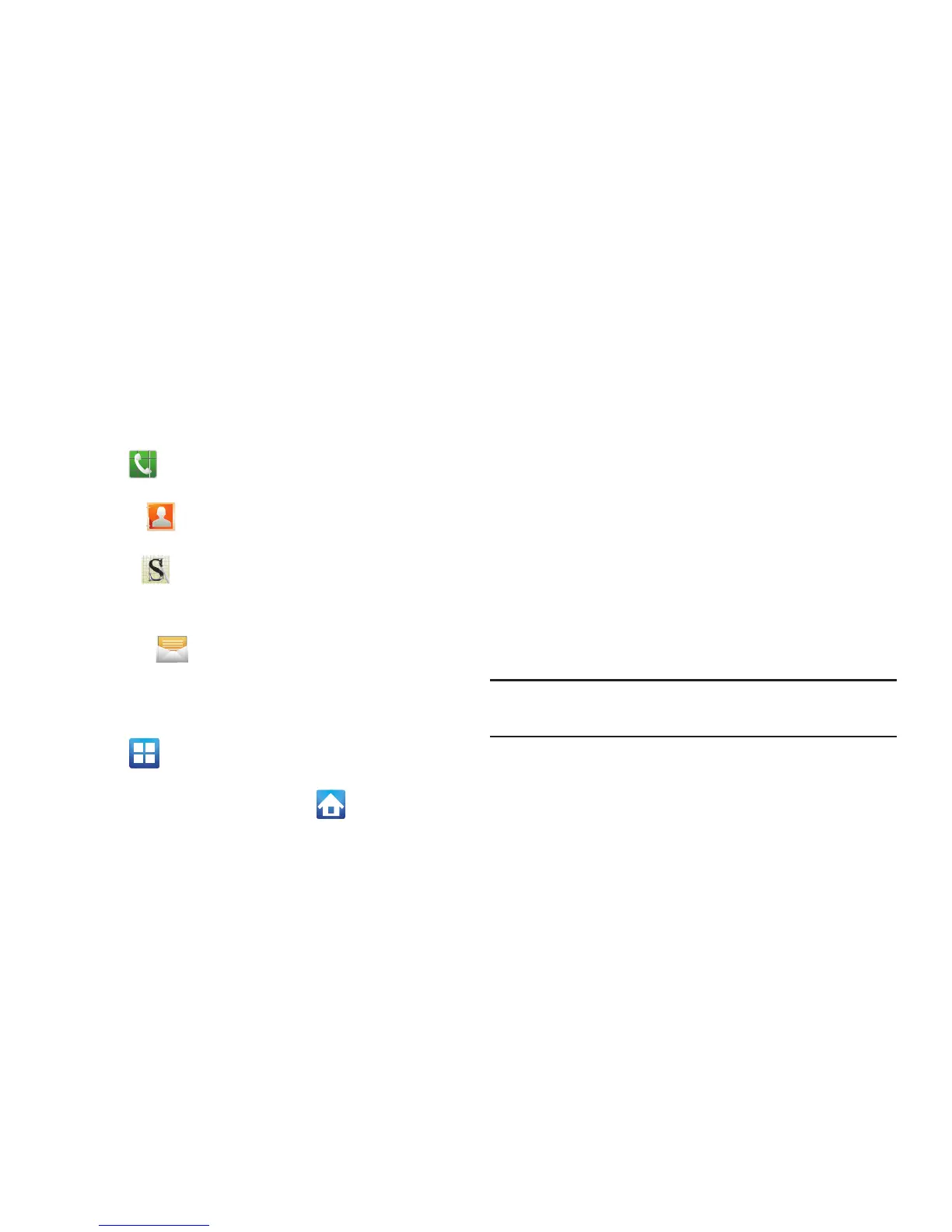Understanding Your Device 44
–
Shortcuts can be removed from a screen and added back any
number of times.
•
Primary Shortcuts
: are four shortcuts present throughout all of
the available screens and can be used to both navigate within the
device or launch any of the following functions:
–
Phone
( ) launches the phone-related screen functions
(Keypad, Call log, Favorites, or Contacts).
–
Contacts
( ) launches the Contacts-related screens
(Phone, Groups, Contacts, and Favorites).
–
S Memo
( ) launches the S Memo application that allows
you to create on-screen memos. For more information, refer to
“S Memo”
on page 213.
–
Messaging
( ) launches the Messaging menu (create new
messages or open an existing message string).
–
Applications/Home
toggles functionality between the Home
and Application screens.
•
Tap (
Applications
) to access the Application screens
loaded with every available local application.
•
While in the Applications screens, tap
(
Home
) to easily
return to the Home screen.
As you transition from screen to screen, the screen counter
(located at the bottom) displays the current panel number in
a circle.
Home Screen Menu Settings
When on the Home screen, the following menu options are
available:
•
Add
adds one of the following functions to a selected screen:
Widgets, Shortcuts, Folders, and Wallpapers.
•
Wallpaper
lets you to customize the current screen’s wallpaper
image by choosing from either Gallery, Live Wallpaper or
Wallpaper gallery).
–
You can obtain images from either your Pictures folder, from
any of the available images within the device’s Wallpaper
gallery, or from the animated Live Wallpapers.
Note:
Wallpapers supports the following image types: JPEG,
PNG, GIF, BMP, and WBMP.