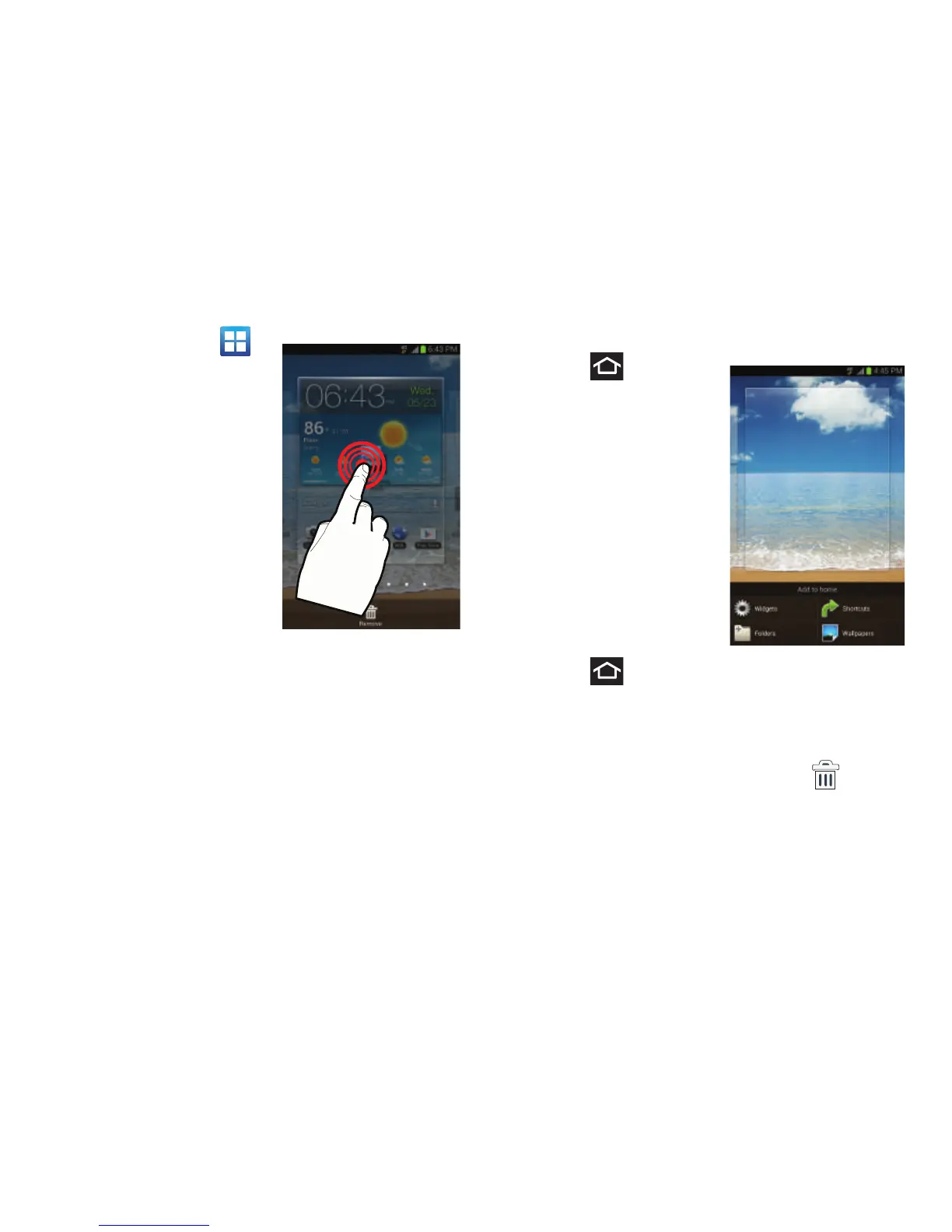65
3. Tap
Applications
()
to reveal all your current
available applications.
By default, applications
are displayed as an
Alphabetical grid.
4. Scroll across the
screens and locate your
desired application.
5. Touch and hold the
on-screen icon. The new
shortcut then appears to
hover over the current
screen.
6. While still holding the on-screen icon, position it on the
current screen. Once complete, release the screen to
lock the shortcut into its new position.
To add a shortcut via the Add to Home screen:
1. Press to go to the
Home screen.
2. Navigate to a screen
with an empty area.
3. Touch and hold an
empty area of the
screen.
4. From the
Add to home
window tap
Shortcuts
.
5. Scroll up or down the
list and tap a selection.
To delete a shortcut:
1. Press to go to the
Home screen.
2. Touch and hold the desired shortcut. This unlocks it
from its location on the current screen.
3. Drag the shortcut over the
Remove
tab ( ) and
release it.