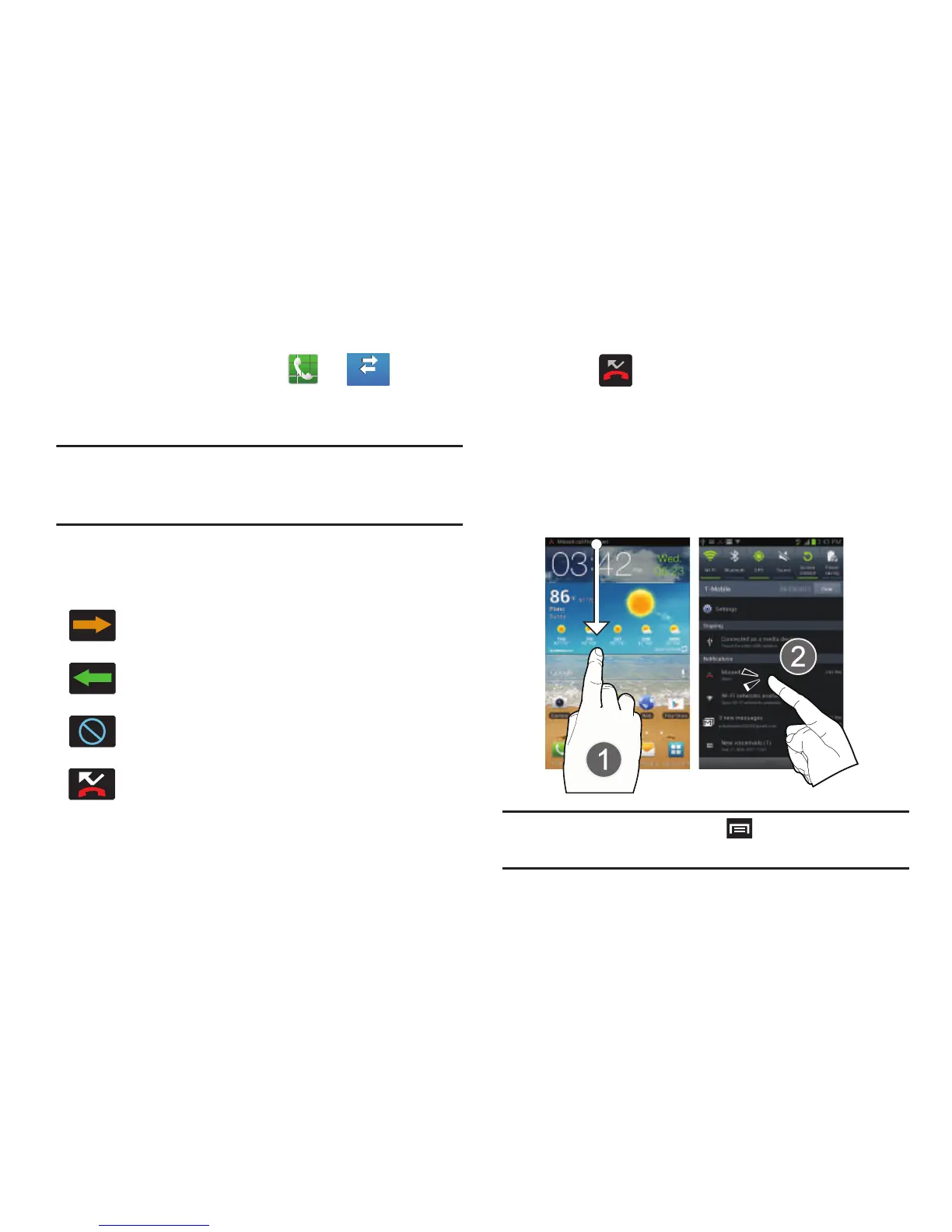91
Accessing the Call log Tab
1. From the Home screen, tap ➔ (
Call log
tab).
2. Tap an entry to view available options.
Note:
The Call log tab only records calls that occur while the
phone is turned on. If a call is received while it is turned
off, it will not be included in your calling history.
Each entry contains the phone number (if it is available) and
Contacts entry name (if the number is in your Contacts).
Accessing Call log from The Notifications Area
1. Locate from the Notifications area of the Status
bar.
2. Tap the Status bar to reveal the Notifications tab, and
then drag the tab to the bottom of the screen to open
the Notifications panel (1).
3. Tap the Missed call entry to open the Call log screen
(2).
Tip:
From the Home screen, press and tap
Notifications
to
open the panel.
Indicates all outgoing calls made from your device.
Indicates any received calls that were answered.
Indicates any received calls that were rejected.
Indicates a missed call.
