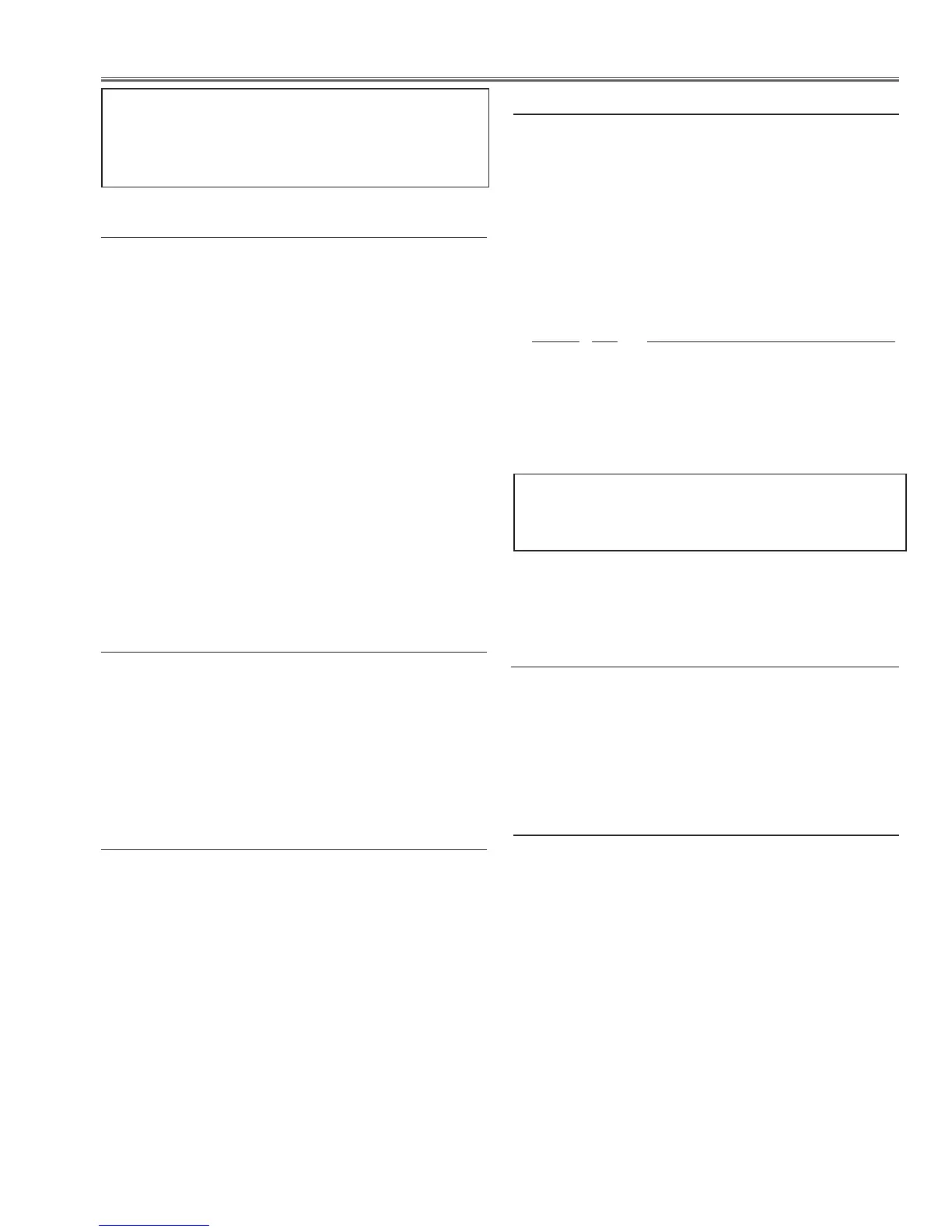-43-
Electrical Adjustment
c PC-auto calibration
Input mode Input 1 [RGB (PC analog)]
Input signal XGA computer signal
Signal pattern 16-step gray scale
1. Enter the service mode.
2. Select Group "200", No. "72", and set the data value
to "0".
3. Select Group "200", No. "70", and set the data value
to "0".
4. Select Group "260", No. "0", and then change data
value "0" to "1". The projector begins auto-calibration
and then "OK" will appear on the screen.
5. Select Group "200", No. "70", and set the data value
to "1".
6. Select Group "260", No. "0", and then change data
value "0" to "1". The projector begins auto-calibration
and then "OK" will appear on the screen.
7. Select Group "200", No. "72", and set the data value
to "1".
b
Component-auto calibration
Input mode Input 2 [Y,Pb/Cb, Pr/Cr]
Input signals 480i, 480p, 720p, 1080i component
Signal pattern 8-color bar
1. Enter the service mode.
2. Select Group "200", No. "71", and set the data value
to "0".
3. Select Group "260", No. "0", and then change data
value "0" to "1". The projector begins auto-calibration
and then "OK" will appear on the screen.
4. Select Group "200", No. "71", and set the data value
to "1".
5. Select Group "260", No. "0", and then change data
value "0" to "1". The projector begins auto-calibration
and then "OK" will appear on the screen.
6. Repeat steps 2 to 5 for each component signal listed
above.
v Video-auto calibration
Input mode Input 3 [Video]
Input signal Composite vide signal
Signal pattern 8-color bar
1. Enter the service mode.
2. Select Group "260", No. "0", and then change data
value "0" to "1". The projector begins auto-calibration
and then "OK" will appear on the screen.
Adjustments item no. [3] to [5] are carried out at the
spare parts shipment in the factory, therefore they are
not required when the main board is replaced with
new one.
n Common voltage adjustment
Input mode Input 1 [RGB (PC analog)]
Input signal XGA computer signal
Signal pattern 50%-RGB pattern signals or 16-step
gray scale
Advanced color Auto
1. Enter the service mode.
2. Select Group "101", No. "4" and set the data value
from "2" to "0" to reduce the panel frequency.
3. Change the data value to obtain the minimum flicker
for each color on screen.
Group No. Adjustment
100 - 11 for red flicker
100 - 9 for green flicker
100 - 10 for blue flicker
4. Select Group "101", No. "4" and then change data
value from "0" to "2".
To switch Advanced Color function "Auto" or "Off"
Display on-screen menu, and select "Image" -> "Ad-
vanced Color" -> "Auto" or "Off".
m
Gamma shipment adjustment
Software
PROJECTOR SERVICE TOOL v4.20
Use the software to obtain the proper gray scale. See the
further information of the software instruction manual.
,
Ye device shipment adjustment
Software
PROJECTOR SERVICE TOOL v4.20
Use the software to obtain the proper gray scale for Ye
device. See the further information of the software in-
struction manual.
