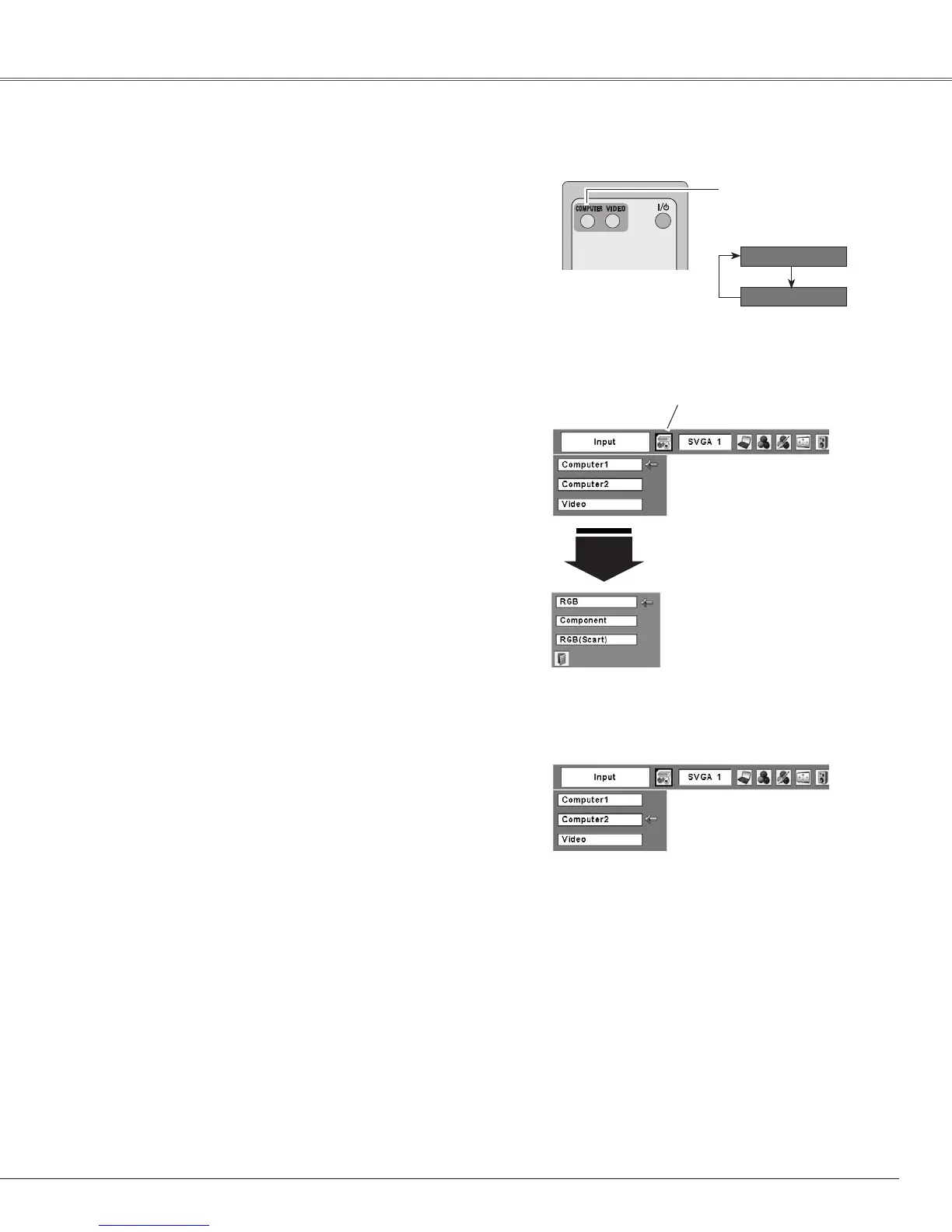Select either Computer 1 or Computer 2 by pressing the
COMPUTERbuttonontheremotecontrol.
Before using COMPUTER button, select the correct input
sourcethroughMenuoperationasdescribedbelow.
PresstheMENUbuttontodisplaytheOn-Screen
Menu.UsethePoint◄►buttonstomovethered
framepointertotheInputMenuicon.
1
Input Menu
UsethePoint▲▼buttonstomovetheredarrow
pointertoeitherComputer1orComputer2,andthen
presstheSELECTbutton.
2
AftertheSourceSelectMenuappearedforComputer
1,movethepointertoRGBandthenpressthe
SELECTbutton.
3
Input Menu
COMPUTER button
Computer 1
Computer 2
Input Source Selection
Direct Operation
Menu Operation
Movethepointer(redarrow)
toComputer1andpressthe
SELECTbutton.
InputMenuicon
Movethepointer(redarrow)
toComputer2andpressthe
SELECTbutton.
MovethepointertoRGB
andpresstheSELECT
button.
Source Select Menu
Remote Control
COMPUTER button
Note:
• Computer 2 is not displayed when the COMPUTER IN 2/
MONITOR OUT terminal is set as Monitor out (p.44).
• Computer 2 (COMPUTER IN 2/MONITOR OUT) can
accept only the RGB signal.
• When the Input Search function is set On1 or On2, the
input signal will be searched automatically (p.44)
Computer
1
*SeeNotesatthebottomofthispage.
25
Computer Input
*
