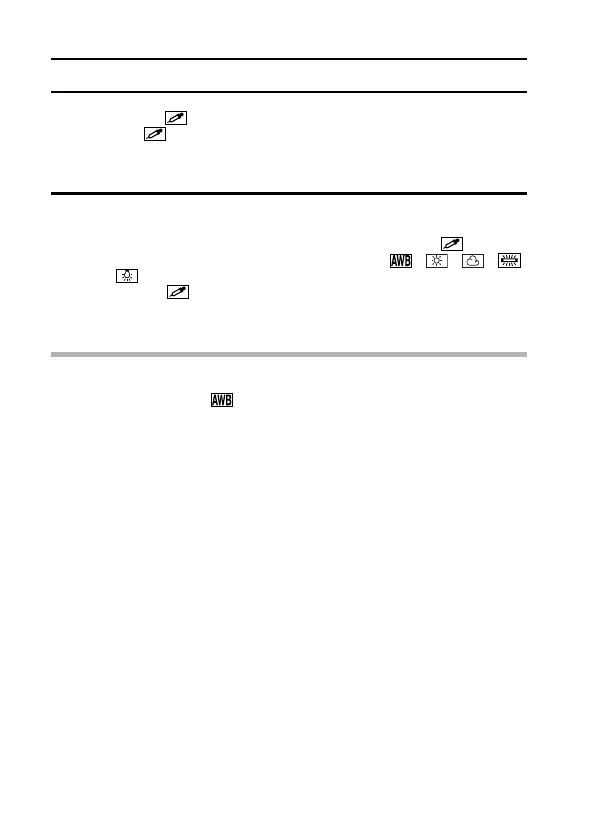87 English
WHITE BALANCE SETTING
Setting procedure
1 Select the icon and press the SET button.
h The icon moves to the left end of the line.
2 Fill the entire screen with a plain white card (or piece of paper, etc.),
and perform step 3.
3 Press the SET button.
h This completes the white balance setting.
h Once the white balance setting is programmed for the icon, it is
retained even if another white balance setting ( , , , ,
or ) is selected. If you changed to another setting, whenever you
select the icon and press the SET button, the previously pro-
grammed setting is recalled.
HINT
To cancel the white balance setting
i Perform step 2, select , and then press the SET button.
