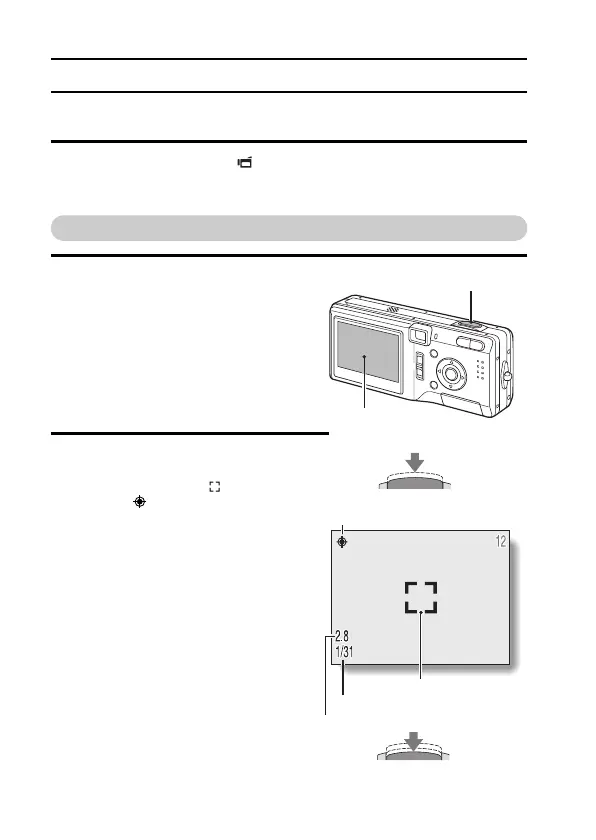43 English
CAPTURING IMAGES
Set the camera to the video clip shooting mode
1 Set the main switch to [ ], and open the lens cover.
h An image appears on the LCD monitor. If no image appears, please
see page 127 and follow the steps to enable the LCD monitor.
Capturing still images
1 Set the camera to the still image
shooting mode.
2 Slowly press and hold the shutter
release button halfway.
h The target mark or the focus
icon (focus-lock) appears in
the LCD monitor.
h The figures appearing in the
lower left area of the LCD monitor
are the shutter speed and aper-
ture at the time the focused point
was photographed.
h If the Shooting Setting Screen
(see pages 47, 79) or Shooting
Information Screen (see page 96)
was displayed, it is exited.
LCD monitor
Shutter release button
(Press halfway)
Focus icon
Target mark
(Press fully)
Shutter speed
Aperture
