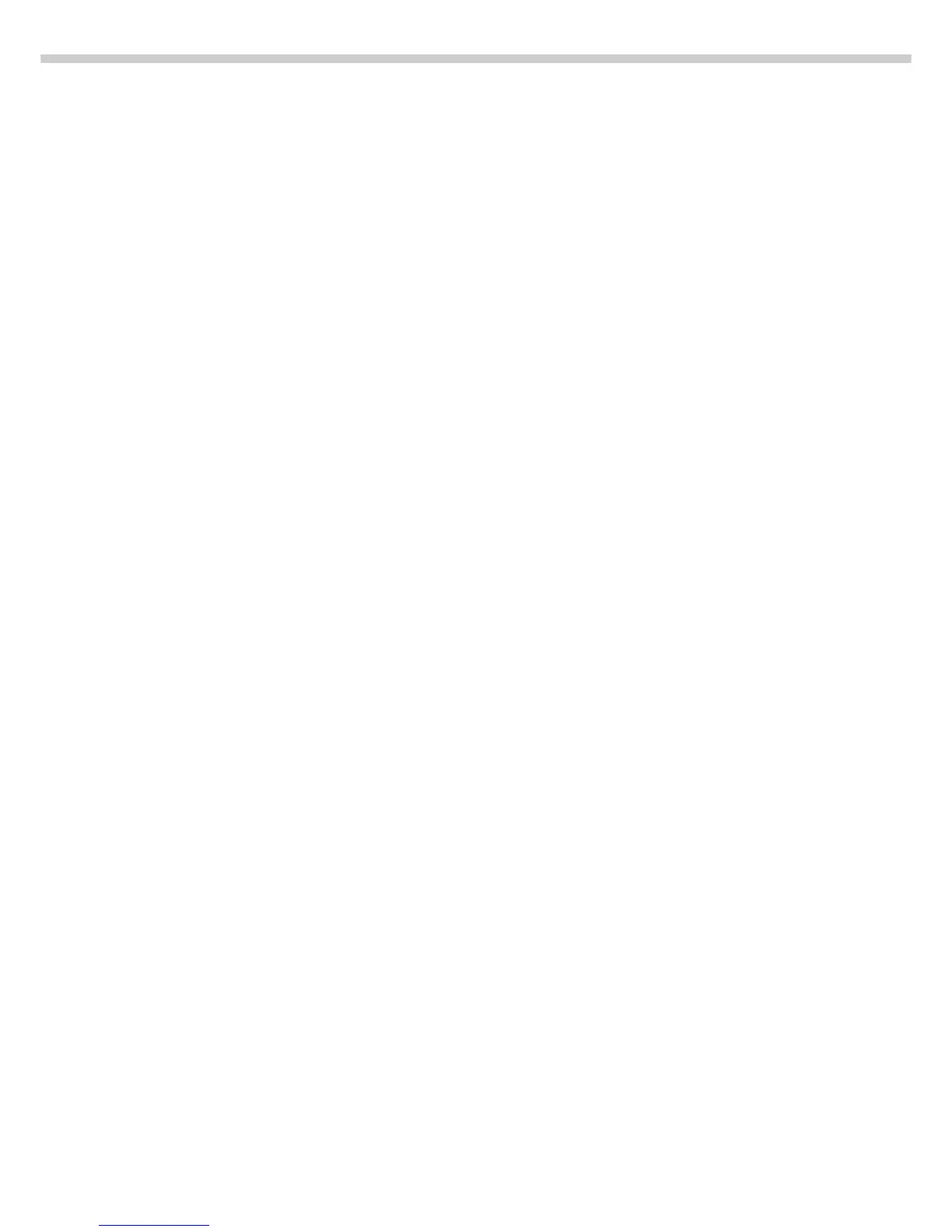62
Preparation
§ Turn on the scale: Press e
> Sartorius logo is displayed, self-test is performed
§ Select the Checkweighing application in the Setup menu: Press M
§ Select the Application menu: App soft key
§ Select Application 2: Press the q soft key and then theO soft key
§ Select Checkweighing: Q or q soft key repeatedly
§ Confirm Checkweighing: O soft key
§ Select and confirm:
– Activation of port lines:
Within checkweighing range or
Always on or
Stability and checkweighing range or
At stability or
Stability + checkwgh range -Oon
– Type of checkweighing input:
Target, minimum, maximum weight or
Minimum, maximum weight or
Target, minimum in %, maximum in %
– Weight display mode:
Absolute value or
Difference from the target
– Automatic printout of OK values:
Yes or
No
see also the “Application Menu (Overview)” in the chapter entitled
“Configuring the Scale”
§ Save settings and exit the Setup menu: Press M
Additional Functions
In addition to the functions for:
– alphanumeric input, (not during
initialization),
– taring (not during alphanumeric
input)
– printing,
you can also access the following
functions from this application:
– calibration (not during alpha-
numeric input or initialization),
– toggling to another application
(e.g., counting),
– setup, (not during initialization),
– turning off the scale.
Calibration/Adjustment
§ Press the isoTST soft key
> See “Calibration/Adjustment”
for further instructions
Toggling to Another Application
§ Press D/[TOGGLE]
> See the section on the
corresponding application
program for further instructions
Setup (setting parameters)
§ Press M
> See “Configuring the Scale”
for further instructions
Turning Off the Scale
§ Press e/[ON/OFF]
> The scale shuts off
> The display goes blank
