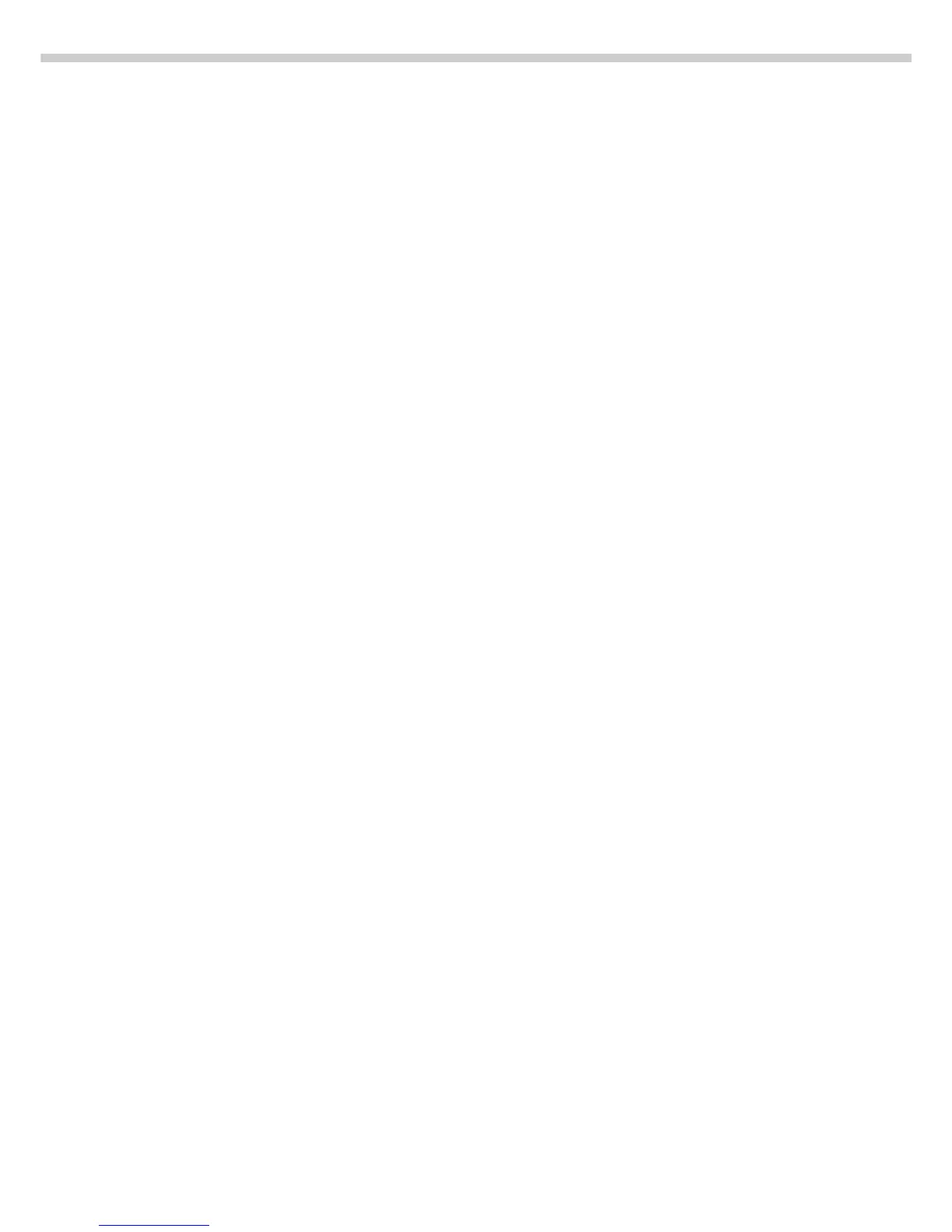146
“FlexPrint” Printout Function
Purpose
The YAD02IS “Nice Label Express”
software from Sartorius lets you load
user-defined label printing formats
and the corresponding print instruc-
tion files in your scale. This software
lets you connect any of a number of
printers, equipped with a variety of
printer fonts, to the RS-232 interface
on your scale.
Features
With the “FlexPrint” option activated:
–
Print command generates configured
printout (if print instruction file
exists; see table, next page).
Print command generates default
printout (if print instruction file
does not exist).
– The function that generates an
automatic printout upon initialization
of an application cannot
be used. Initialization data can be
output only to a print instruction file.
The following items are output only
as standard printouts:
– Calibration/adjustment
– SETUP printouts
– p key in “Identifier:” display
page
– p key on “Product data
memory:” display page
– p on “Parameter” display page
for “Checkweighing” application:
print function carried out
– MR function carried out when p
is pressed during evaluation (info
window) in Totalizing and Statistics
applications.
– To recall the file names,
software ID and version numbers,
for FlexPrint, see the section on
“Basic Settings,” Info Display.”
– Printout for legal metrology:
Weight blocks (special weight
value formats that are acceptable
in legal metrology) are designated
by the following line, which is
printed in both header and footer
and cannot be edited:
“------ CE [M] ------”
Examples of Weight Block Printouts
Without tare:
------ CE [M] -------
N + 348.65 kg
------ CE [M] -------
With tare:
------ CE [M] -------
G + 459.70 kg
N + 348.65 kg
T1 + 111.05 kg
------ CE [M] -------
Scale tare (2nd tare memory):
------ CE [M] ------
G + 124.45 kg
N + 100.00 kg
T1 + 24.00 kg
T2 + 0.45 kg
------ CE [M] ------
Preparation
§ Turn on the scale: press the e key
§ Configure FlexPrint in Setup: press the M key
FC Models:
§ Select application menu:
App
§ Select Basic settings: press q soft key repeatedly and then O soft key
§ Select
Printout: press q soft key twice and then O soft key
§ Select
FlexPrint: press q soft key 3 times and then O soft key
§ Select
On: press q soft key and then O soft key
FCA Models:
§ Select
Printout: press q soft key 3 times, and then O soft key
§ Confirm Application-defined output: press O soft key
§ Select
FlexPrint: press q soft key 3 times and then O soft key
§ Select
On: press q soft key and then O soft key
ο = factory setting
§ Save settings and exit Setup: press oo soft key
