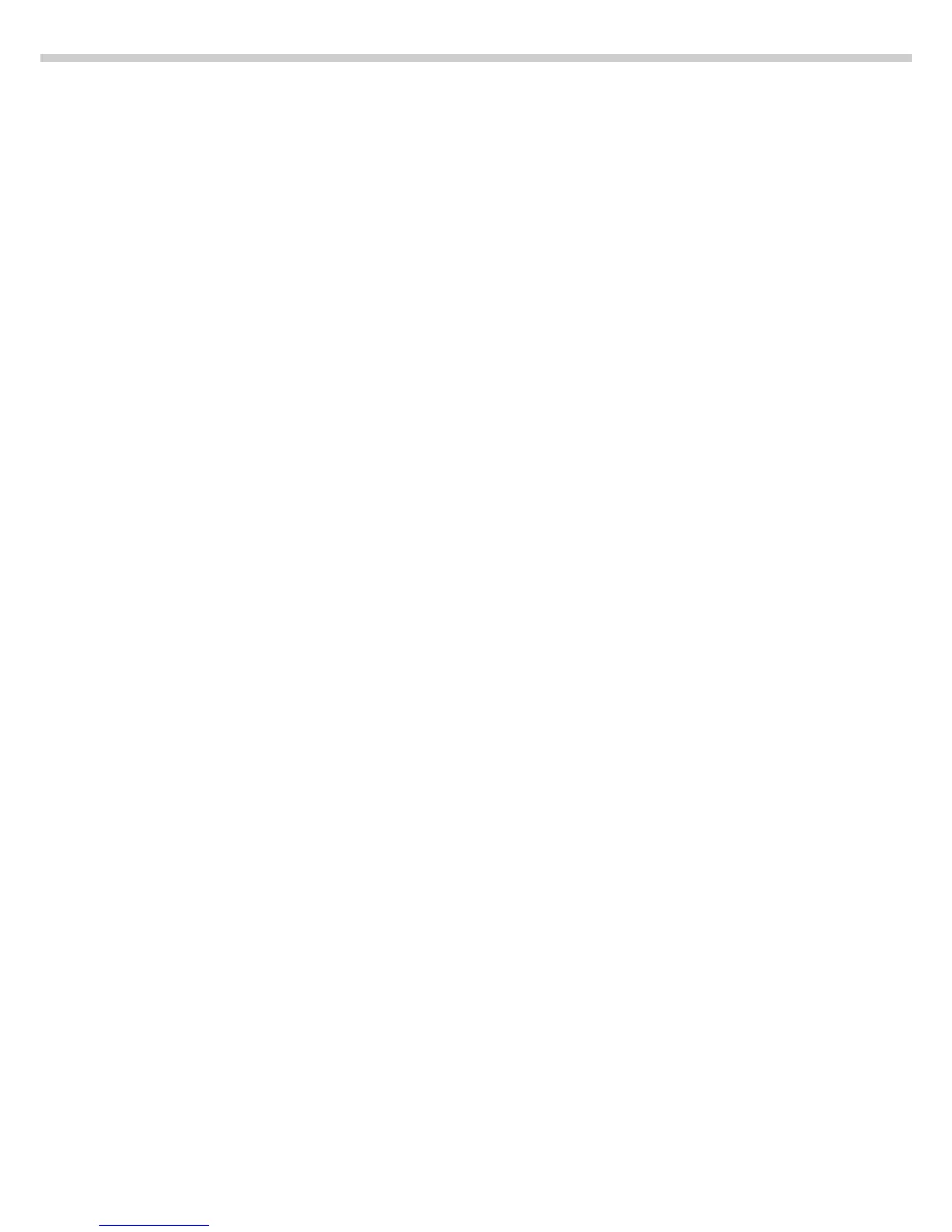6
Error Codes
If you press a key that has no
function, or which is blocked at a
certain point in an application
program, this error is indicated
as follows:
– a double-beep is sounded as
an acoustic signal if the key has
no function
– a double-beep is sounded and a
message is displayed for 2
seconds in the text line if the key
function is not available at that time
The response to an operator error
is identical in all models of the
Factory series. See the chapter
entitled “Error Codes” for a detailed
description.
Storing Settings
Storing Parameter Settings
The settings configured are stored
in the scale’s non-volatile memory.
Additionally, the factory settings can
be reloaded.
Saving Parameter Settings
You can assign passwords in order to
block access to:
– printing function Config
– the application menu App
– the scale operating menu Menu
and
– user data input functions Input
Data Output
Your Factory scale is equipped with
an interface port for connecting your
choice of the following:
– Printer*
– Peripheral device (e.g., computer)*
– Universal remote control switch
* using a zener barrier (see also
page 169)
Printer
You can configure the print functions
to meet your individual requirements
by selecting the corresponding
menu code.
You can have printouts generated
automatically, or by pressing p;
dependent on or independent of the
stability or time parameters; with
or without IDs; and as standard or
ISO/GMP-compliant printouts.
ISO: International Organization
for Standardization
GMP: Good Manufacturing Practice
See the section on “Data Output
Functions” in the chapter entitled
“Operating the Scale” for
a detailed description of data
output options.
Interface Port
Instead of a printer, you may choose
to connect a different peripheral
device, e.g. a computer (PC). With
an on-line PC you can control both
the weighing cell and the display unit
of the Factory scale.
Request messages are sent via the
interface to initiate functions in the
weighing cell and in the display unit.
Some of the functions generate res-
ponse messages.
See the chapter entitled “Operating
the Scale” under the section on “Data
Output” for a detailed description of
the interface port.
Parameter Settings
The parameters for configuration
are in the application menu
and the scale operating menu.
These menus have several levels.
§ To set parameters: press M
and then the appropriate soft key
(e.g.,
App for the application
menu)
§ To move within a menu level:
use the Q and q soft keys
To select a parameter:
§ Press Q or q repeatedly until
the desired setting is selected
(displayed inversely)
§ Confirm your selection by pressing
the
l soft key
To change the numeric value
of a parameter:
§ Press Q or q repeatedly until the
desired setting is selected
(displayed inversely)
§ Enter the desired number using the
12… 0 . keys
§ Confirm your selection by pressing
the
l soft key
To return to the Setup/Select level:
§ Press the oo soft key
See the chapter entitled “Configuring
the Scale” for a complete
description of all parameters.
To save the parameter settings
and exit the Setup menu: press the
oo soft key
To cancel the parameter setting
operation: press e
