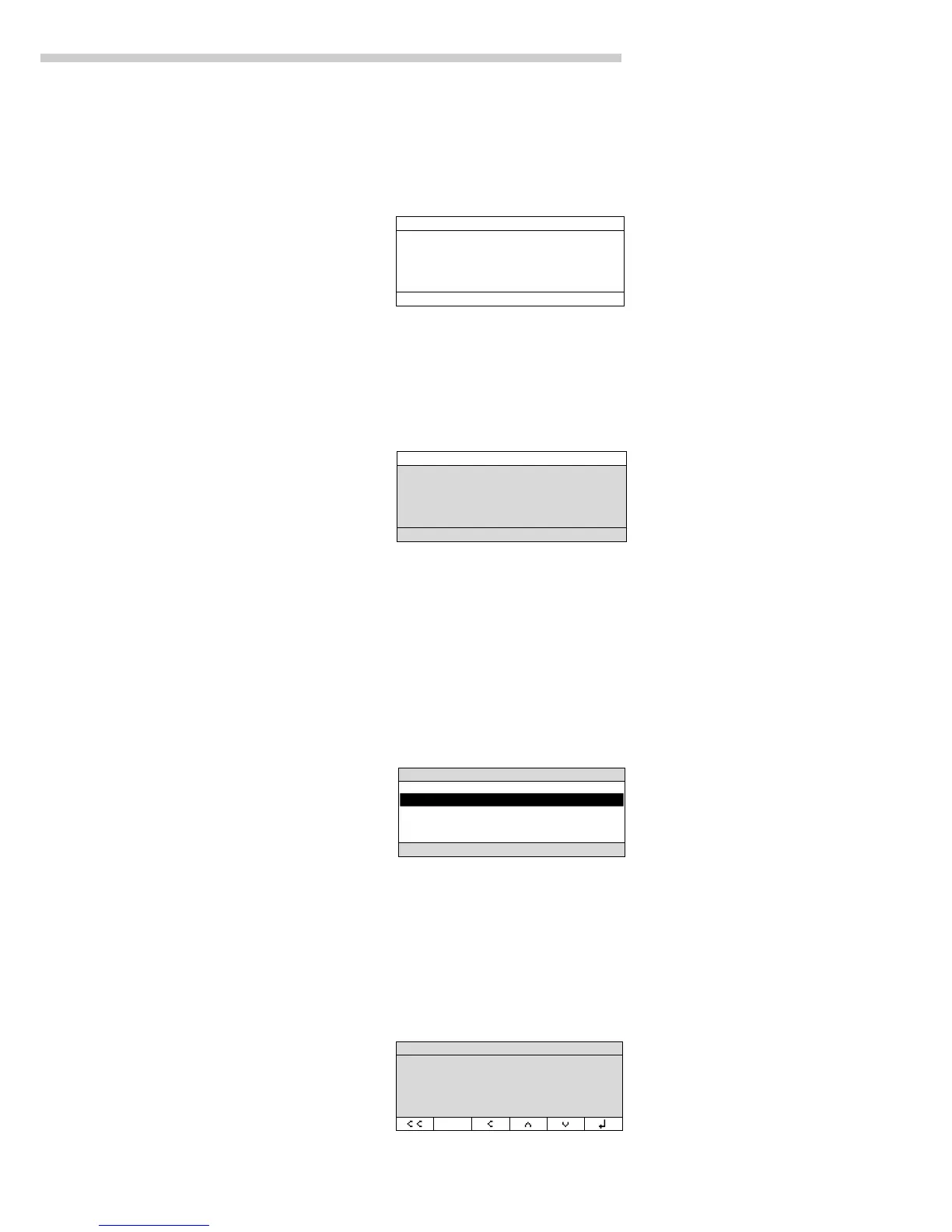5
Operating Design
The arrows shown in this line indicate
the following functions:
oo Return to Setup menu
(in the Setup menu: save settings
and exit the Setup program)
o Go back to the higher
selection level
O Show sub-items under the
active item
Q Move upward in the input/output
window
q Move downward in the
input/output window
l Set the selected menu parameter
Input
Numeric Input
To enter numbers: Press the
12… 0 . keys
To store numbers entered: Press
the corresponding soft key (i.e., the
arrow key under the appropriate
abbreviation in the bottom line
of the display)
To interrupt/cancel numeric input:
Press c
Alphabetic Input
(see also the example given
on page 63)
§ To enter letters or characters:
first press the a key
> Letters are displayed in the
bottom line
§ To select a different letter:
press the corresponding soft key to
change the letter shown (i.e., the
arrow key under the letter
displayed)
§ To select the letter/character
shown: press the corresponding
soft key
> The selected letter is shown
in the display
$ Enter the next letter/character,
if desired, as above.
§ To store a word: press the corre-
sponding soft key (e.g.,
S ID)
§ To delete a word: press c
Tare Memory, Calculated Values:
The symbols displayed here indicate
when there is a value in one of the
tare memory modules or when the
value shown is a result of calculation
rather than direct measurement.
These symbols are as follows:
a Calculated value
s1 Tare memory used by an
s2 application program (e.g.,
formulation, second tare)
Application Pictograms:
The pictograms displayed here
indicate the application(s) selected.
The pictogram is displayed inversely
when the corresponding application
is active.
For example, the following symbols
may be displayed simultaneously:
A The counting application
is active
H Checkweighing is also active
S Print
T Data record
Text Line:
Additional information is displayed
here (e.g., operator guidance
prompts, name of the active program,
etc.).
Soft Key Labels:
The current functions of the soft keys
are indicated here; during
calibration/adjustment, this line
shows up- and down-arrows
(Q and q) for selecting calibration
and adjustment functions.
Display for Menu Parameter Settings
(Setup)
This display is divided into
three sections.
Header
The header indicates the function
of the current screen page. In the
Setup program, the current menu path
is shown here.
Example in the path “Setup/Menu”:
Input and Output Window
This window contains either detailed
information (e.g., on the active
application) or a pick list. A selected
item is displayed inversely. You can
also enter information in an active
field in this window using the
alphanumeric keys.
Example in the path “Setup/Menu”:
The
o symbol in this window indicates
the current menu setting.
Footer
The bottom line shows symbols
and/or abbreviations to indicate soft
key functions. The abbreviations
are usually self-explanatory.