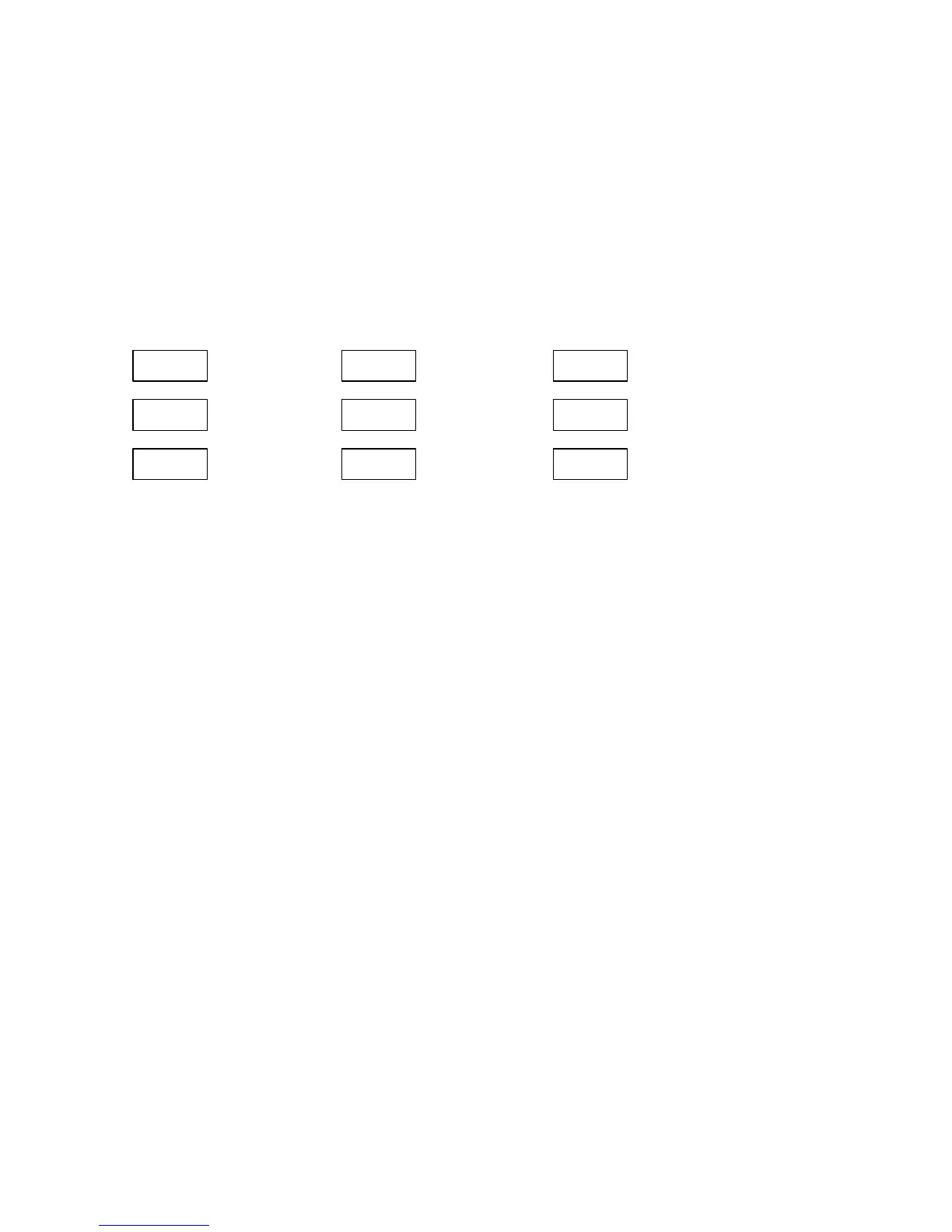To quit the sub-menu:
Ä From the central window, press ENTER to return to the upper window.
Viewing and Changing the Setpoint Delays
To enter the delay sub-menu, select in the upper window the dEL entry with the
up/down arrow keys, then press the SELECT key. For information on delay
definition, see Section 4.17.4. The following illustrations show the sub-menu
windows:
dEL
Unit
1 S
Setpoint
condition
sub-menu
dEL
0
On d
Setpoint
action
sub-menu
dEL
0
OFFd
Delay
sub-
menu
To view the delay parameters:
Ä From the central window, scroll through the list of parameters with the up/down
arrow keys. The lower window displays the current parameter setup.
To change the delay unit:
Ä From the central window, select the Unit entry with the up/down arrow keys.
Ä Press SELECT to choose the lower window.
Ä Using the up/down arrow keys select 1 S to specify delays in second units, or
0.1 S to specify delays in 0.1 second units.
Ä Press ENTER to return to the central window.
To change the delay value:
Ä From the central window, using the up/down arrow keys, select On d to specify
the operate delay, or OFF d to specify the release delay.
Ä Press SELECT to move to the lower window.
Ä Adjust the delay value with the up/down arrow keys. The applicable range for
either delay is 0-9999.
Ä Press ENTER to return to the central window.
To quit the sub-menu:
Ä From the central window, press ENTER to return to the upper window.