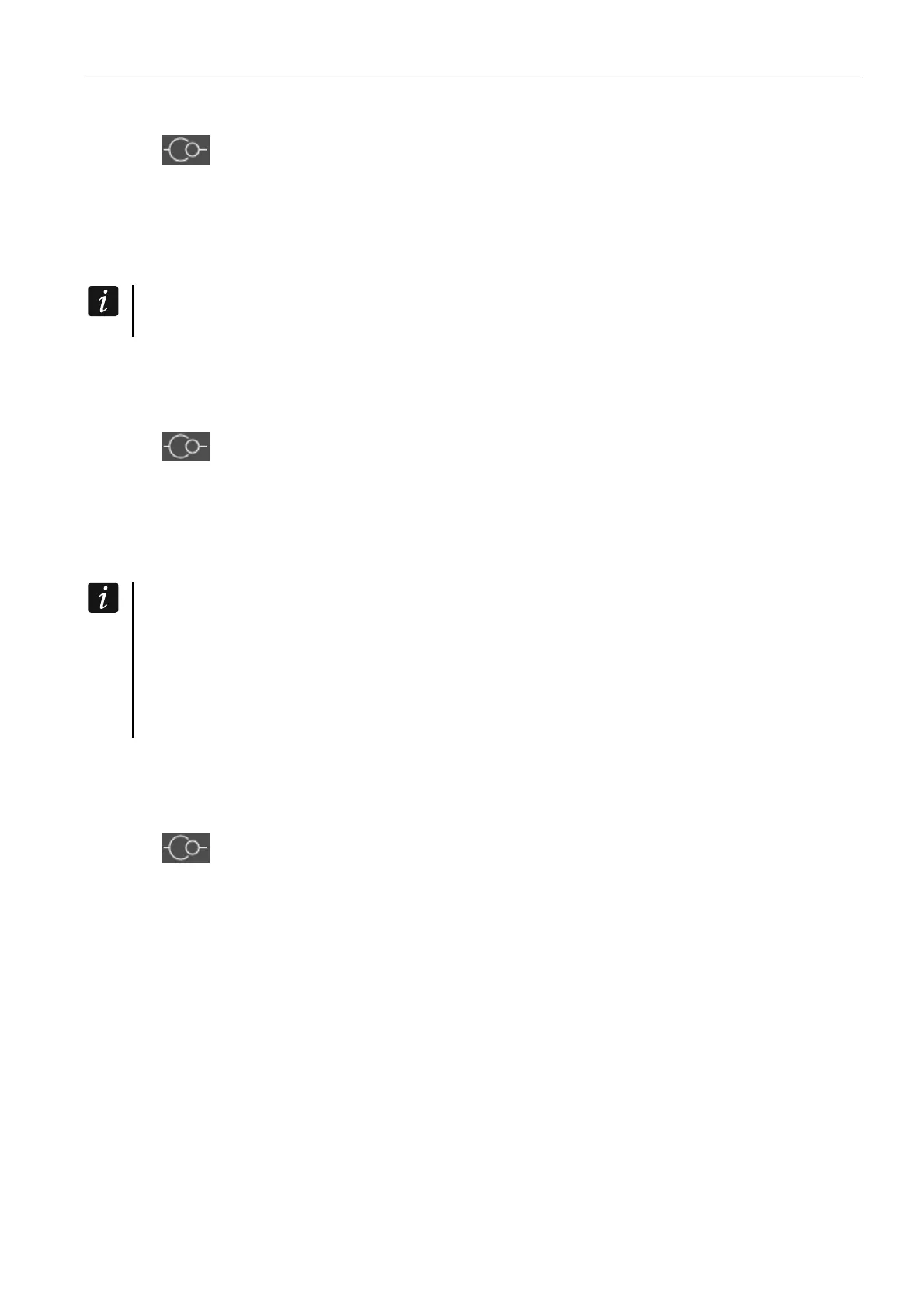SATEL GSM-X 23
3. Configure the settings required to establish local connection (see ““Connection” window”
p. 20).
4. Click on the menu bar.
5. A window will open with information that connection has been established and a prompt to
read the data.
6. Click “Yes” if you want to read the data stored in the module.
7.2.2 Remote connection: SATEL server
The “Connect to GX Soft” option must be enabled in the module (see “Communication”
p. 32). By default, this option is disabled.
1. Open the file with module data (the file with default settings (“New project” tab) or the file
saved on the computer disk (“Projects” tab)).
2. Configure the settings required to establish connection through the SATEL server (see
““Connection” window” p. 20).
3. Click
on the menu bar.
4. A window will open with information that connection has been established and a prompt to
read the data.
5. Click “Yes” if you want to read the data stored in the module.
7.2.3 Remote connection: Module>>GX Soft
The computer running the GX Soft program must have a public IP address.
Communication can take place via the GSM/GPRS communicator or the Ethernet link,
if the GSM-X-ETH module is connected to the GSM-X module.
A control command, after receiving of which the module will make an attempt to
establish connection, must be programmed in the module (see “Direct connection to
GX Soft” p. 33).
1. Open the file with module data (the file with default settings (“New project” tab) or the file
saved on the computer disk (“Projects” tab)).
2. Configure the settings required to establish direct connection (see ““Connection” window”
p. 20).
3. Click
on the menu bar.
4. Send an SMS message with the following content to the number of SIM card currently
used by the module:
xxxx (“xxxx” – control command that initiates establishing connection with the GX Soft
program) – the module is to connect to the computer whose address has been
programmed in the module,
xxxx=aaaa:p= (“xxxx” – control command that initiates establishing connection with the
GX Soft program; “aaaa” – address of the computer running the GX Soft program; “p” –
TCP port) – the module is to connect to the computer whose address has been given in
the SMS message and use for communication the TCP port given in the SMS
message. The “Server address from SMS” option must be enabled in the module
(p. 33).
5.
After the module connects to the computer, a window will open with information that
connection has been established and a prompt to read the data.
6. Click “Yes” if you want to read the data stored in the module.
