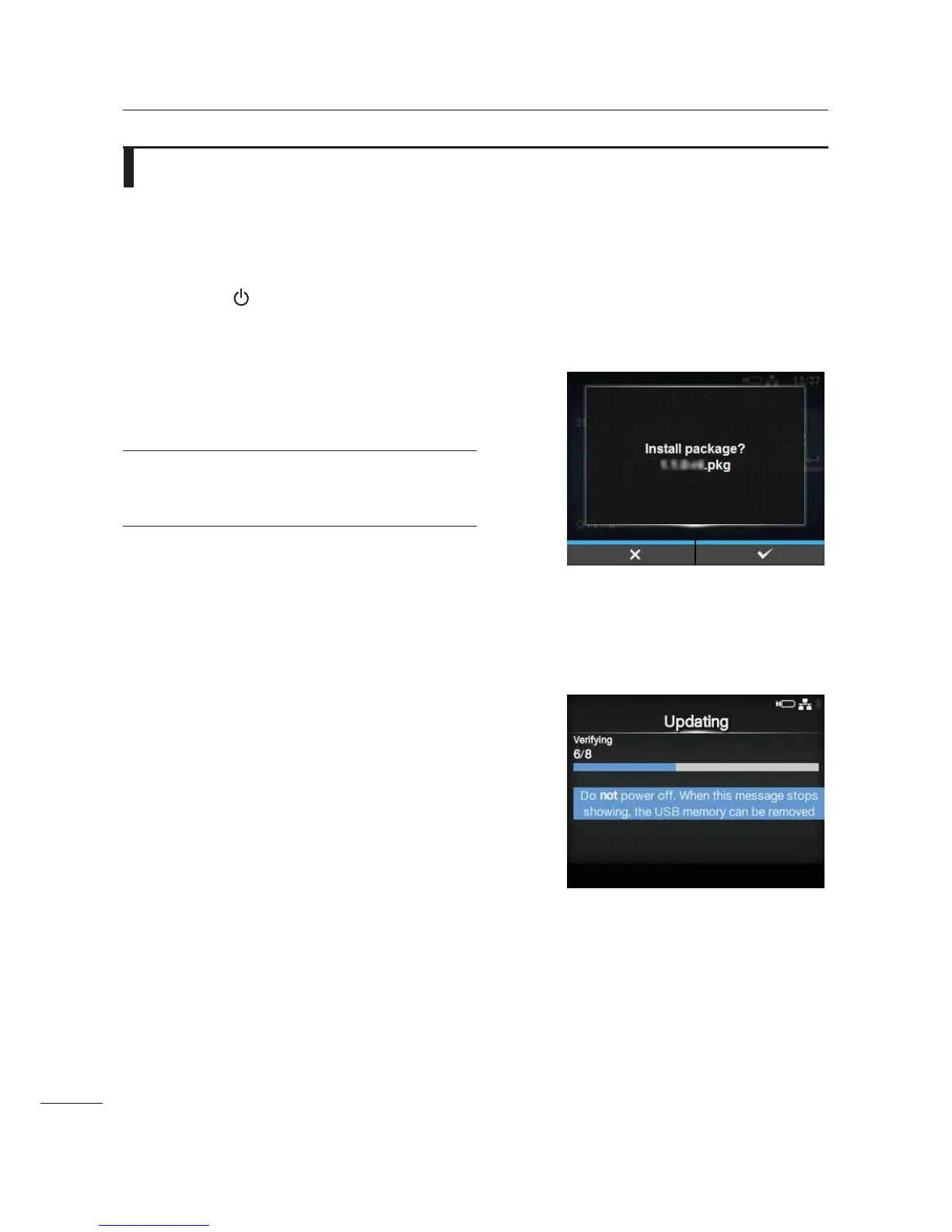2 Operation and Configuration
24
CL4NX/CL6NX Service Manual
2.5
Downloading Firmware
You can easily use the USB thumb drive memory to download the firmware.
1 Save the pkg-file to the USB thumb drive
memory.
2 Press the power button on the
operator panel for more than one second
to power on the printer.
3 Insert the USB thumb drive memory into
the USB connector (Type A).
The Install package screen shows.
Note
You can use either front or rear USB connector
(Type A).
4 Press the right soft button to start
downloading the firmware package.
The Password screen shows if USB or Always is
selected in the Install Security menu.
Enter the password used for level1 or manager to
proceed downloading the firmware package.
5 The printer starts to prepare and download
the firmware to the printer.
The Updating screen shows the status of the
process and a warning message.
Do not power off the printer and do not remove the
USB memory while the printer is updating.
6 After the update process is completed, the
printer reboots.
You can remove the USB memory and insert into
another printer for downloading.
• If the USB is removed. No more messages are
shown. The printer enters online mode.
• If the USB is still in the printer and the firmware is
updated, the Install package screen shows
again. Press the left soft button and remove the
USB memory from the printer. The printer enters
offline mode.
