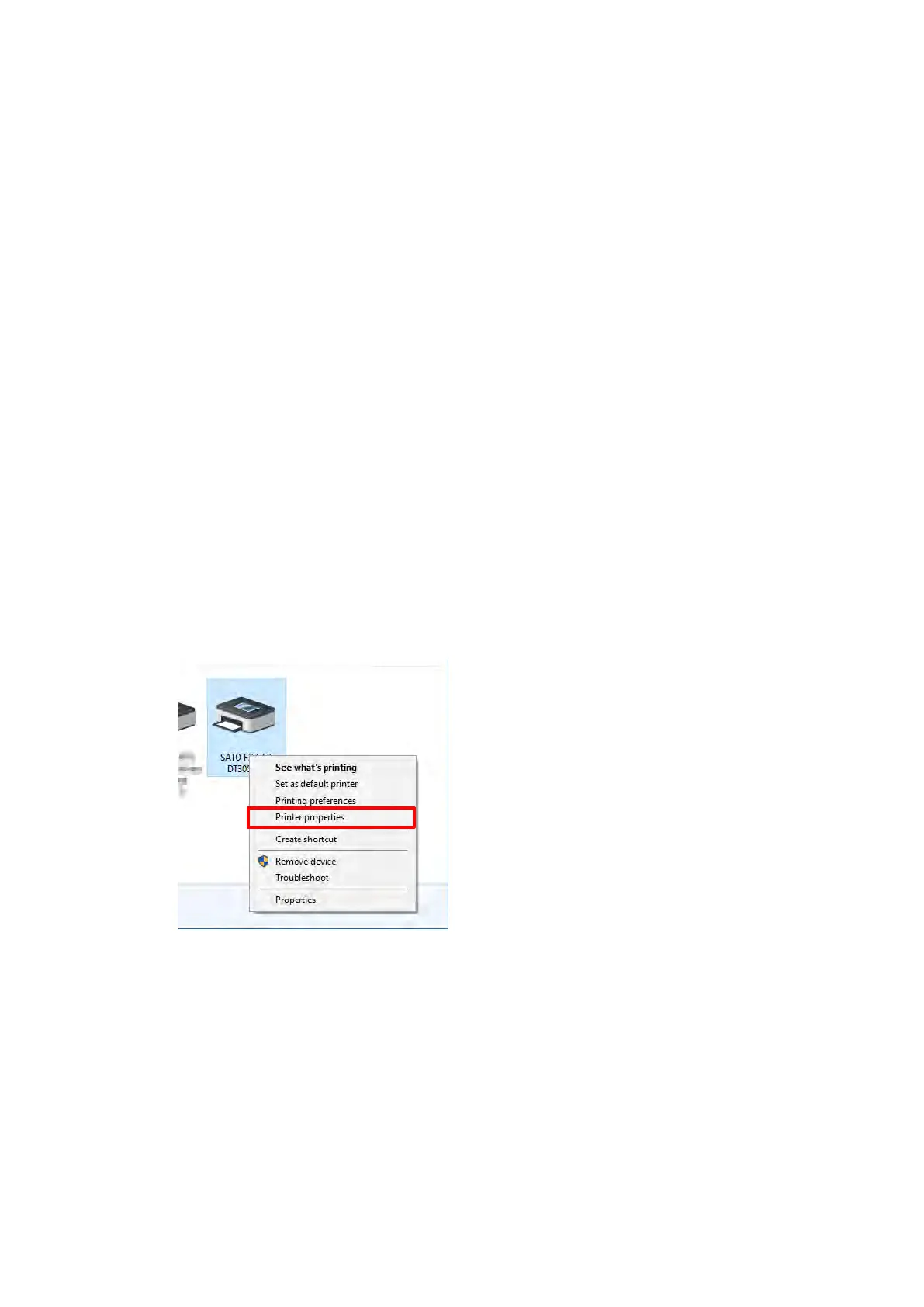2. Setting Up the Printer Driver
After installing the printer driver, set up the driver as necessary.
[Printing Defaults] (for all users) and [Preferences] (for individual 2.1
users)
There are two driver settings: [Printing Defaults], which is applied to all users, and [Preferences],
which is applied to users individually. While the settings and interface for [Printing Defaults] and
[Preferences] is the same, behavior differs.
[Printing Defaults]
This setting is used for an administrator to manage default values and settings of other users.
Settings changed in [Printing Defaults] are applied to [Preferences] for other users.
The default values for [Preferences] of newly added users are the settings for [Printing Defaults] at
the time the user was added.
[Preferences]
This setting is used to change individual user settings.
Settings changed in [Preferences] do not affect the settings of other users. Settings changed in
[Preferences] take priority over settings in [Printing Defaults].
Opening [Printing Defaults]
Open [Devices and Printers], right-click the icon of the desired printer, and select [Printer 1.
properties].
