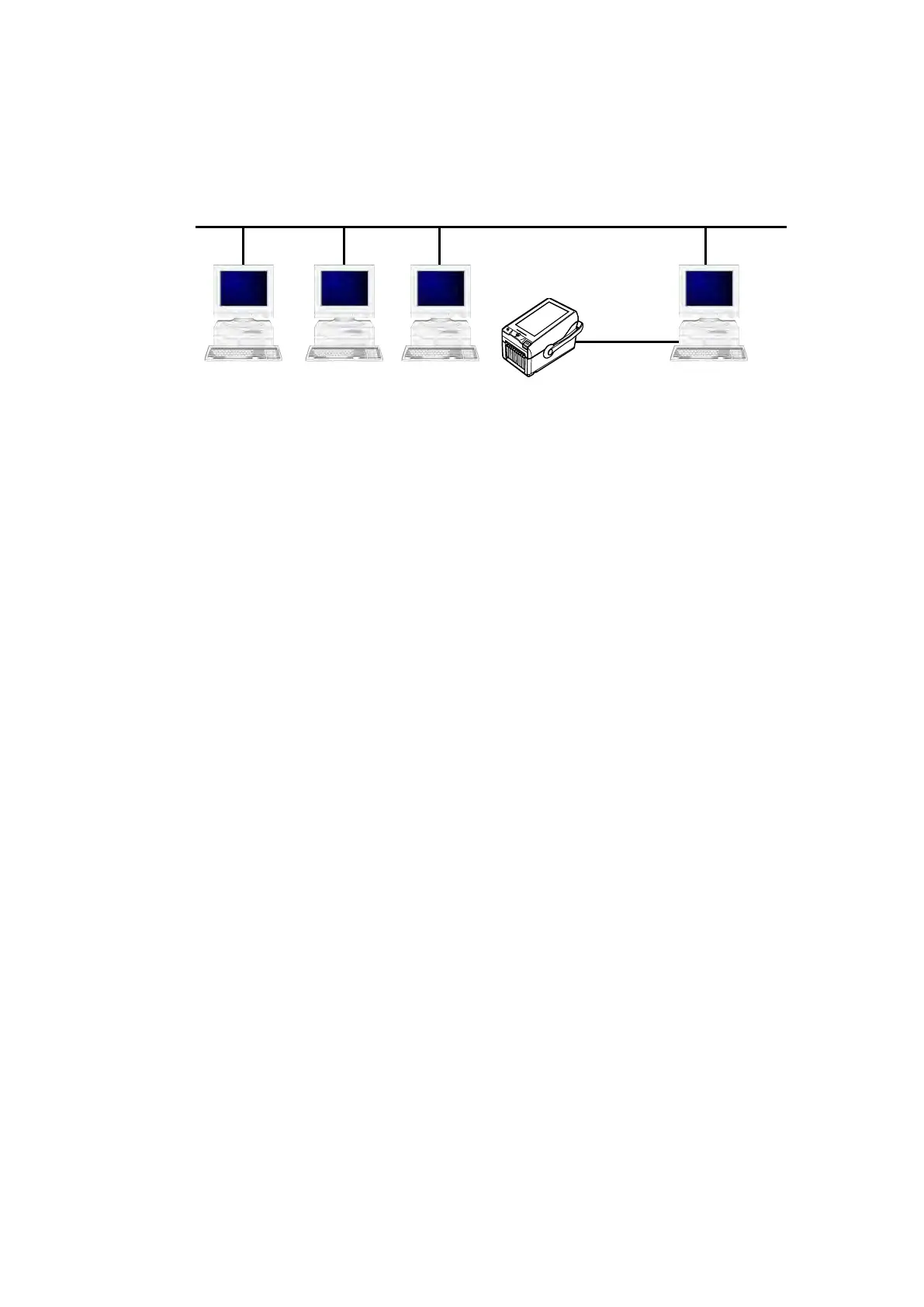5. Sharing the Printer
You can share a printer connected directly to a computer on the network with other computers.
Connecting When Using the Printer Driver with Sharing Settings
The figure below shows how to connect when using the printer driver with sharing settings.
Set one computer (PC-0) as the print server and set other computers (PC-1, PC-2, PC-3, and so on)
as clients. All computers should be connected using a LAN connection and the print server and
printer should be connected via USB, wireless LAN or Bluetooth.
Procedure to configure printer driver sharing settings
To use the printer driver with sharing settings, follow the steps below:
Install the printer driver 1.
Install the printer driver on the print server and client computers.
Refer to "5.1 Installing the Printer Driver on the Print Server and Client Computers."
Confirm that a label can be output correctly from the printer connected to the print server 2.
Configure the sharing settings on the printer connected to the print server 3.
Refer to "5.2 Configuring Sharing Settings on the Print Server Printer."
Specify the printer connected to the print server setup for sharing as the output destination port 4.
for the client printer and turn off bidirectional communication on the client printer
Refer to "5.3 Configuring Sharing Settings on the Client Printer."
Restrictions
When you use the printer driver with sharing settings, the following restrictions occur because
bidirectional communication is disabled on the client:
Errors that occur on the printer, such as "Out of Paper," cannot be recognized.
You cannot use [Get From Printer] and [Send To Printer] under [Configure Printer] on the [Printer
Properties] > [Driver Settings] tab in the printer driver.
The settings you change on the [Preferences] > [Configure Printer] in the printer driver cannot be
sent to the printer (when the green check box is not selected).
LAN
LAN
PC-0 PC-1 PC-2 PC-3
Wireless LAN
Bluetooth
Printer
Client
Print server
