30
Watching TV
Manual setting for each channel (Analogue)
(continued)
Sound system (Broadcasting system)
Press
a
/
b
/
c
/
d
to select the channel you
want to edit, and then press
ENTER
.
• Theselectedchannelinformationdisplays.
Press
a
/
b
toselect“Soundsys.”,andthen
press
ENTER
.
• Receivablesoundsystems(Broadcastingsystems)
are listed.
1
2
Press
a
/
b
to select the optimum sound
system, and then press
ENTER
.
3
Labelling channels
Youcanchangeindividualchannelnames.
Setting the child lock
Youcanblocktheviewingofanychannel.
Press
a
/
b
/
c
/
d
to select the channel you
want to edit, and then press
ENTER
.
• Theselectedchannelinformationwillbedisplayed.
1
Press
a
/
b
toset“Lock”to“On”,andthen
press
ENTER
.
3
Press
a
/
b
toselect“Lock”,andthenpress
ENTER
.
• Childlockmenuwillbedisplayed.
2
• Seepage35forsettingapassword.
• If“Lock”issetto“On”forachannel,“Childlockhasbeen
activated”isdisplayedwhenyouselectthechannel,and
the image and sound of the channel is blocked.
• Whenpressing
RETURN
while“Childlockhasbeen
activated”isdisplayed,passwordinputmenuwillbe
displayed.Inputtingthecorrectpasswordliftsthechildlock
temporarily until the power is turned off.
Skipping channels
Channelswith“Skip”setto“On”arepassedover
when using
CH
r
/
s
evenifselectedwhilewatching
theimagefromtheTV.
Press
a
/
b
toset“Skip”to“On”,andthen
press
ENTER
.
3
Press
a
/
b
/
c
/
d
to select the channel you
want to edit, and then press
ENTER
.
• Theselectedchannelinformationwillbedisplayed.
1
Press
a
/
b
toselect“Skip”,andthenpress
ENTER
.
• Skipmenudisplays.
2
NOTE
• Checkthesoundsystemifthesoundoutputwerenot
correct.
• Thenamecanbe5charactersorless.Select“Done”toset
the channel name.
w Using Software keyboard
The software keyboard appears when you
need to input text.
Char.Set
Cursor Left Cursor RightCaps Char.Set
123 ./@abc
Caps a b c d e f
g h i j k l
m n o p q r
s t u v w x
y z : / . SP
Done Clear
DeleteCancel
1 Char. Set
Changescharactersetintothealphabet,numbers,
symbols, etc.
2 Caps
Changescharacterstocapital/lowercase.
3 Done
Conrmtheentry.
4 Cancel
Abort input and close the software keyboard.
5 R/G/Y/B (Colour) buttons
Selectsthecoloureditemsonthescreen.
6 Input cursor
Press
c
/
d
tomovethecursorwhenhighlighted.
7 Input field
The text you enter is displayed as you type it in.
8 Character
Inputcharactersbyusingthesebuttons.
9
Putalinebreak.
10 Clear
Erasesthecharacterstring.
•Whenthecursorissomewhereinaline:the
character string to the right of the cursor will be
erased.
•Whenthecursorisattherightendofaline:the
entire line will be erased.
11 Delete
Ifthecursorisattherightendofaline,thiserases
text one character at a time.
•Youcanalsodeletetextbypressing
RETURN
on
the remote control unit.
Use the software keyboard to input the new
name.
• Referto“Using Software keyboard” at the
bottom of this page.
3
Press
a
/
b
/
c
/
d
to select the channel you
want to edit, and then press
ENTER
.
• Theselectedchannelinformationdisplays.
1
Press
a
/
b
toselect“Label”,press
ENTER
,
and then press
ENTER
again.
• Thesoftwarekeyboardwillbedisplayed.
2
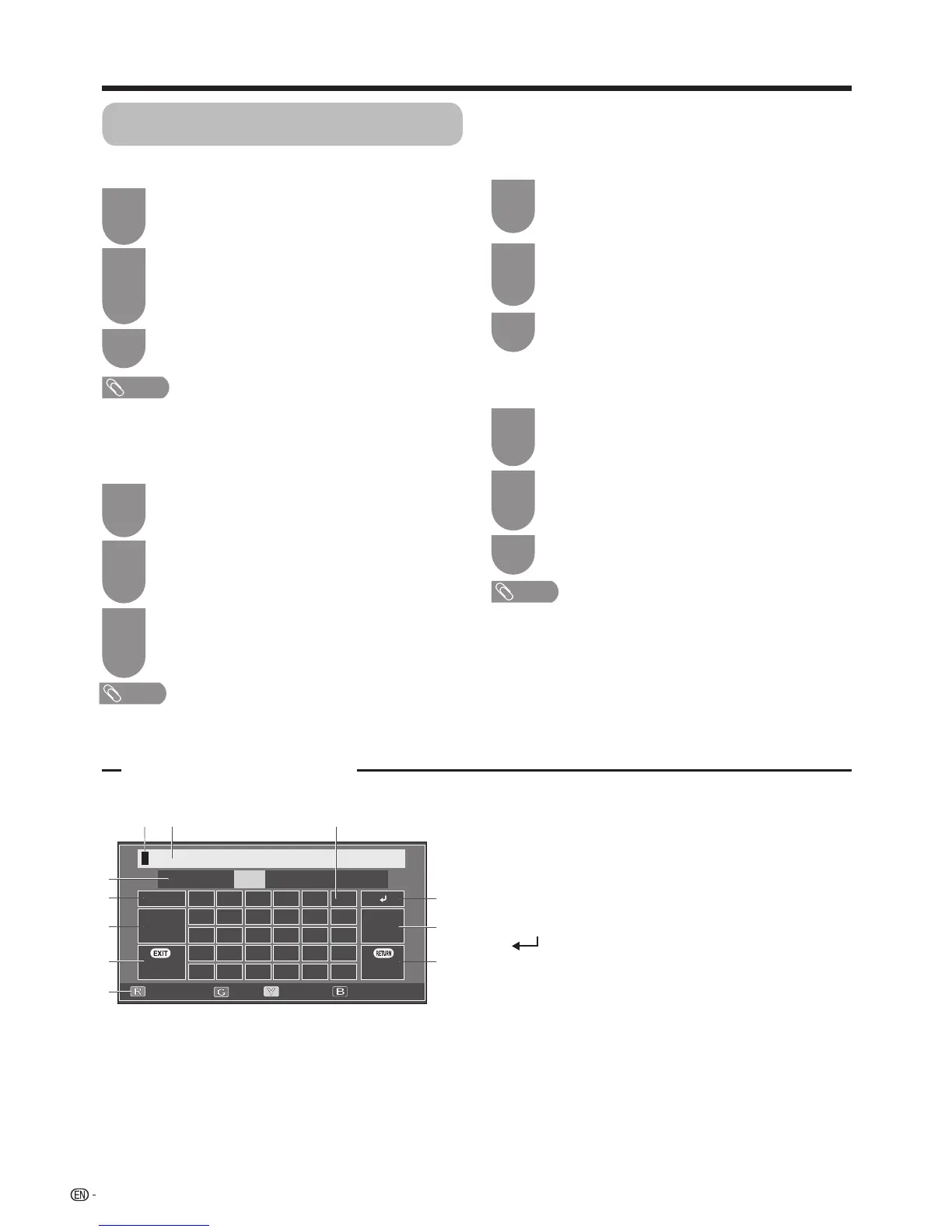 Loading...
Loading...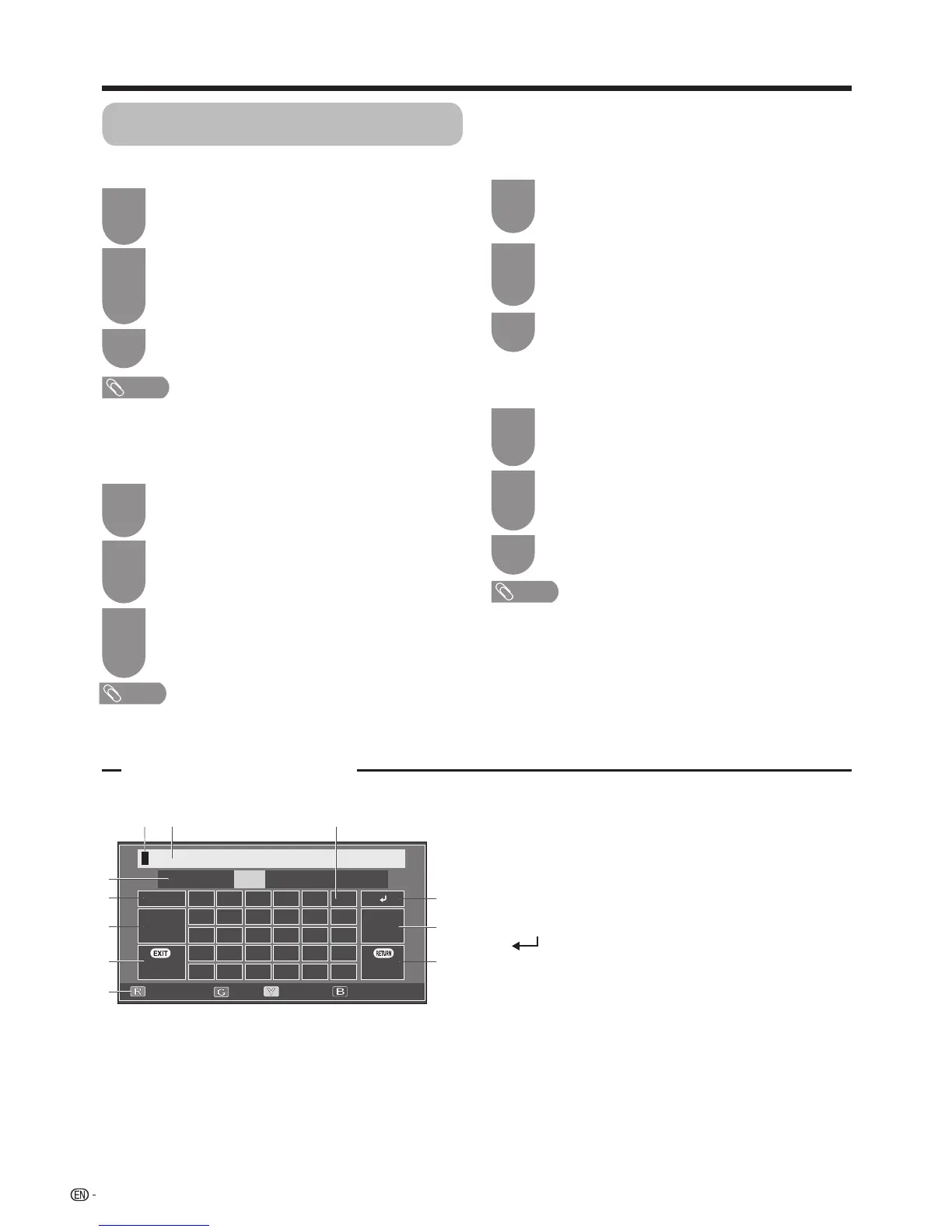











![Preview: LC-52/60LE830E/RU/E[B]/RU[B]](https://data.easymanua.ls/logo/brand/70/200x200/sharp.webp)