NOTE
• Thisfunctiondependsonaudiolanguageinformationfrom
broadcasters.
• Ifaudiofortheselectedlanguageisnotincludedinareceived
broadcast, audio will not be output for that language.
NOTE
• Ifsubtitlesfortheselectedlanguagearenotincludedinareceived
broadcast, subtitles will not be shown for that language.
• Subtitlesmaynotbedisplayedproperlyin3Dmode.
NOTE
• Ifthebroadcastincludesnosubtitlesforthehearingimpaired,they
willnotbedisplayedevenwhensetto“Yes”.
• Subtitlesmaynotbedisplayedproperlyin3Dmode.
33
Menu language settings
Youcanalsoselectalanguagefromsetupmenu.
Selectfromamong3languages:English,Simplied
ChineseandTraditionalChinese.
Press
MENU
andtheMENUscreendisplays.
1
Press
a
/
b
toselect“Language”,andthen
press
ENTER
.
3
Press
a
/
b
to select the desired language listed
on the screen, and then press
ENTER
.
4
Press
b
/
c
/
d
toselect“Viewsetting”.
2
Watching TV
Press
MENU
andtheMENUscreendisplays.
5
Press
a
/
b
toselect“Subtitle”,andthenpress
ENTER
.
Press
a
/
b
to select “1st language” or “2nd
language”, and then press
ENTER
.
1
4
6
Press
a
/
b
to select the desired language,
and then press
ENTER
.
Set “For hearing impaired” to “Yes”
(For hearing impaired) 1st language
2nd language
Off
••••••••
Set “For hearing impaired” to “No”
1st language 2nd language
(For hearing impaired)
Off
••••
w Selecting the Language
Switching subtitle languages
Eachtimeyoupress
[
(Subtitle)
on the remote
control, the subtitle switches when the broadcast
contains subtitle information.
Press
MENU
andtheMENUscreendisplays.
5
Press
a
/
b
toselect“Subtitle”,andthenpress
ENTER
.
Press
a
/
b
toselect“Forhearingimpaired”.
1
4
6
Press
c
/
d
toselect“Yes”.
w Displaying subtitles for the hearing
impaired
Ifthebroadcastincludessubtitlesforthehearing
impaired,theywilltakeprecedenceoverother
subtitles.
3
Press
b
/
c
/
d
toselect“Viewsetting”
.
Press
a
/
b
toselect“Individualsetting”and
then press
ENTER
.
2
3
Press
b
/
c
/
d
toselect“Viewsetting”.
Press
a
/
b
toselect“Individualsetting”and
then press
ENTER
.
2
Digital audio language
Setuptothreepreferredmultiaudiolanguagesto
displayiftheaudiolanguagesareavailable.
Press
MENU
andtheMENUscreendisplays.
Press
a
/
b
to select “Digital audio language”,
and then press
ENTER
.
1
4
5
3
Press
b
/
c
/
d
toselect“Viewsetting”.
Press
a
/
b
toselect“Individualsetting”,and
then press
ENTER
.
2
Press
a
/
b
to select “1st language”, “2nd
language” or “3rd language”, and then press
ENTER
.
6
Press
a
/
b
to select the desired language,
and then press
ENTER
.
Setuptwopreferredsubtitlelanguagestodisplayifthe
subtitlelanguagesareavailable.

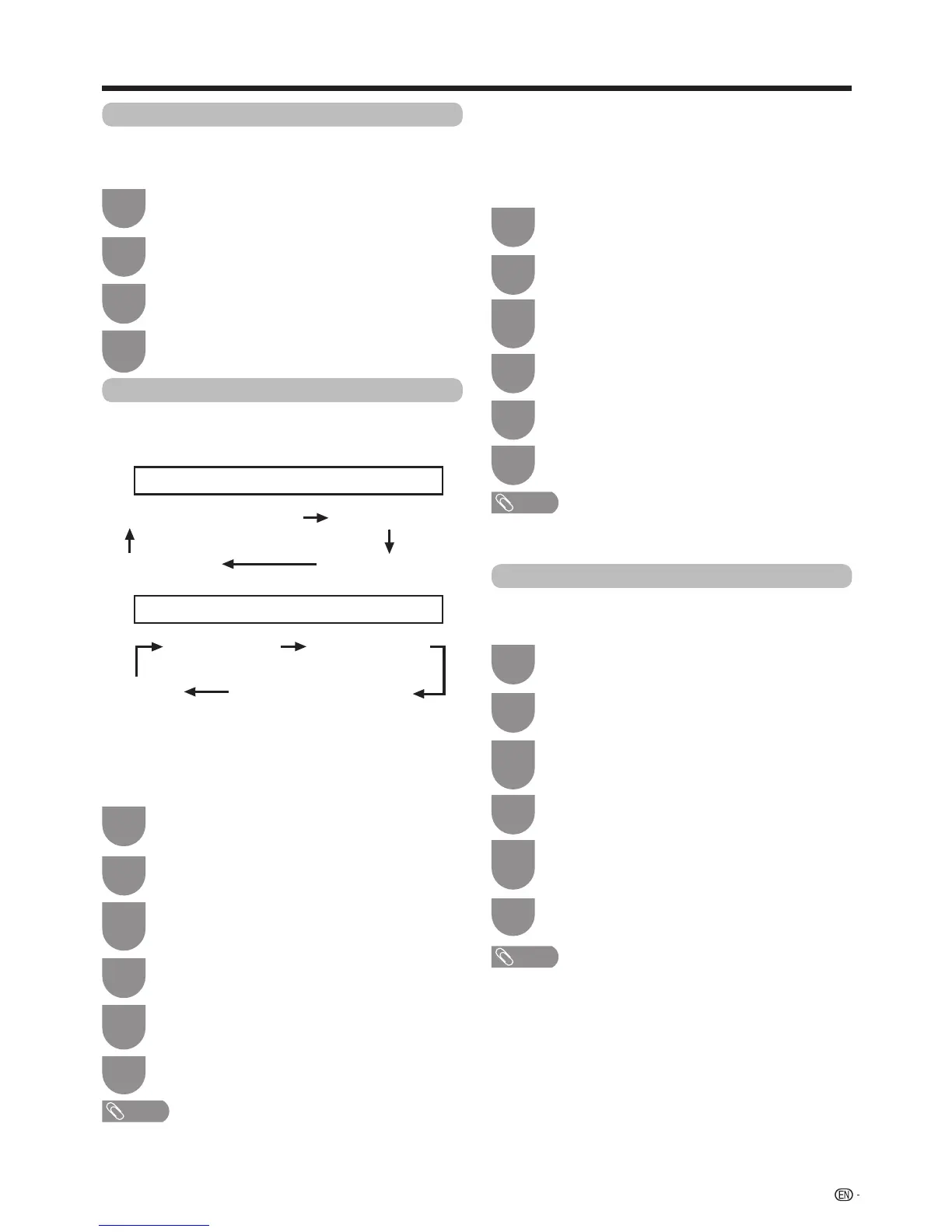 Loading...
Loading...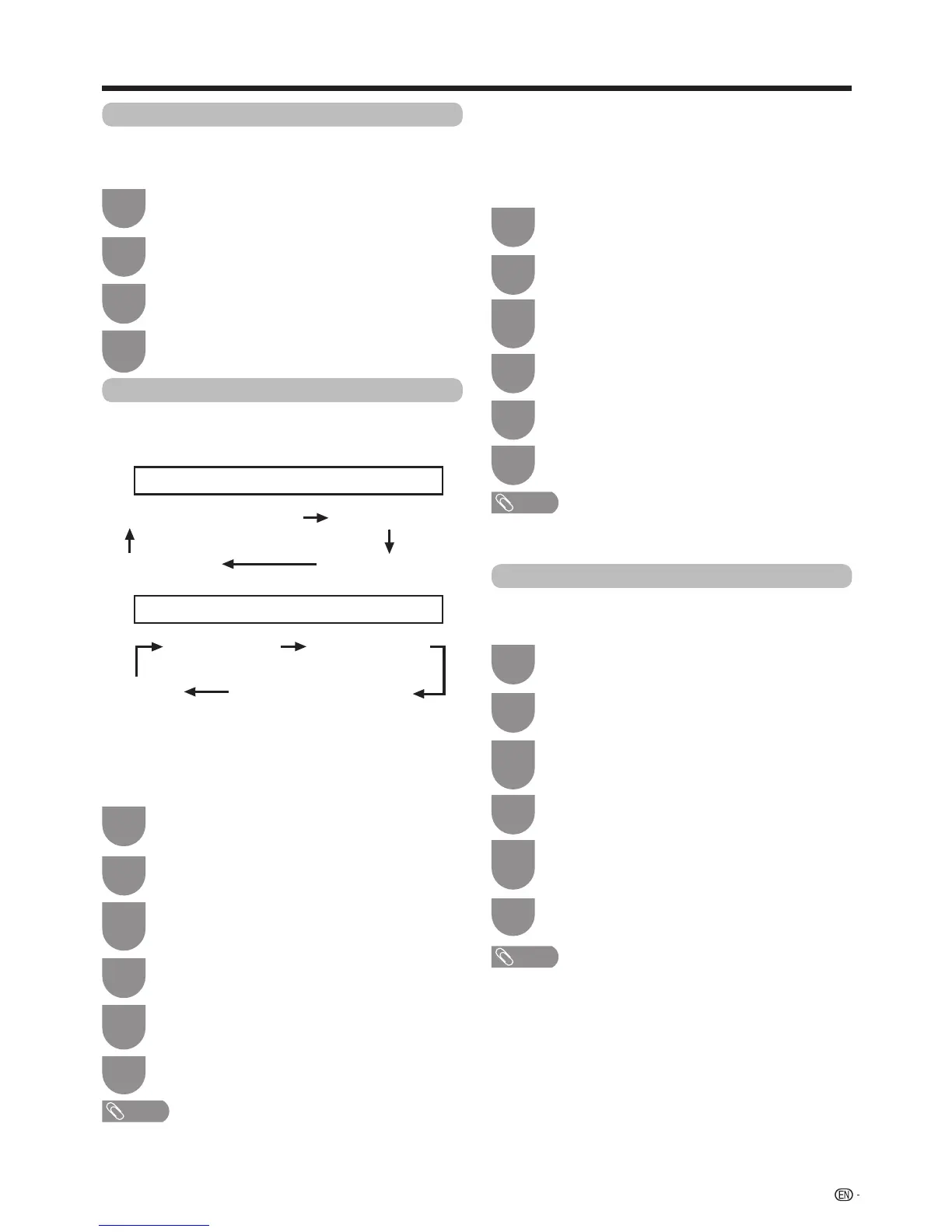











![Preview: LC-52/60LE830E/RU/E[B]/RU[B]](https://data.easymanua.ls/logo/brand/70/200x200/sharp.webp)