Selected item Description
Normal For4:3“standard”pictures.Asidebarappearsoneachside.
Zoom 14:9 For14:9letterboxpictures.Athinsidebarappearsoneachside,andyoumayalsoseebarsonthetopandbottomwith
some programmes.
Panorama Inthismodethepictureisprogressivelystretchedtowardeachsideofthescreen.
Full For16:9squeezepictures.
Cinema 16:9 For16:9letterboxpictures.Barsmayappearonthetopandbottomwithsomeprogrammes.
Cinema 14:9 For14:9letterboxpictures.Barsmayappearonthetopandbottomwithsomeprogrammes.
Dot by Dot
Displayanimagewiththesamenumberofpixelsonthescreen(onlywhenreceiving1080i/1080psignal).
Underscan DisplaywithanUnderscanimageonlywhenreceivinga720psignal.DisplaywiththeHigh-Denitionimageadjusted
optimally.Noisemayappearontheedgeofthescreenwithsomeprogrammes.
Auto Keepstheoriginalaspectratioandenlargesthepictureasmuchaspossible.
Original Keepstheoriginalaspectratioandsize.
39
Normal
Watching TV
Selecting the picture size manually
Press
WIDE
.
• The“Widemode”menudisplays.
• Themenuliststhewidemodeoptionsselectable
forthetypeofTV/videosignalcurrentlyreceived.
1
Press
WIDE
or
a
/
b
while the “Wide mode”
menu displays on the screen.
• Asyoutoggledowntheoptions,eachmodeis
immediatelyreectedontheTV.
2
4:3Modesetto“Full” 4:3Modesetto“Normal”
Auto Selection
Ifyouset“Autowide”and“4:3Mode”intheSetupmenuon
page38,theoptimumWIDEmodeisautomaticallychosen
foreverybroadcastcontainingtheaspectratioinformation.
“Auto wide” menu
ToenableAutoSelection,set“Autowide”intheSetupmenu
to“On”.(Seepage38.)
“4:3 Mode” menu
Tosetthetypeofthewidescreen,select“Full”or“Normal”in
the4:3Modemenu.(Seepage38.)
Zoom 14:9 Panorama
Cinema 14:9 Cinema 16:9 Full
NOTE
• Somepicturesizesmaynotbe
displayable depending on the input signal.
• “Auto”,“Original”and“Full”canbe
selectedonlyduringvideoplaybackin
“Videomode”ofUSBmedia/Home
network on page 93.
• “Zoom14:9”and“Cinema14:9”only
availablefortheD-TVorA-TVmode.
Manual Selection
Youcanselectdifferentpicturesizesthataccountfor
the kind of each picture.
NOTE
• “Autowide”and“4:3Mode”areonlyavailableinD-TVmode.
•
Ifthebroadcastsignalcontainsnoaspectratioinformation,AutoSelection
willnotfunctionevenwhenthe
"
Auto wide
"
option is enabled.
• Youcanalsousewidemodefromthemenuscreen.
• Youmaynotbeabletochangethewidemodewhilein3Dmode.
HOME
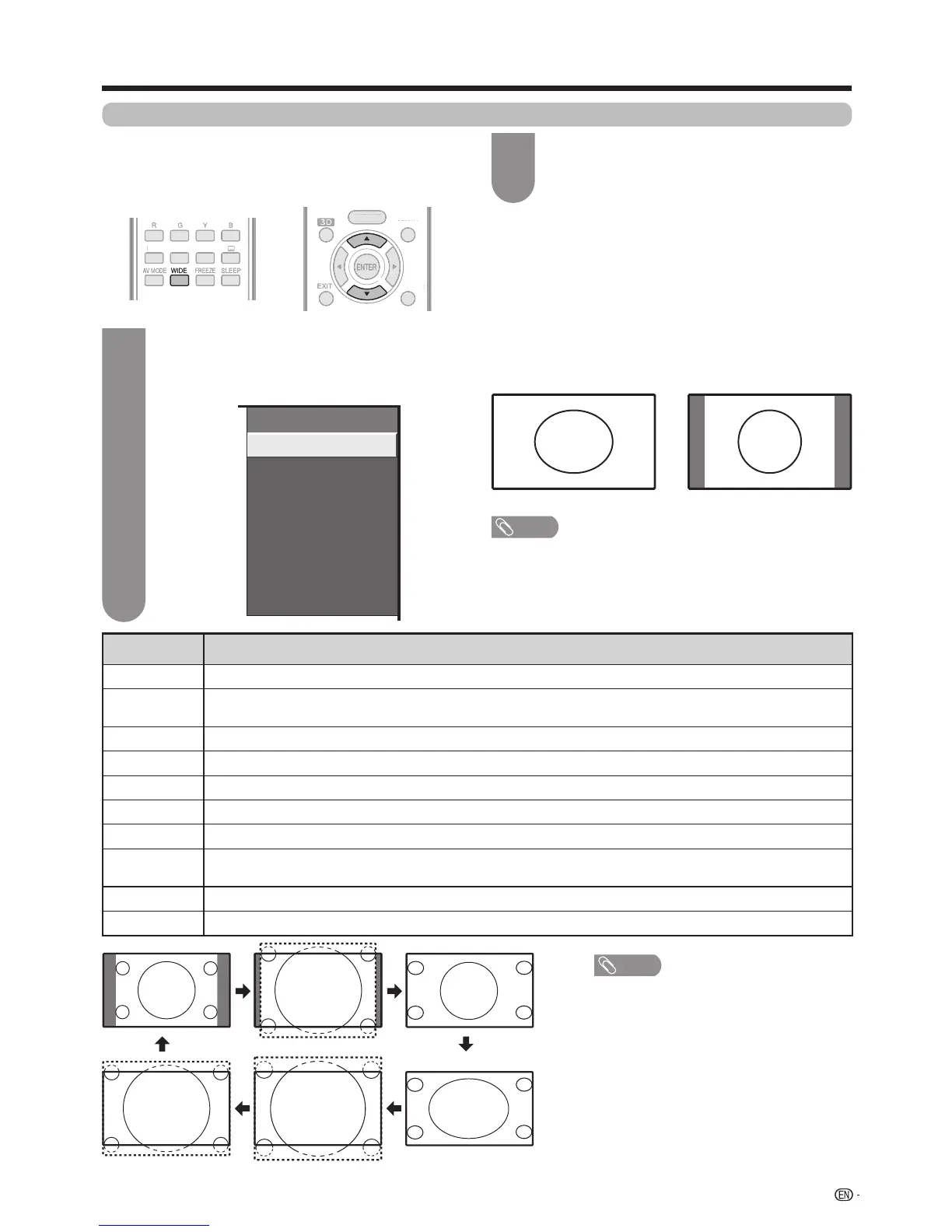 Loading...
Loading...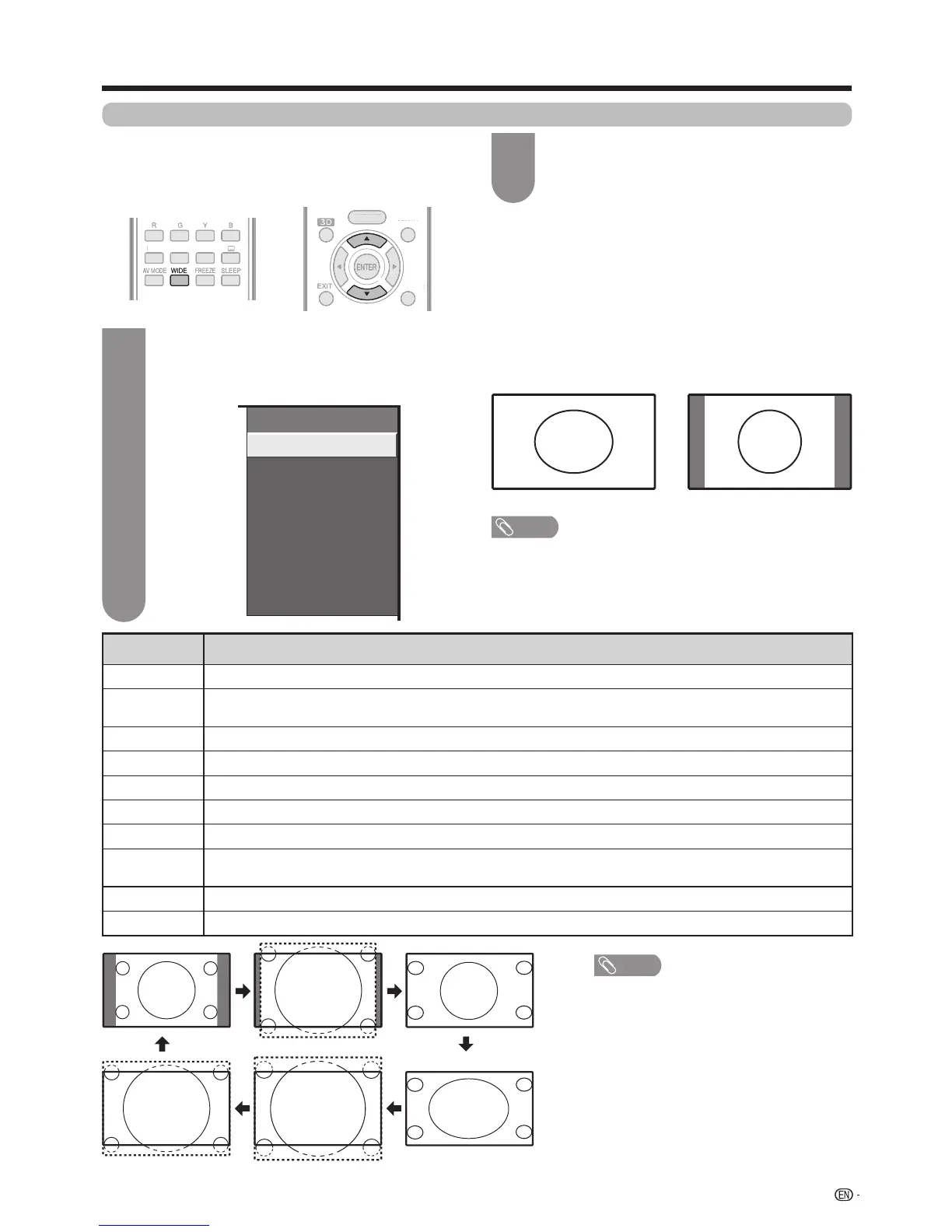











![Preview: LC-52/60LE830E/RU/E[B]/RU[B]](https://data.easymanua.ls/logo/brand/70/200x200/sharp.webp)