40
Watching TV
Selecting a preset AV mode
The“AVmode”functionenablesyoutoselect
appropriatesettingsforaudioandvideotoaccountfor
thesystemenvironmentwhichcanvaryduetofactors
like room brightness, type of programme watched or
the type of image input from external equipment.
Press
AV mode
.
• Present“AVmode”displays.
Press
AV mode
again before the mode
displayed on the screen disappears.
• Themodechangesasshownbelow.
1
2
Using AV MODE on the remote control unit
Press
MENU
andtheMENUscreendisplays.
1
Press
b
/
c
/
d
toselect“Picture”.
2
Press
a
/
b
toselect“AVmode”,andthen
press
ENTER
.
3
Press
a
/
b
to select the desired item, and
then press
ENTER
.
4
Using “AV mode” on the menu screen
TV input mode (2D)
External input mode (2D)
AV MODE: STANDARD
AV MODE: AUTO
AV MODE: MOVIE
AV MODE: PC
AV MODE: DYNAMIC (Fixed)
AV MODE: DYNAMIC
AV MODE: USER [ ]
AV MODE: GAME ( Standard )
1
TV or external input mode (3D)
AV MODE: GAME (3D)
AV MODE: MOVIE (3D)
AV MODE: STANDARD (3D)
AV MODE: STANDARD
AV MODE: AUTO
AV MODE: MOVIE
AV MODE: DYNAMIC (Fixed)
AV MODE: DYNAMIC
AV MODE: USER [TV]
AV MODE: GAME ( Standard )
Selected item Description
AUTO TheTVautomaticallysetstheappropriate
selectionfromthe“AVmode”menu
depending on the lighting conditions and
the type of programme watched.
STANDARD Forahighlydenedimageinanormally
bright room
MOVIE Foramovie
GAME
(Standard/
High motion)
Suitableforgameplaying.Youcan
congurethesettingsaccordingtothe
typeofthegame.(Refertopage42)
PC* ForPC.(Availableonlywheninputtinga
PCsignal.)
USER Allows the user to customise settings as
desired.Youcansetthemodeforeach
input source.
DYNAMIC Foraclear-cutimageemphasisinghigh
contrastforsportsviewing.
DYNAMIC
(Fixed)
Changestheimageandsoundsettingsto
thefactorypresetvalues.Noadjustments
are allowed.
STANDARD
(3D)
Refertopage59fordetails.
MOVIE (3D)
GAME (3D)
NOTE
• Youcanselectadifferent“AVmode”itemforeachinput
mode.(Forexample,select“STANDARD”forTVinputand
“DYNAMIC”forVIDEOinput.)
• Theitemmarkedwith*isavailableonlywhenselecting
“HDMI1(ARC)”,“HDMI2”,“HDMI3”,“HDMI4”or“PC”
fromthe“INPUT”inthe“CHlist”menu.
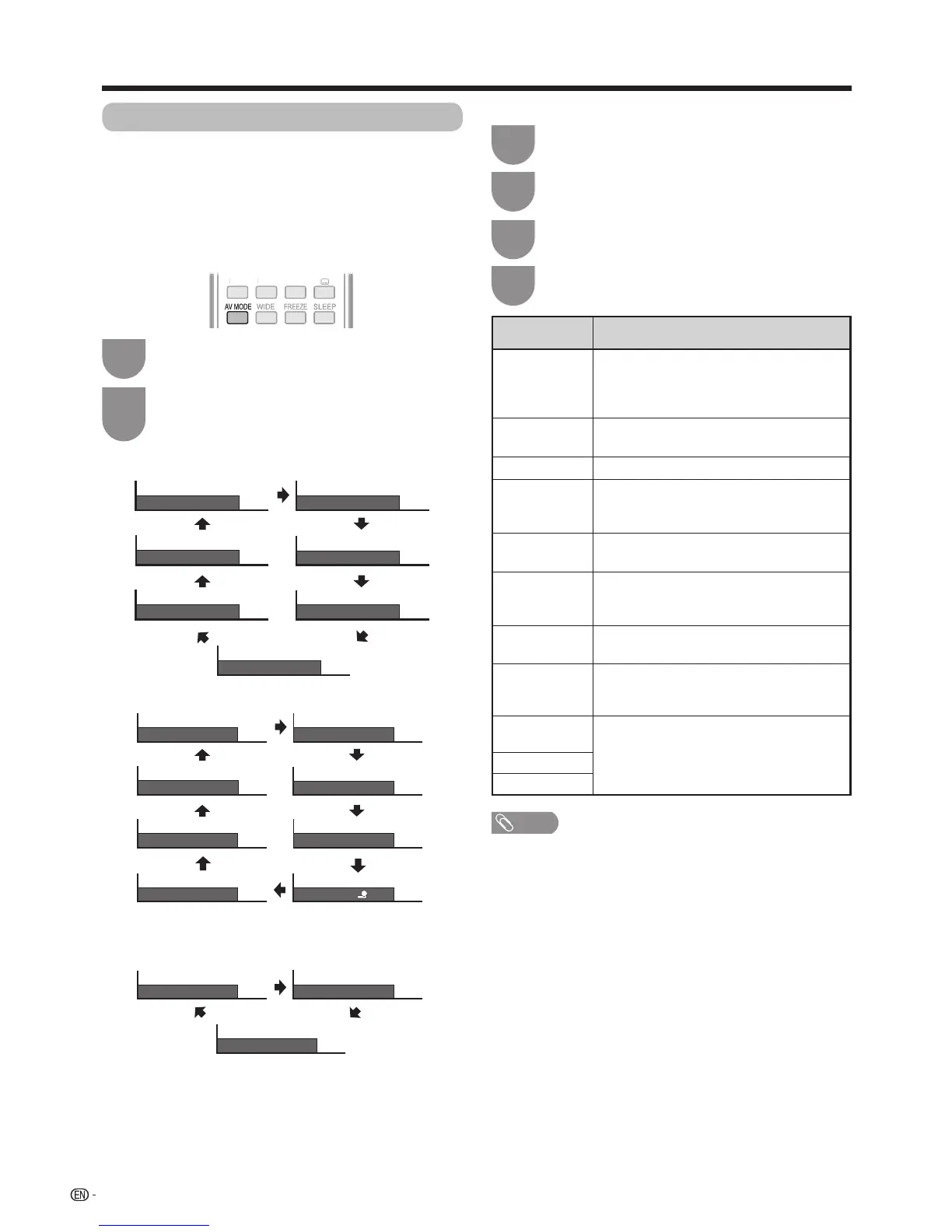 Loading...
Loading...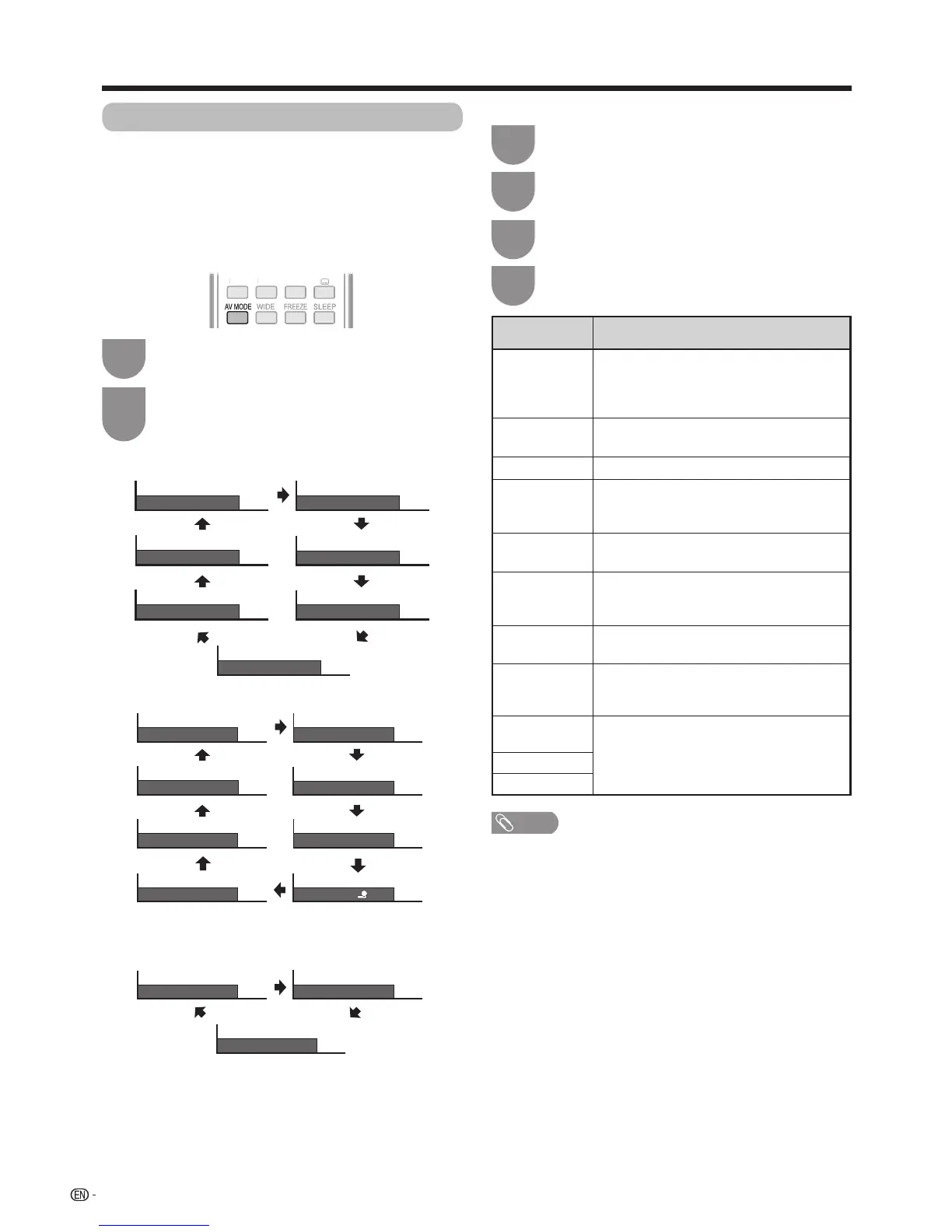











![Preview: LC-52/60LE830E/RU/E[B]/RU[B]](https://data.easymanua.ls/logo/brand/70/200x200/sharp.webp)