77
Network function
PresstheWPSbuttonontherouter/access
point.WhenyoupresstheWPSbutton,a
progressbarwillappearonthedisplay.Waituntil
theconnectionisestablished.
Select“OK”whentheconnectiondetailsare
displayed.
•Ifyouhavefailedtoconnecttotheinternetin
theaboveoperation,anerrormessagewill
appear.
5
6
Select“Next”toproceed.
Goto
“Wirelesssetup”
s
"Change",
andthen
press
ENTER
.
Press
a
/
b
toselect“WPSpushbutton”,and
thenpress
ENTER
.
$POOFDUJPOUZQF
8JSFMFTTTFUVQ
3FHJTUFSTUIFXJSFMFTTOFUXPSL1MFBTFTFMFDU
IPXUPDPOOFDU
814QVTICVUUPO
8141*/DPEF
4FMFDUJOHXJSFMFTTOFUXPSL
3FHJTUFSJOHXJSFMFTTOFUXPVL
*1TFUVQ
57<4FUVQ7JFXTFUUJOH/FUXPSLTFUVQ-"/TFUUJOH>
•
Ifyourrouter/accesspointdoesnotsupportWPS
(Wi-FiProtectedSetup),select“Selectingwireless
network”andfollowtheon-screeninstructionsand
theoperationmanualoftherouter/accesspoint.
• Toestablishtheconnectionmanually,select
“RegisteringWirelessnetwork”.Followtheon-
screeninstructionsandtheoperationmanualof
therouter/accesspoint.
• Toestablishtheconnectionmanually,select“WPS
PINcode”.Followtheon-screeninstructionsand
theoperationmanualoftherouter/accesspoint.
1
4
2
3
NOTE
• ToconnectyourTVtotheinternet,youmusthavea
broadbandinternetconnection.
• Ifyouraccesspointissettoastealthmode(that
preventsdetectionbyotherdevices),youmaynot
beabletoestablishaconnection.Inthiscase,
disablethestealthmodeontheaccesspoint.
• IfyouwanttochangetheIPsettingsmanually,go
to“Menu”
s
“Setup”
s
“Viewsetting”
s
“Network
setup”
s
“IPsetup”andfollowtheon-screen
instructionsandtheoperationmanualoftherouter.
• Astherearelotofformatsintheinternet,some
formatsmaynotbesupportedbythisTVunit.
Goto"Menu"
s
"Setup"
s
"Viewsetting"
s
"Networksetup"
s
"LANsetting"
s
"Manual
setup"
s
"Yes".
"Connectiontype"
s
"Wireless"
s
"OK".
Press
a
/
b
toselect“Easysetup”,andthen
select"Yes",press
ENTER
.
Select"Wired"or"Wireless",andthenpress
ENTER
.
1
1
2
3
Goto"Menu"
s
"Setup"
s
"Viewsetting"
s
"Networksetup"
s
"LANsetting".
Goto"Menu"
s
"Setup"
s
"Viewsetting"
s
"Networksetup"
s
"LANsetting".
2
Press
a
/
b
toselect“Manualsetup”,andthen
select"Yes",press
ENTER
.
•Goto
"Connectiontype"
s
"Wired"
s
"OK".
3
Press a/btoselect“IPsetup”,pressENTER,
select"change"andthenpressENTER.
Select“OK”,andthenselect“Finish”.
• IfyouhavefailedtoconnecttotheInternet
intheaboveoperation,anerrormessagewill
appear.
4
• Set“GettheIPaddressautomatically”and
“GettheDNSaddressautomatically”to
“Yes”,tonishthenetworksetup.
• Thewirednetworkisnowestablished
automatically.Ifyouwanttomanually
changethesettings,goto“Menu”
s
“Setup”
s
“Viewsetting”
s
“Networksetup”
s
“LANsetting”
s
“IPsetup”andfollowthe
on-screeninstructionsandtheoperation
manualoftherouter.
(FUUIF*1BEESFTT
BVUPNBUJDBMMMZ
:FT /P
---
---
---
---
---
---
---
---
---
---
---
---
*1BEESFTT
/FUNBTL
(BUFXBZ
/FYU
$POOFDUJPOUZQF
8JSFMFTTTFUVQ
*1TFUVQ
57<4FUVQ7JFXTFUUJOH/FUXPSLTFUVQ-"/TFUUJOH>
Wireless installation
Wired installation
•Followtheon-screeninstructionstocompletethe
networksetup.
•
Aconnectiontestisperformedafterthesetupiscomplete.
• Forinstructionsonhowtocheckwhetheryour
routersupportstheWPSfunctionandhowtolocate
theWPSbutton,seethemainbodyofyourrouteror
refertoitsoperationmanual.
w Manual setup
• Youcanselecttheconnectiontype(wired/wireless),
choosethewirelesssetupmode,andsettheIP
address.
• Followtheon-screeninstructionstocompletethe
networksetup.
w Connection test
•
Youcantestthenetworkconnectionstatus.
NOTE
•
Successfullypassingtheconnectiontestdoesnot
guaranteethatyoucanconnecttoallthird-partyservices.
w Easy setup
Only the WPS mode is available for wireless connection
setup. “Manual setup” is possible for other wireless
connections.
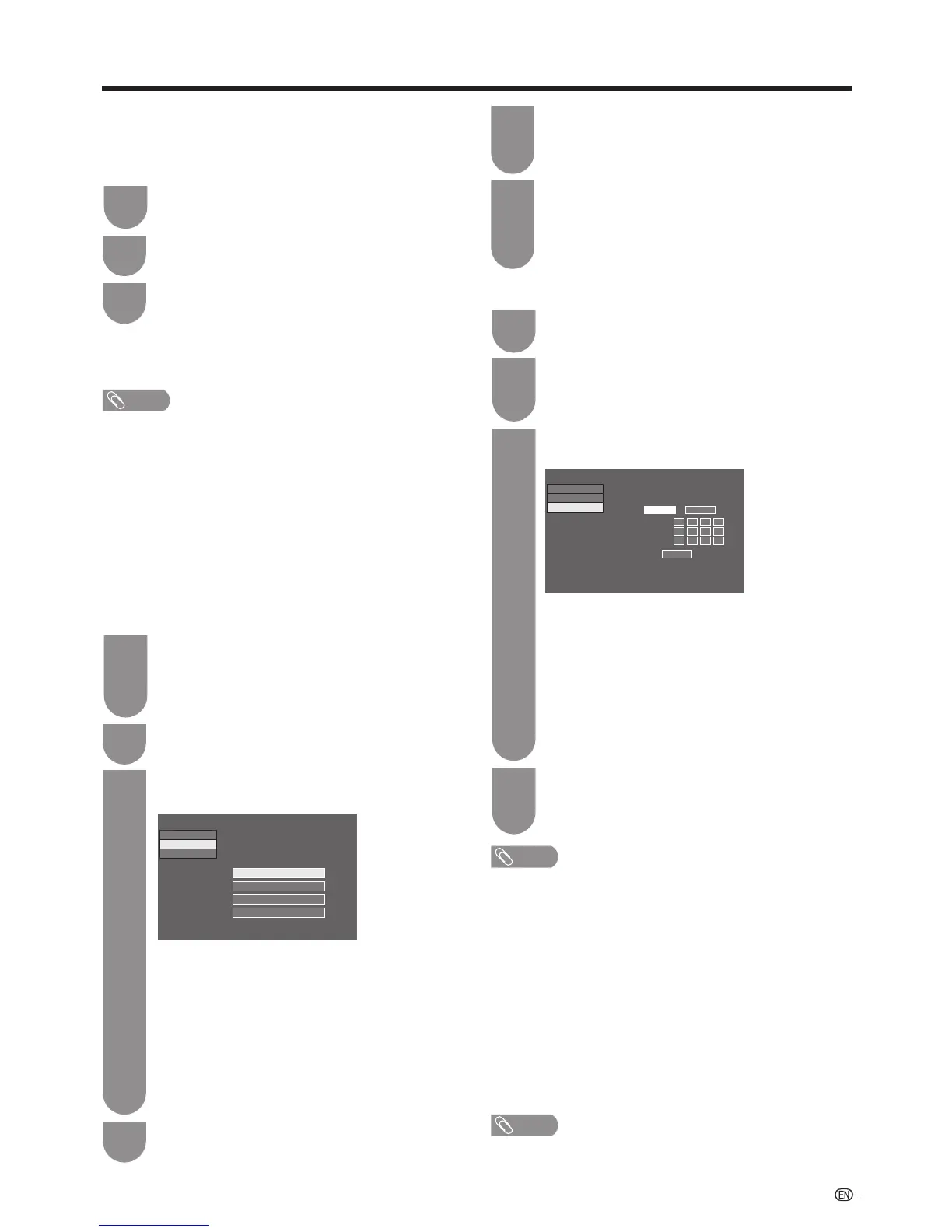 Loading...
Loading...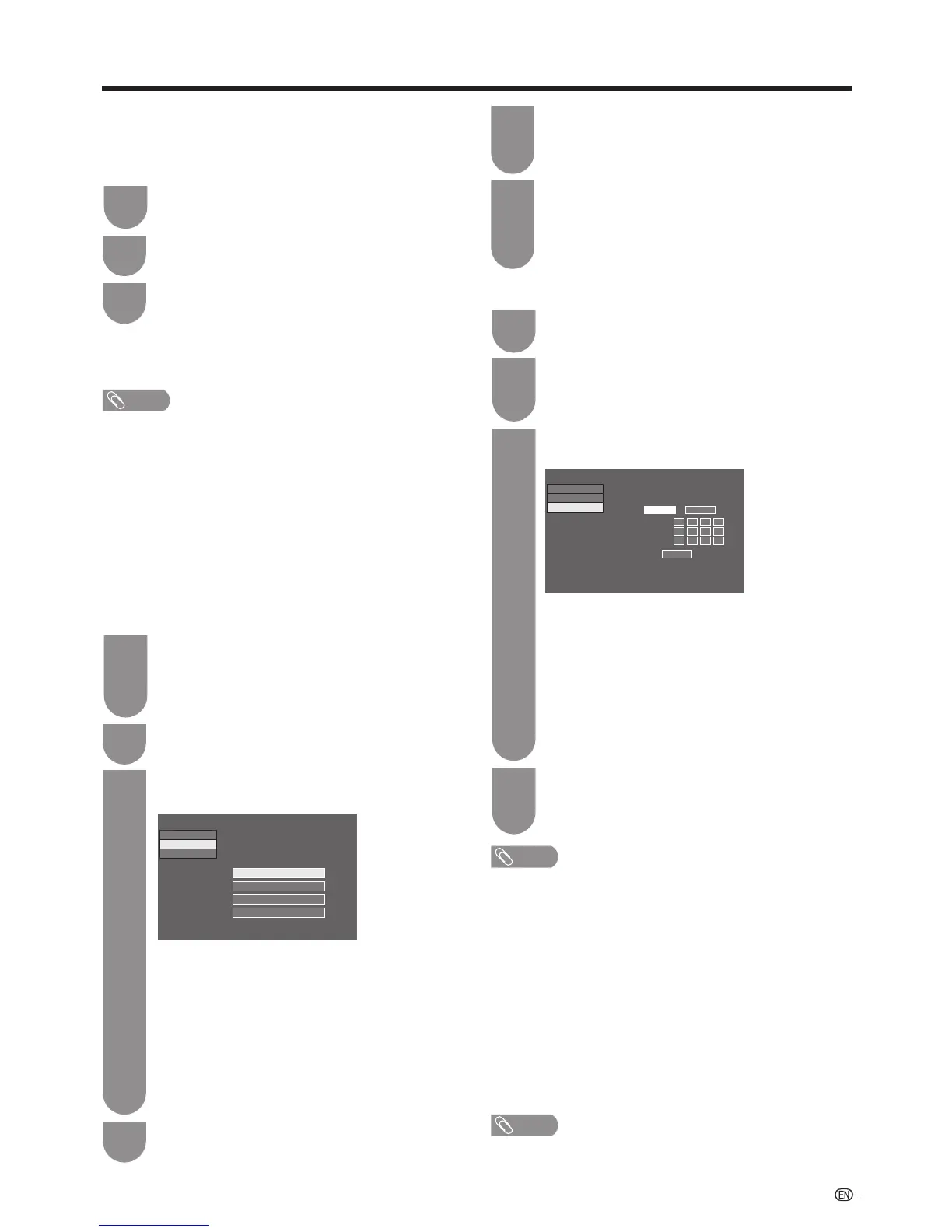











![Preview: LC-52/60LE830E/RU/E[B]/RU[B]](https://data.easymanua.ls/logo/brand/70/200x200/sharp.webp)