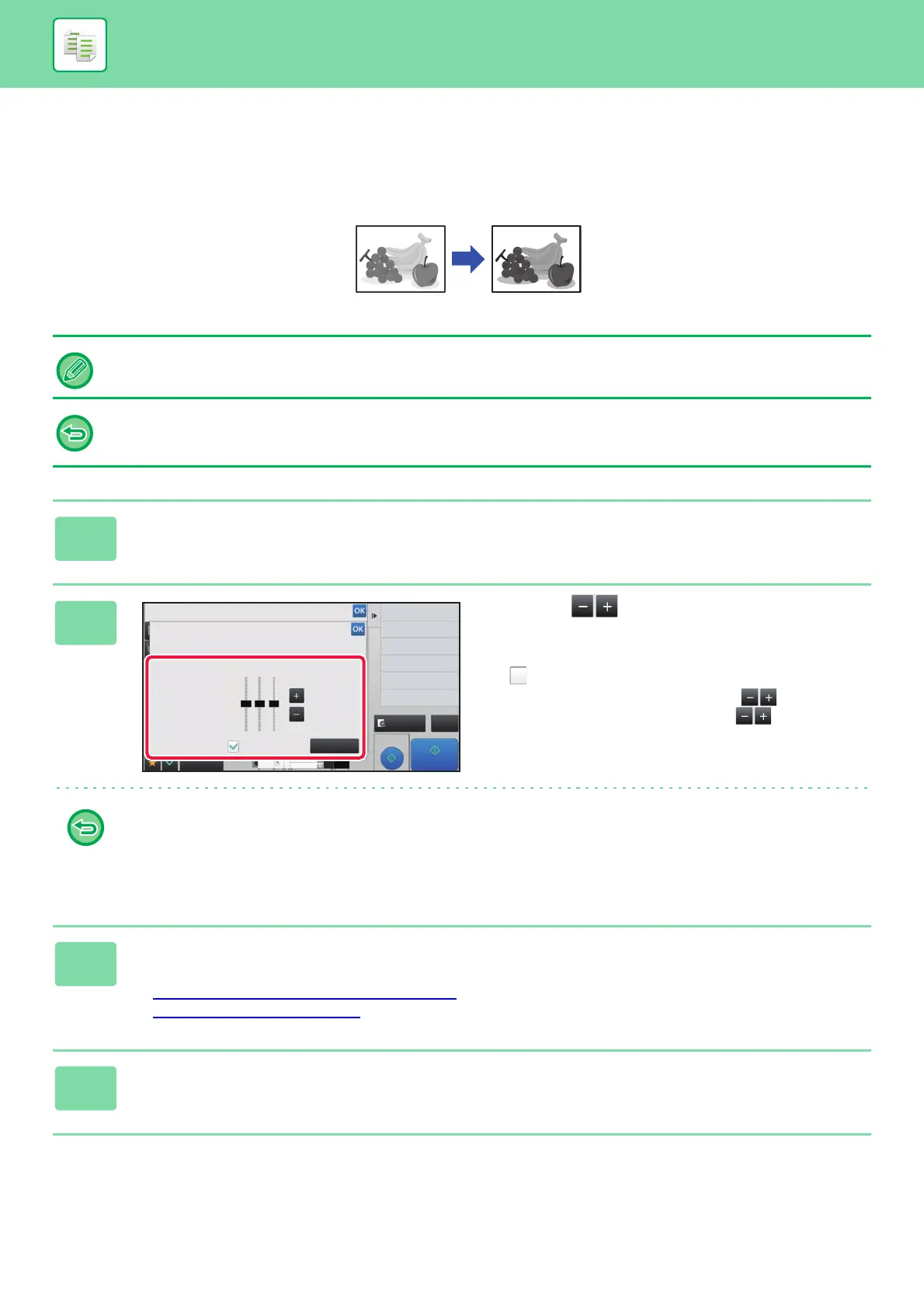2-134
COPIER►OTHER FUNCTIONS
THE ADJUST DENSITY AREA FOR COPY (GRAY BALANCE)
You can adjust the tone and density of copies.
The density is divided into three ranges, and you can adjust the density of each range.
If needed, you can also adjust all three density ranges at once.
Gray Balance must be specified before scanning the original.
To change the default gray balance setting:
Change the setting in "Settings (administrator)" → [System Settings] → [Image Quality Adjustment] →
[Copy Image Quality]→ [Gray Balance].
1
Tap the [Others] key, and tap the [Gray Balance] key.
2
Tap the key or slide the slider to
adjust the gray balance.
• To adjust each range, set the [Set in a Batch] checkbox to
.
• To adjust a slider individually with the keys, tap the
slider you want to adjust and tap the keys.
• To return the gray balance of the current tab to the default balance:
Tap the [Reset] key.
The values of all gradations currently being adjusted will return to their default gray balance values.
The default settings are the values set in "Settings (administrator)" → [System Settings] → [Image Quality Adjustment]
→ [Copy Image Quality]→ [Gray Balance].
3
Place the original.
Place the original in the document feeder tray of the automatic document feeder, or on the document glass.
► AUTOMATIC DOCUMENT FEEDER
(page 1-89)
► DOCUMENT GLASS (page 1-91)
4
Tap the [Start] key to start copying.
Others
Preview
Back
Gray Balance
Adjust Density Area for Copy.
Change Size/Direction.
Original
Exposure
Select Type/Exposure
Set in a Batch
Reset
0
+
-
LM H
CA
Proof Copy
Start
4
3
11x17
8½x14
8½x11
