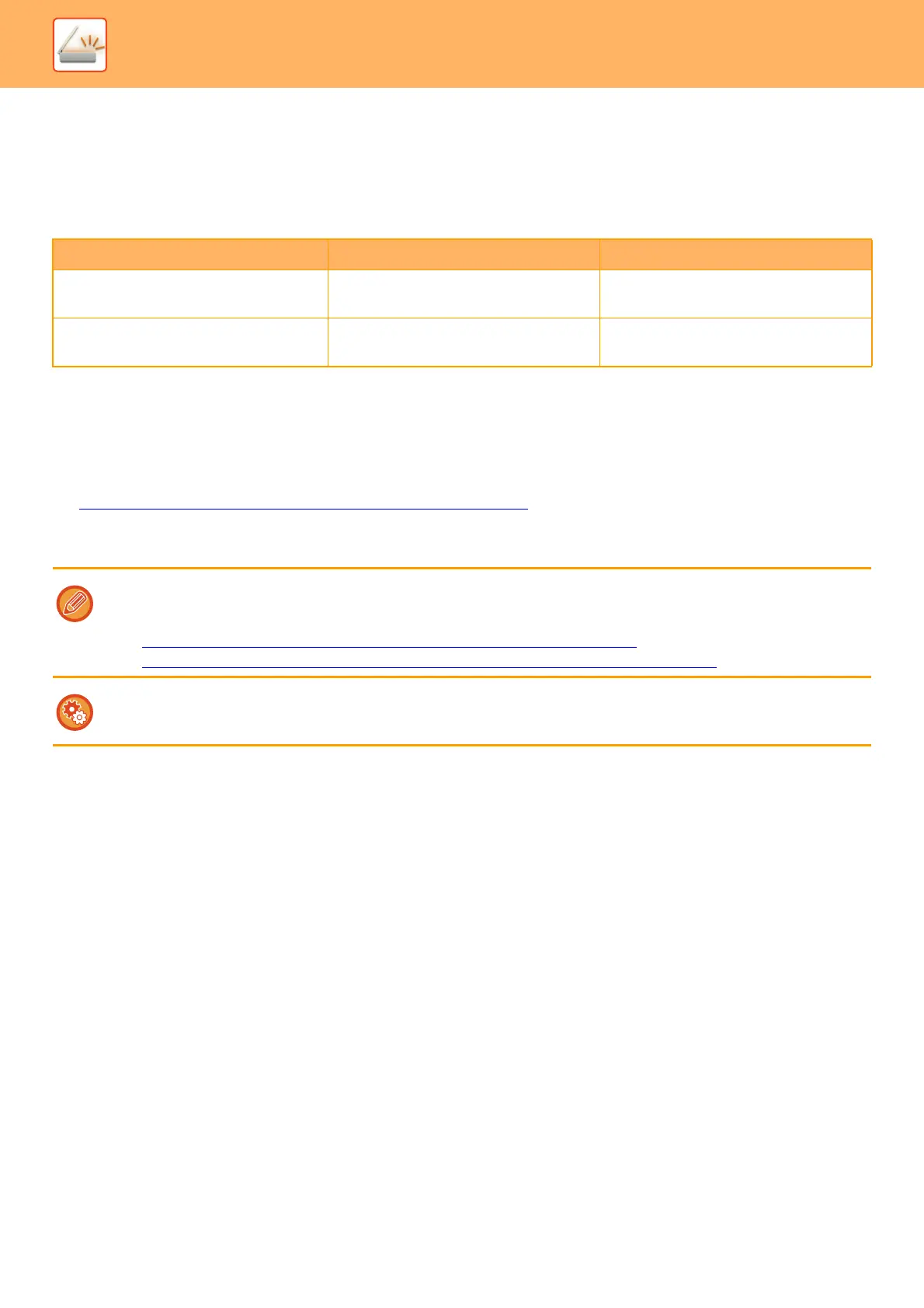5-14
SCANNER/INTERNET FAX►BEFORE USING THE MACHINE AS A NETWORK SCANNER
ORIGINAL SIZE
TRANSMITTABLE ORIGINAL SIZES
The following original sizes can be transmitted
*A long original can be transmitted.
THE SIZE OF THE PLACED ORIGINAL
When a standard size original is placed, the original size is automatically detected and displayed in "Scan Size" on the
based screen.
► SCAN SIZE AND SEND SIZE (ENLARGE/REDUCE) (page 5-46)
Standard sizes are sizes that the machine can automatically detect. The standard sizes are set in "Original Size
Detector Setting" in "Settings".
Minimum original size Maximum original size
Using the automatic document feeder
5-1/8" (height) x 5-1/2" (width)
(131 mm (height) x 140 mm (width))
11-5/8" (height) x 39-3/8" (width)
(297 mm (height) x 1000 mm* (width))
Using the document glass -
11-5/8" (height) x 17" (width)
(297 mm (height) x 432 mm* (width))
When the automatic original detection function is operating and the original (of inch or non-standard size) is placed, the
closest standard size may be displayed or the original size may not appear. In this event, manually set the correct original
size.
►
SPECIFYING THE ORIGINAL SCAN SIZE IN PAPER SIZE (page 5-47)
► SPECIFYING THE ORIGINAL SCAN SIZE USING NUMERIC VALUES (page 5-48)
To specify the size that the machine can automatically detect:
Select the group of detected original sizes by selecting [System Settings] in “Settings (administrator)” → [Common Settings]
→ [Device Control] → [Original Size Detector Setting].
