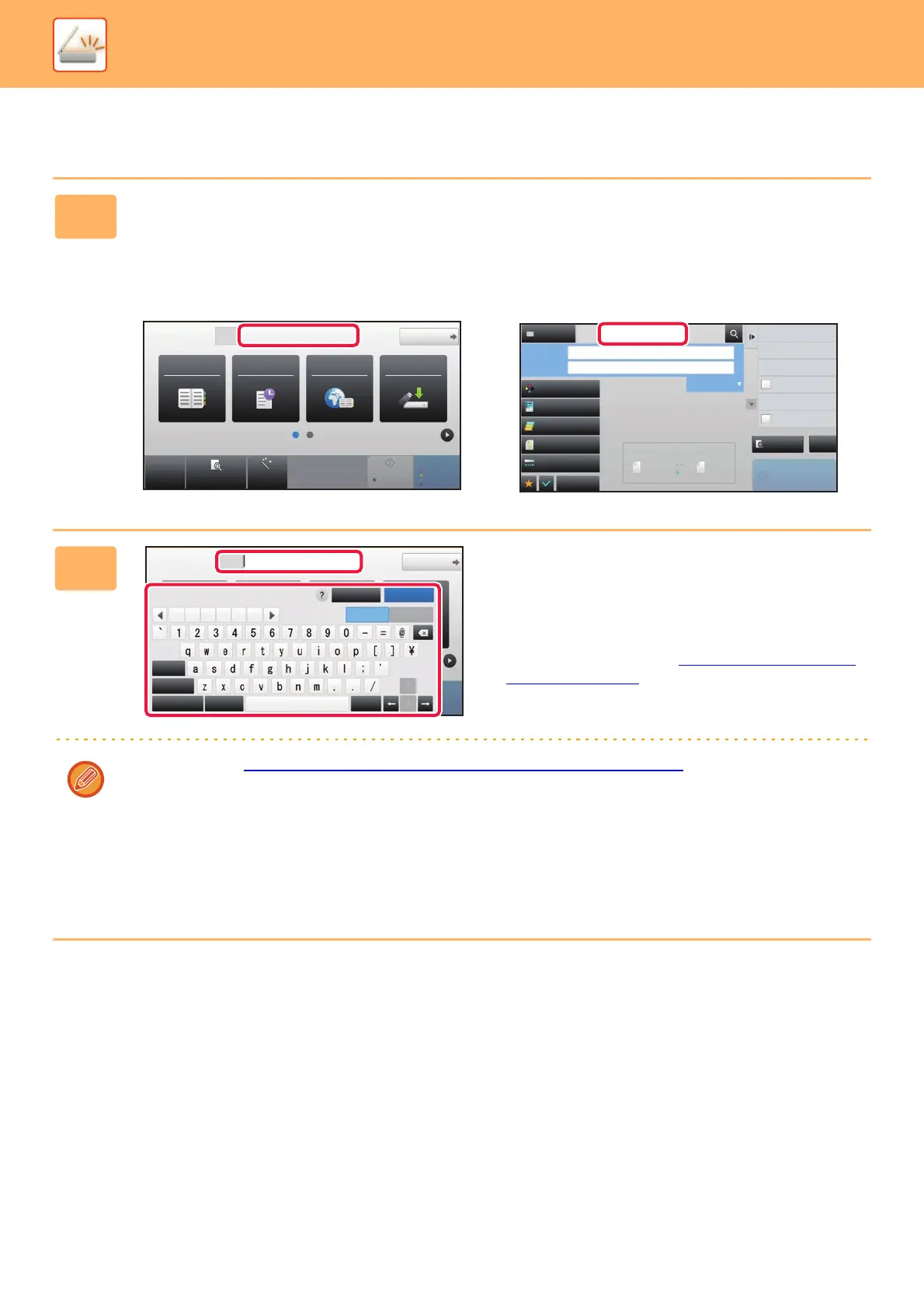5-21
SCANNER/INTERNET FAX►ENTERING DESTINATIONS
ENTERING AN ADDRESS MANUALLY
1
In the base screen of a mode, tap [Text Box].
On the base screen of Internet Fax, tap [Text Box] to display the screen you want to select the address type. Tap either
the [Internet Fax] or [Direct SMTP] key.
In easy mode, only the e-mail addresses can be entered.
In Easy mode In Normal mode
2
Enter the destination address on the
soft keyboard that appears.
• In data entry mode, select the mode of the destination,
and enter the destination address.
• For Scan to Network Folder mode, the network folder
entry screen appears. See "SPECIFYING A NETWORK
FOLDER (page 5-22)".
• After entering the destination address, tap the [OK] key to
close the soft keyboard.
To enter text, see "NAMES AND FUNCTIONS OF SOFT KEYBOARD KEYS (page 1-166)" in the "BEFORE USING
THE MACHINE".
• You can select [Bcc] if [Image Send Settings] → [Scan Settings] → [Default Settings] → [Bcc Setting] → [Enable Bcc]
is enabled in [System Settings].
• In Internet Fax mode, the transmission confirmation request setting screen will appear if [System Settings] - [Image
Send Settings] → [Internet Fax Settings] → [Send Setting] → [I-Fax Reception Report On/Off Setting] is enabled. To
request confirmation, tap the [Set] key. To cancel, tap the [Cancel] key. (When Direct SMTP is used, transmission
confirmation is not performed.)
CA
Preview Auto Set
Original
Address E-mail Address
Detail
B/W
Start
Color
Start
Address Book
Global
Address Search
Scan to HDD/
USB
Sending History
8½x11
Specified by System Settings
Preview
Start
Scan Size
Auto Auto
Color Mode
Auto/Grayscale
Resolution
200x200dpi
File Format
PDF
Original
Exposure
Auto
Others
100%
Send Size
Address Book
Subject
File Name
Address Touch to input Address
Verification Stamp
Send Same Image
as Fax Address
Call Search Number
Options
Call Program
Call Registered settings
Sending History
Global Address Search
CA
8½x11 8½x11
Original
Address
Detail
Color
Start
SpaceFile Format AltGrKeyboard Select
Shift
Caps
Characters Symbols
Cancel OK
.com .net .org
.co.jp
.biz
.ne.jp
8½x11
