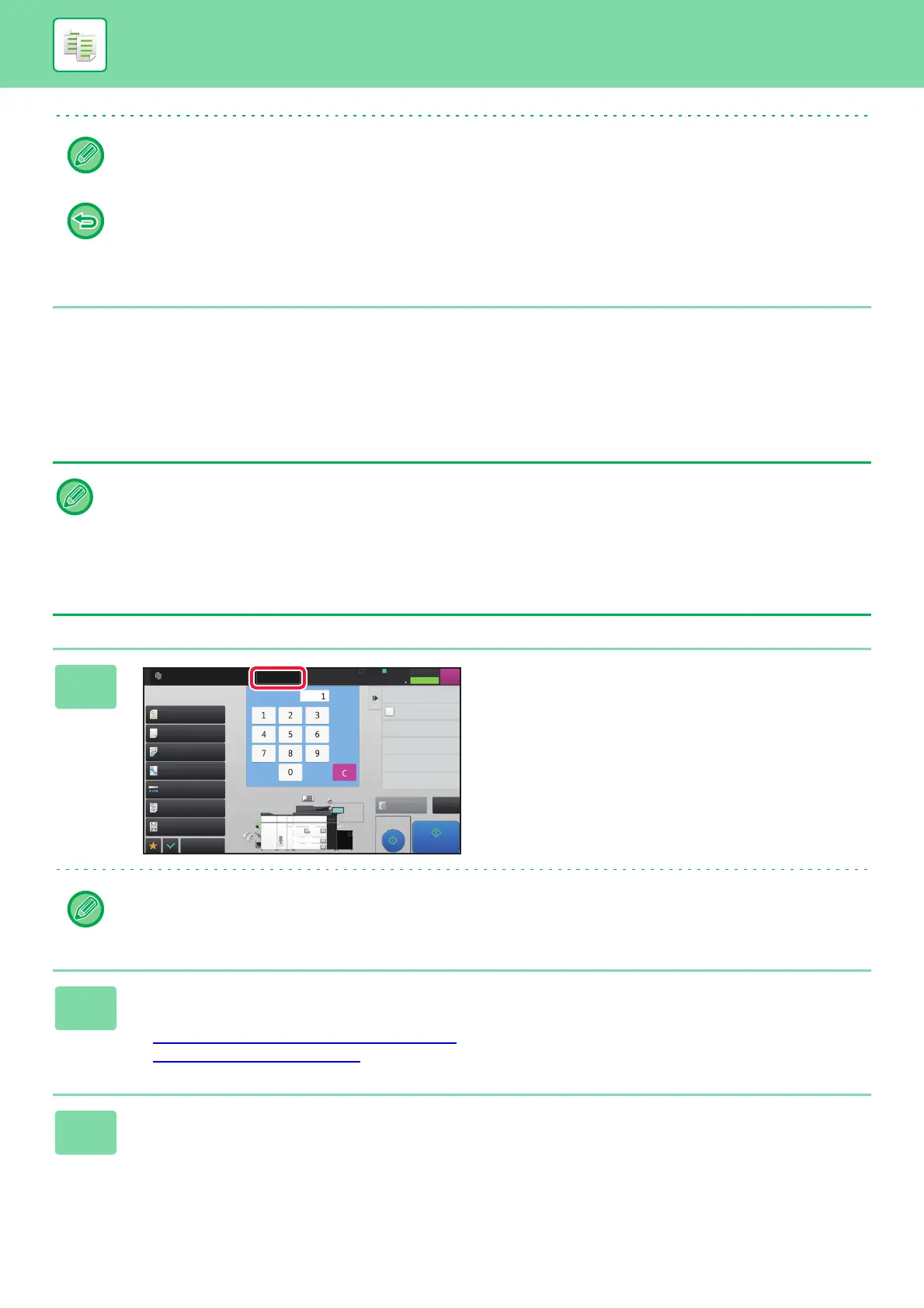2-137
COPIER►CONVENIENT COPY FUNCTIONS
INTERRUPT COPY
This function suspends a job in progress, and preferentially prints the original specified with interrupt copy.
When you need to make an urgent copy and the machine is busy with a long copy run or other job, use interrupt copy.
You can also change the number of copies. To change the number of copies, use the numeric keys.
• In Proof Copy, unavailable function keys are not displayed.
• Some available functions may be restricted.
• To cancel all settings:
Tap the [CA] key.
• The [Interrupt] key does not appear while an original is being scanned.
• Depending on the settings of the job in progress, the [Interrupt] key may not appear.
• Interrupt copy cannot be used in combination with the following functions:
Job Build, Tandem Copy, Book Copy, Card Shot, Multi-Page Enlargement, Original Count, Proof Copy, Preview Setting,
and Book Divide.
• If you use the document glass for interrupt copy, you cannot select the booklet, covers/inserts function, or N-Up setting.
If any of these functions are necessary, use the automatic document feeder.
1
Tap the [Interrupt] key.
The interrupt mode screen appears.
If user authentication is specified:
Tap the [Interrupt] key to display the user authentication screen. Enter the login name and password to perform user
authentication.
2
Place the original.
Place the original in the document feeder tray of the automatic document feeder, or on the document glass.
► AUTOMATIC DOCUMENT FEEDER
(page 1-89)
► DOCUMENT GLASS (page 1-91)
3
Configure copy settings.
Paper Select
Auto
Exposure
Auto
Original
Auto 8½x11
2-Sided Copy
1-Sided→1-Sided
Copy Ratio
100%
Output
Off
N-Up
Copy Interrupt
Others
Send and Print
Call Eco Program
Store Data in Folder
File
Store Data Temporarily
Quick File
1
No. of copies
LINE PRINTER
Cancel
Print
Job Status
Tray 1
Plain 1
21
3
4
5
Proof Copy
CAPreview
Start
8½x11
8½x11
8½x11
11x17
8½x14
8½x11
No. of copies
