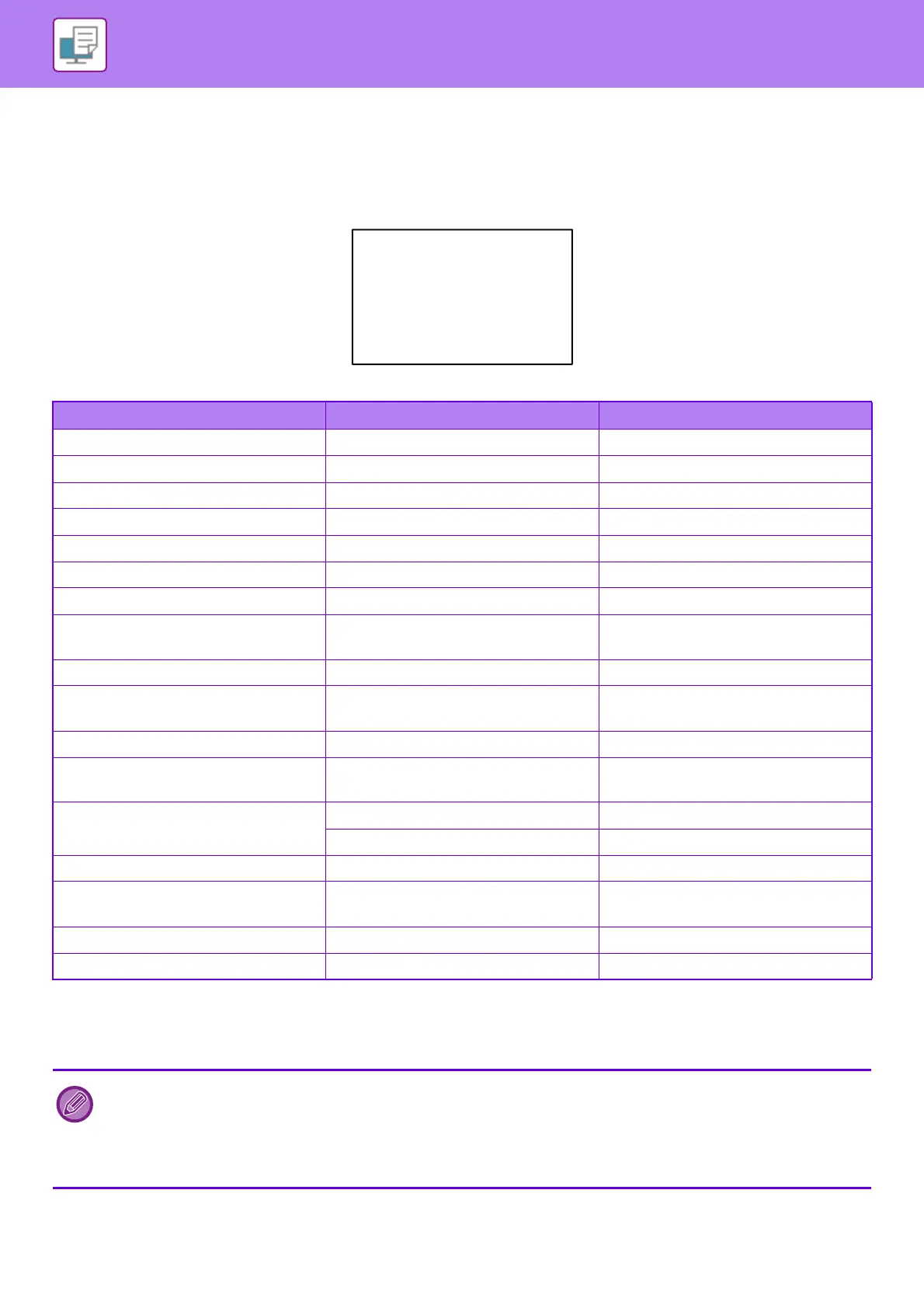3-85
PRINTER►PRINTING WITHOUT THE PRINTER DRIVER
Performing e-mail print
Using your PC's e-mail software, specify the e-mail address of the machine in "Address" and send e-mail attached with
a file to be printed.
Control commands can be entered in the message of the e-mail to specify the number of copies and print format.
Commands are entered in the format "command name = value" as shown in the example to the right.
As an example, the control commands include the following:
*1 Enabled only when a finisher or saddle stitch finisher is installed.
*2 Enabled only when a punch module is attached to the finisher or saddle stitch finisher.
*3 Can be omitted except when authentication is by user number.
*4 Only enabled when either "Document Filing" or "Quick File" is "ON". When both are "ON", this is disabled.
Function Command name Values
Copies COPIES 1 to 9999
Staple
*1
STAPLEOPTION NONE, ONE, TWO, SADDLE
Punch
*2
PUNCH OFF, ON
Punch number PUNCH-NUMBER TWO, THREE, FOUR, FOURWIDE
Collate COLLATE OFF, ON
2-sided Print DUPLEX OFF, TOP, LEFT, RIGHT
Account Number
*3
ACCOUNTNUMBER Number (5 to 8 digits)
File Format LANGUAGE
PCL, PCLXL, POSTSCRIPT, PDF,
TIFF, JPG
Glossy paper print MEDIATYPE GLOSSY
Paper PAPER
Paper that can be used (LETTER, A4,
or others)
Fold (Saddle Fold) V-FOLD OFF, INSIDE, OUTSIDE
Fold (Z-Fold) FOLD
OFF, LEDGER, LEGAL, LETTER, A3,
A4, B4
Document Filing
*4
FILE OFF, ON
FOLDERNAME Up to 28 characters
Quick File
*4
QUICKFILE OFF, ON
Output OUTTRAY
CENTER, RIGHT, FINISHER,
TOPTRAY
Fit Page FITIMAGETOPAGE OFF, ON
Print Pages PRINTPAGES 1-2,5,9-
• The mail text must be in a text format. If entered in Rich Text format (HTML), the commands will have no effect.
• If you enter "Config" in the mail text, a list of control commands is returned.
• If nothing is entered in the body text (message) of the e-mail, printing will take place according to the settings configured in
"Settings (administrator)." → [System Settings] → [Printer Settings] → [Initial Status Settings]. If you selected a PS or PCL
file that includes print conditions, the print conditions in the file will be given priority.
•
Enter a file type only when you wish to specify the page-description language. Normally there is no need to enter a file type.
COPIES=2
DUPLEX=LEFT
ACCOUNTNUMBER=11111
PAPER=A4
