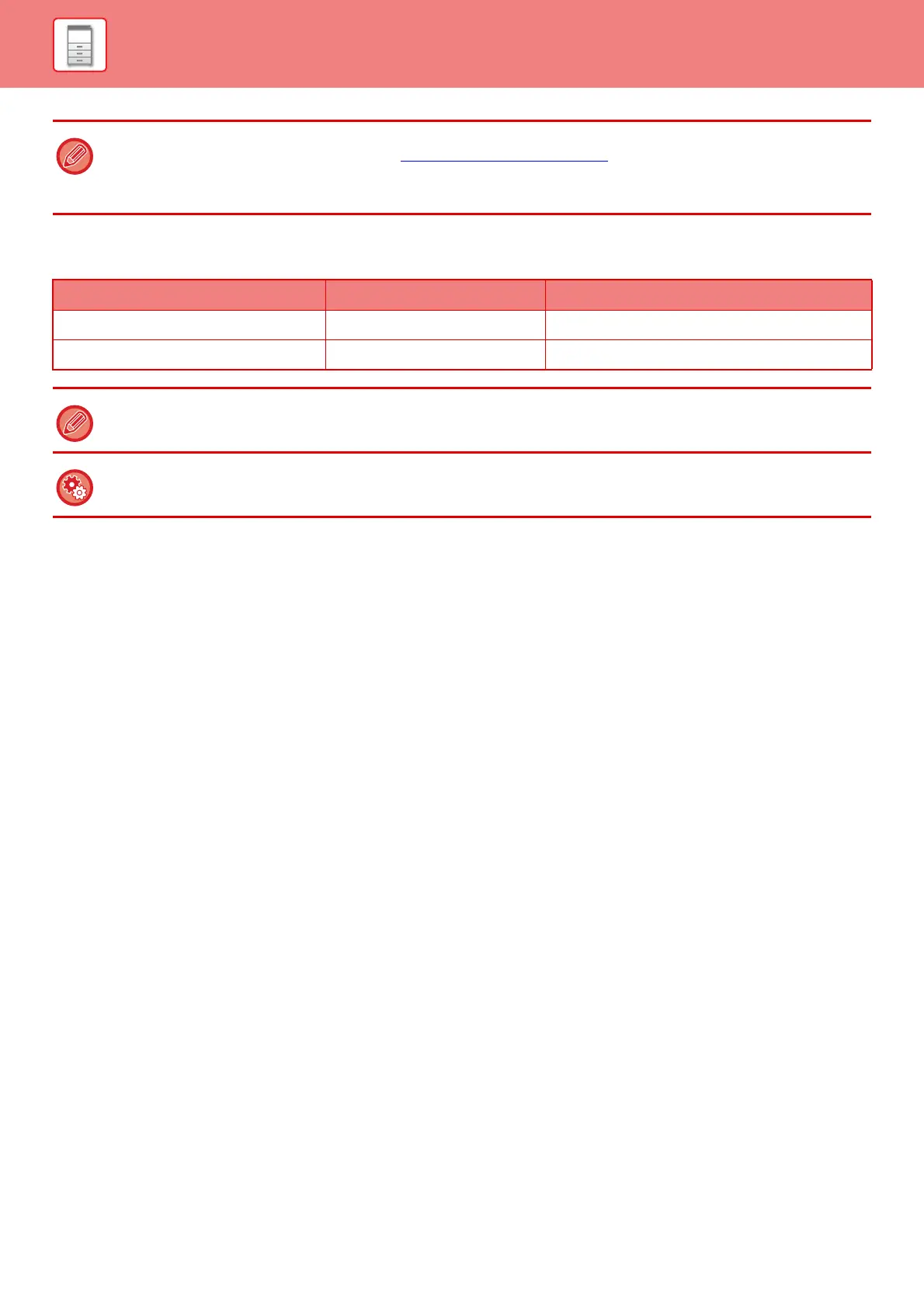1-65
BEFORE USING THE MACHINE►LOADING PAPER
Setting orientation of the print side
The setting orientation varies for the print side of paper, depending on the tray used.
Paper that cannot be used
• Special media for an ink jet printer (fine paper, glossy
paper, glossy film, etc.)
• Carbon paper or thermal paper
• Pasted paper
• Paper with clips
• Paper with fold marks
• Torn paper
• Envelope
• Embossed paper
• Oil feed transparency film
• Thin paper less than 13lbs bond (52 g/m
2
)
• Heavy paper as thick as 110 lbs Cover (301 g/m
2
) or
more
• Irregularly shaped paper
• Stapled paper
• Damp paper
• Curled paper
• Paper whose print side or reverse side has been
already printed on by another printer or multifunction
device
• Paper with a wave-like pattern due to moisture
absorption
• Paper with creases
• Paper with dust
Non-recommended paper
• Iron-on transfer paper
• Japanese paper
• Perforated paper
• For detailed information on the sizes and types of paper that can be loaded into each tray of the machine, see
"SPECIFICATIONS" in the "Start Guide" and "Paper Tray Settings
(page 8-122)" in "Settings".
• Recycled paper, colored paper and pre-punched paper must meet the same specifications as plain paper.
• Before using any paper, consult the dealer or "SHARP Service Department".
Tray In normal status With letter head or pre-printed paper set
Trays 1 - 4 Facing down Facing up
Bypass tray , Tray 5, Tray 6 Facing up Facing down
When [Disabling of Duplex] is set for "Letter Head" or "Pre-Printed", set the print side in the same orientation as for the
ordinary operation.
To set [Disabling of Duplex]:
In "Settings (administrator)", select [System Settings] → [Common Settings] → [Device Control] → [Disabling of Duplex].
