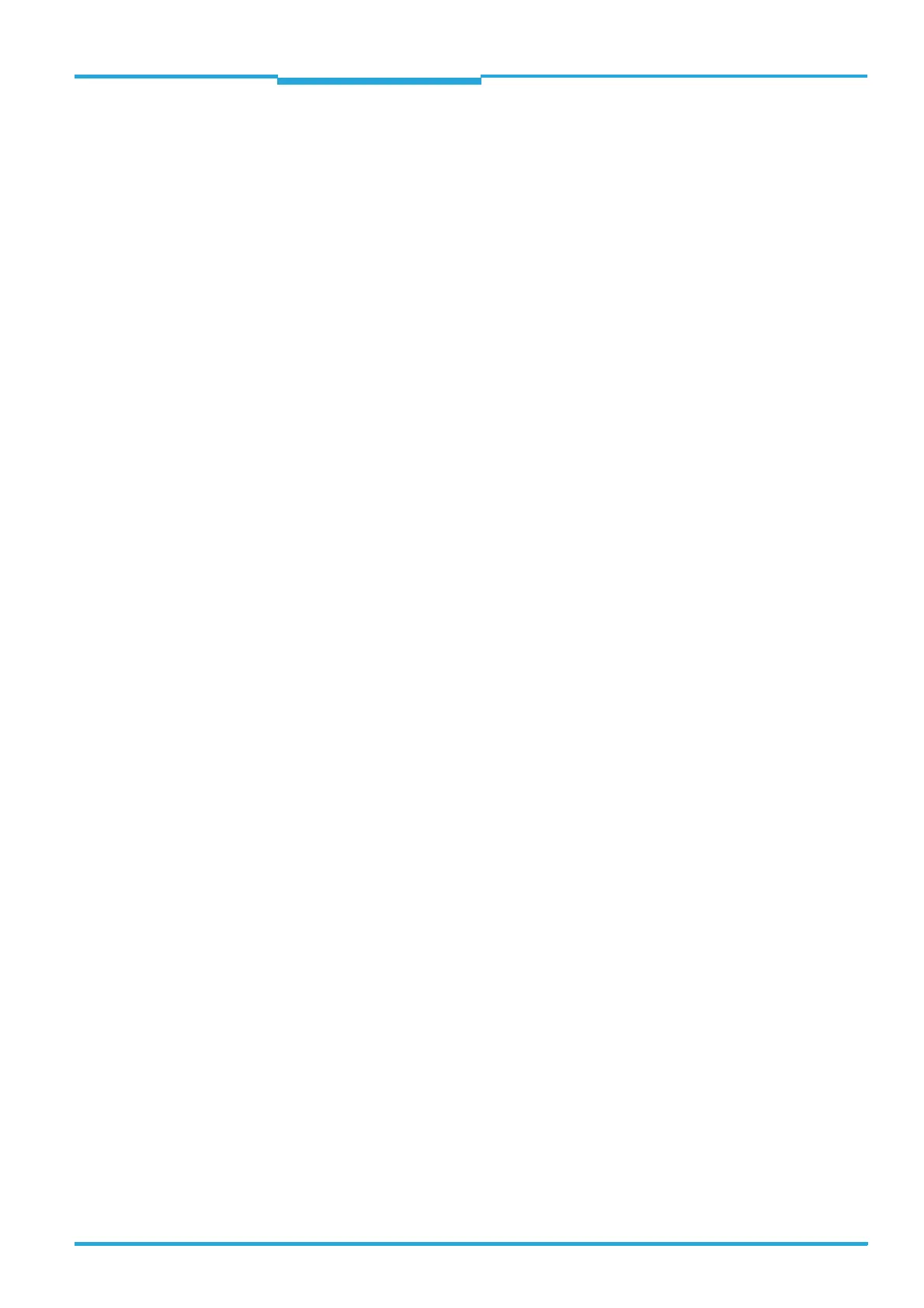Operating Instructions Chapter 7
CLV62x Bar Code Scanner
Startup and configuration
8011965/S345/2008-04-16 © SICK AG · Division Auto Ident · Germany · All rights reserved 57
7 Startup and configuration
Startup, adjustments and diagnosis are carried out via the SOPAS-ET configuration soft-
ware.
7.1 Overview of the startup procedure
• Start up the bar code scanner with the factory default settings
• Install SOPAS-ET configuration software
• Connect the PC with the SOPAS-ET configuration software to the bar code scanner
• In order to optimise the functionality of the bar code scanner, if necessary, adjust and
configure the bar code scanner
• Check correct functioning of the bar code scanner in reading operation
7.2 SOPAS-ET configuration software
The SOPAS-ET configuration software optimises the bar code scanner to the reading condi-
tions on site. The configuration data can be saved and archived as a parameter set (project
file) on the PC.
7.2.1 Functions of the SOPAS-ET configuration software for the bar code scanner
(overview)
The online help in the SOPAS-ET configuration software describes the general functions of
the software and their operation: M
ENU, HELP, HELP F1
• Selecting the menu language (English, German)
• Setup communication with the bar code scanner
• Password protected configuration for various operating levels
• Recording of data during the current mode (recording and analyzing the data of certain
bar code scanner memory areas via the data recorder)
• Diagnosing the system
7.2.2 System requirements for the SOPAS-ET configuration software
PC system requirements:
• Recommendation: Pentium III, 500 MHz, 512 MB RAM, CD drive, RS-232 serial data
interface or Ethernet interface card, mouse (recommended) and colour monitor (rec-
ommended resolution 1,024 x 768 pixels)
• Operating system Windows 2000
TM
, Windows XP
TM
or Windows Vista
TM
• Free storage space on the hard drive: approx. 100 MB for SOPAS-ET (V. 2.14) configu-
ration software with help files and approx. 70 MB for "Acrobat Reader"
• PC HTML browser, e.g. Internet Explorer
TM
: For online help system for the SOPAS-ET con-
figuration software
Connection cables: See chapter 11.4.7 Accessories: Cables for Ethernet version, page 90
and chapter 11.4.8 Accessories: General cables and connectors, page 91.
