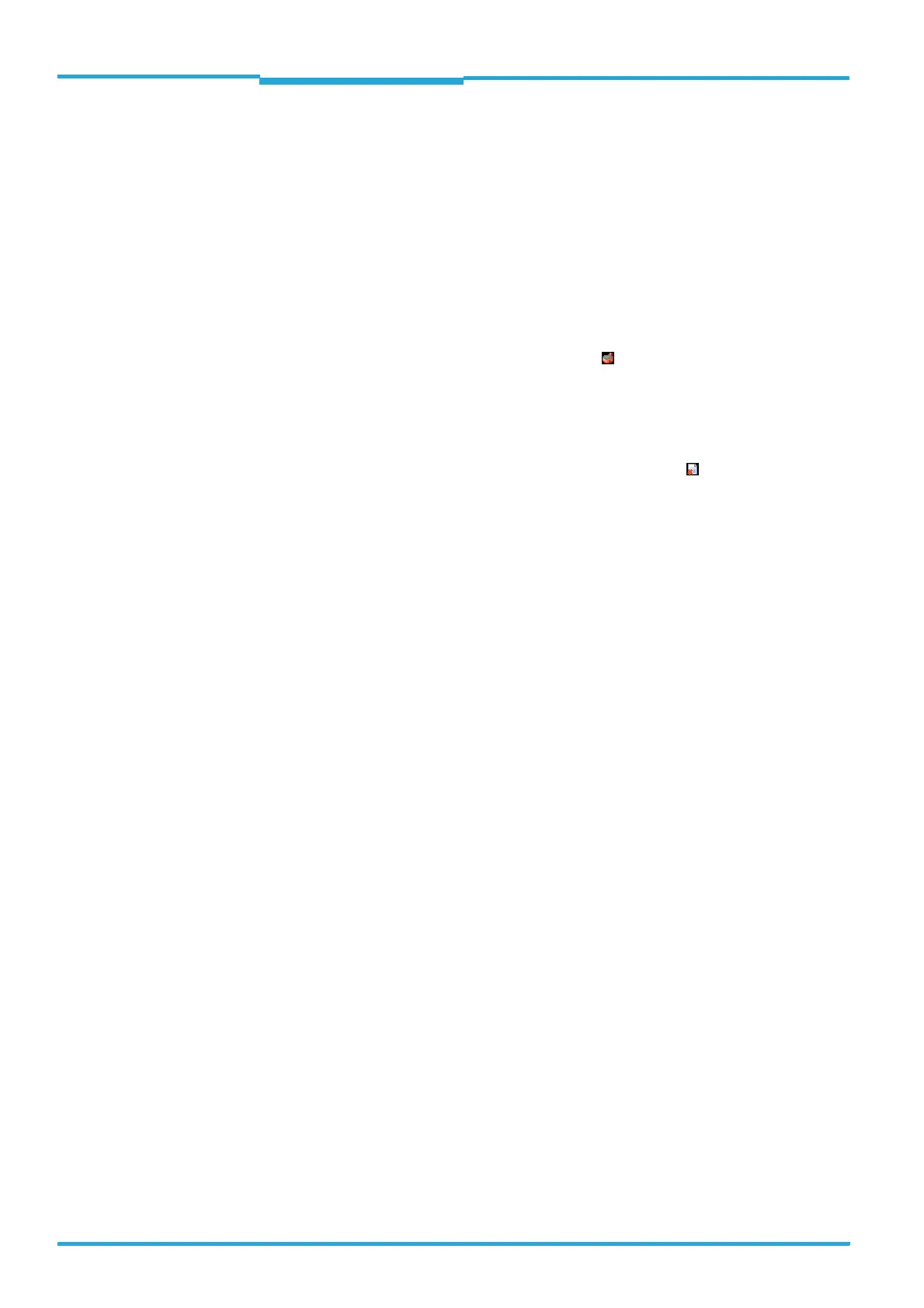Chapter 7 Operating Instructions
CLV62x Bar Code Scanner
62 © SICK AG · Division Auto Ident · Germany · All rights reserved 8011965/S345/2008-04-16
Startup and configuration
7.5 Default setting
The values of the default setting are permanently saved in the bar code scanner (ROM) and
in the database of the SOPAS-ET configuration software in the device-specific jar file (see
chapter 7.4 First startup, page 60). A PC is not required to start up the bar code scanner
with the default setting.
7.5.1 Resetting the default setting in the bar code scanner
Prerequisite The SOPAS-ET configuration software is connected online to the bar code scanner.
Two default setting types can be called up via the SOPAS-ET configuration software:
• Complete default setting (L
OAD FACTORY DEFAULT)
SOPAS-ET resets all parameter values of the bar code scanner to default. Settings
which have been previously made for the communication parameters of the Ethernet
interfaces or serial data interfaces (e.g. Ethernet address) are overwritten. The connec-
tion(s) to the bar code scanner might be interrupted and has (have) to be reconfigured.
• Application-specific default setting (L
OAD APPLICATION DEFAULT)
SOPAS-ET resets the parameter values of the bar code scanner but does not change
the communication parameters. Settings which have been previously made for the
communication parameters of the Ethernet interfaces or serial data interfaces are kept
and the current connection(s) to the bar code scanner remain(s) established.
1. In order to discard changes to the parameter set as described above, select the corre-
sponding command in the menu bar under CLV62
X.
The SOPAS-ET configuration software loads the default setting from the bar code scan-
ner and displays the parameter values in the register tabs. In the bar code scanner, the
default setting will first be active in the temporary main memory only.
The default setting can also be saved on or printed via the PC, chapter 7.4.4 Save, dis-
play and print the current parameter set, page 61.
2. In the menu bar under T
OOLS select the command LOGIN DEVICE.
3. In the dialog window under U
SERLEVEL in the list box select the entry AUTORIZED CLIENT.
If the parameter set is password-protected, enter the password "client" in P
ASSWORD.
4. Click on OK to confirm the dialog window.
5. In the menu bar under CLV62
X select the command PARAMETER/SAVE PERMANENT.
The SOPAS-ET configuration software transfers the default setting to the permanent pa-
rameter memory (PROM) of the bar code scanner.
If the bar code scanner is connected to a connection module CDB620/CDM420 with
parameter memeory module CMC600, the parameter set is also saved permanently in
the CMC600.
Important Once the default setting has been restored, password-protection is deactivated.
